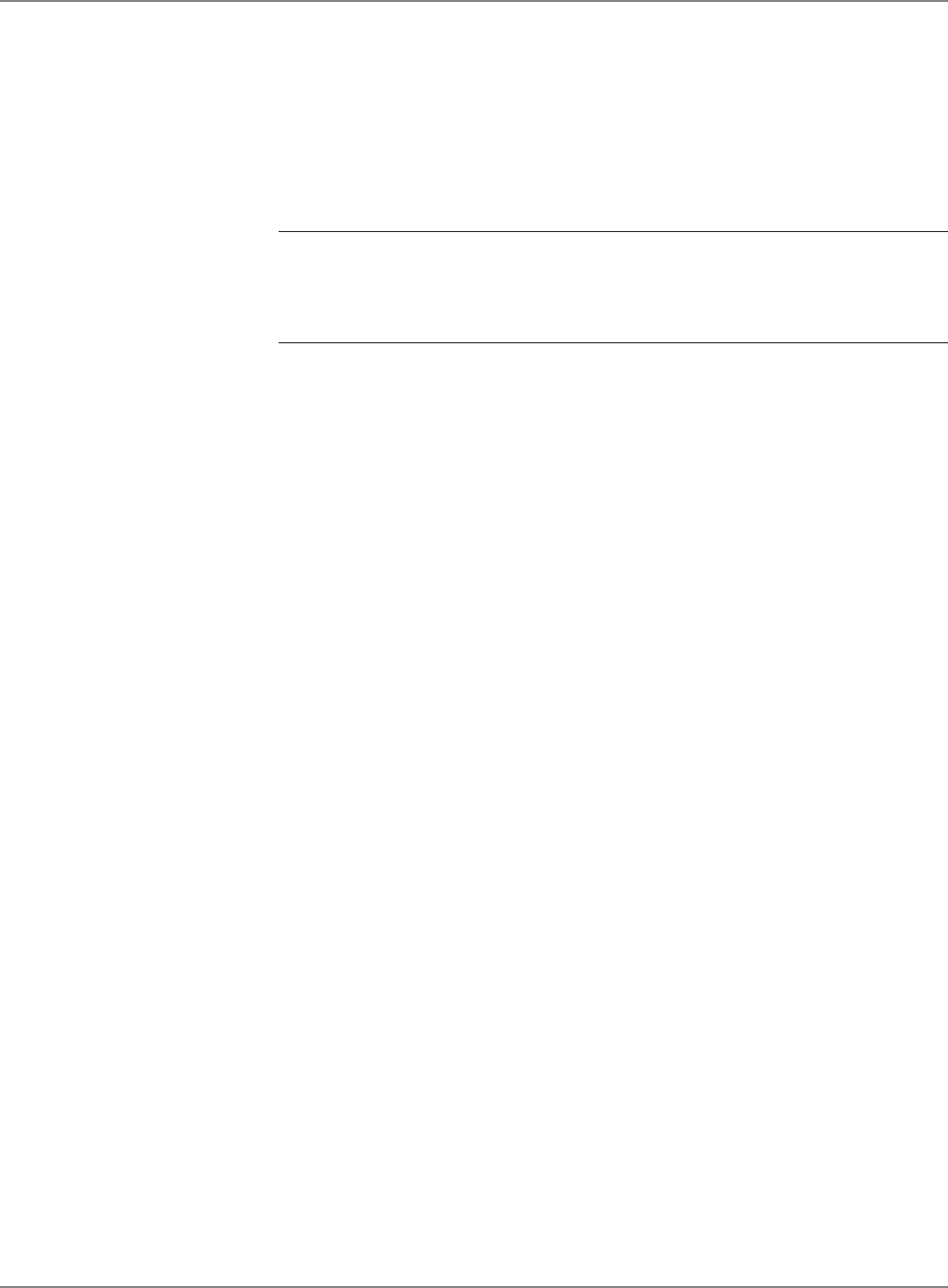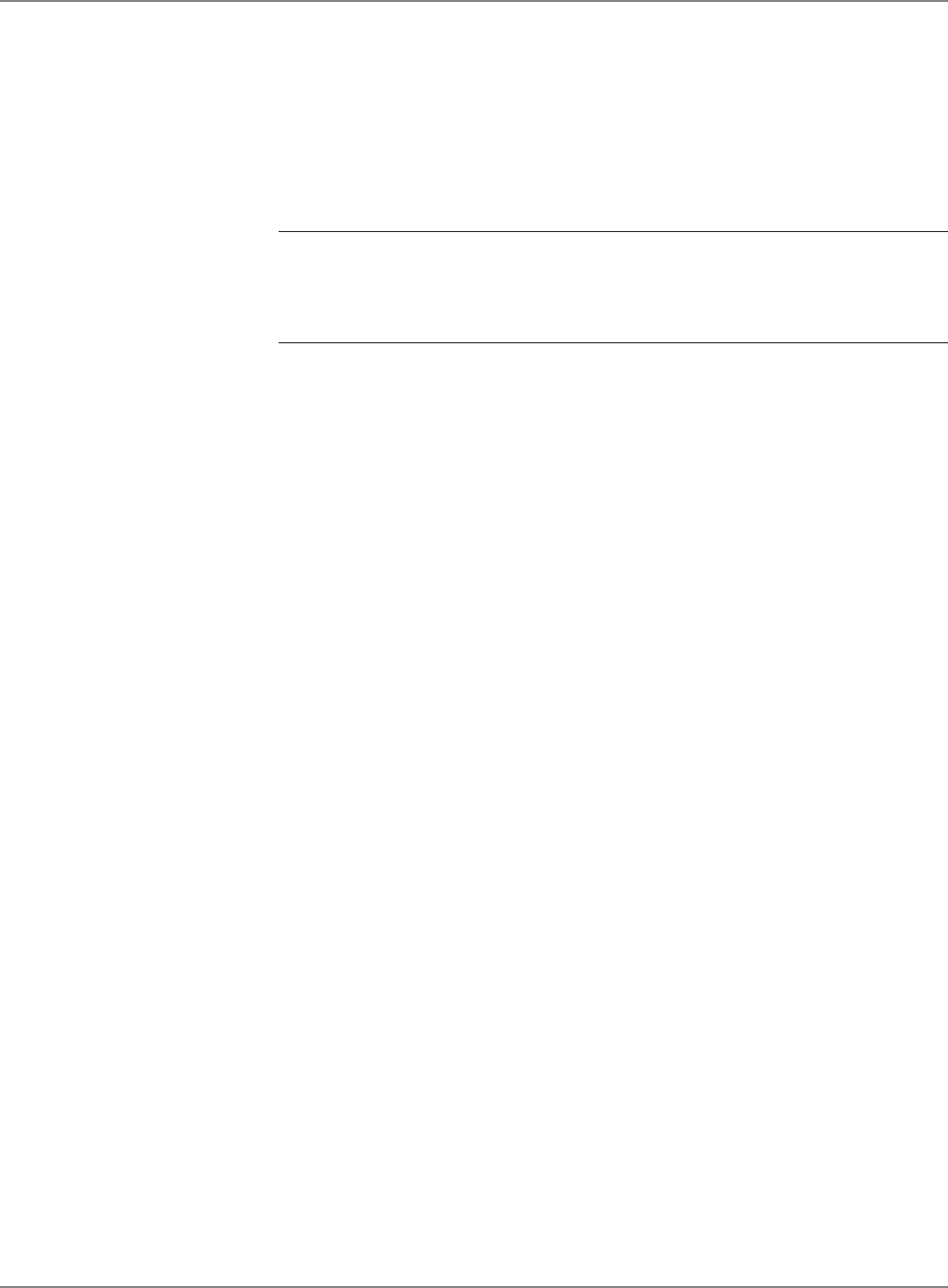
5-22 SV61162 Rev. C
5 • Mailing System Setup
How to Define Custom Preset Values
1. Enter the values for the mail job (for example, the weighing mode, the
postage value, class and carrier etc.) that correspond to the values you
want to be able to call up in the future by selecting a custom preset
key. For example, you may want to define a set of conditions so that
the envelopes are sealed only (no postage applied).
NOTE: Proceed as if you were actually running a job. Select the mode and
class and service etc. By doing this, you are entering the values that you
will use for the normal preset. Refer to Chapter 4, Running Mail in this guide
for more information on selecting mode and class.
2. Press the Custom Presets key.
3. Press the right arrow key.
4. Select
Store Current Setting to Preset.
5. A list of presets, starting with
0 Normal appears. Select one of the
presets that has not been defined yet. These presets are named
“Available”. To change an existing preset, refer to How to Edit a Cus-
tom Preset Value in this section.
6. The system prompts you to:
Enter New Preset Name.
7. Type in the name using the alphanumeric keys.
8. Press the
Enter key. The "View Preset" screen appears and displays
all of the values you defined in this session.
To use these values in the future, simply press the
Custom Presets
Key and select the screen key corresponding to this preset name.
9. Press the
Enter key to return to the main screen.
Defining
Presets
continued
How to Store Advance Date in a Custom Preset
This feature may be offered as a standard or optional feature and is not
available on all Pitney Bowes solutions. Please contact your local account
representative to determine if this option is accessible on your system.
In order to store an Advance Date setting in a custom preset, you need to
first turn on this feature. For information on setting an advance date, refer
to Meter Stamp Options: Date section in Chapter 4 in this guide.
1. To enable this feature:
2. Press the
Custom Presets key.
3. Press the right arrow key and the "Set Up Preset" screen opens.
4. Select Date Advance. The following message appears.
"If set on, presets stored when the date is not advanced will return the
system to today's date."