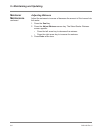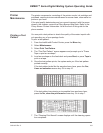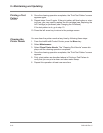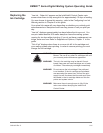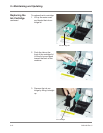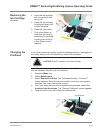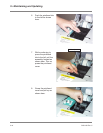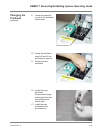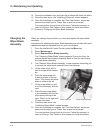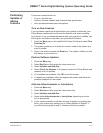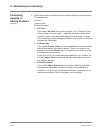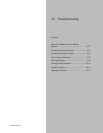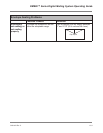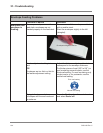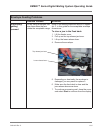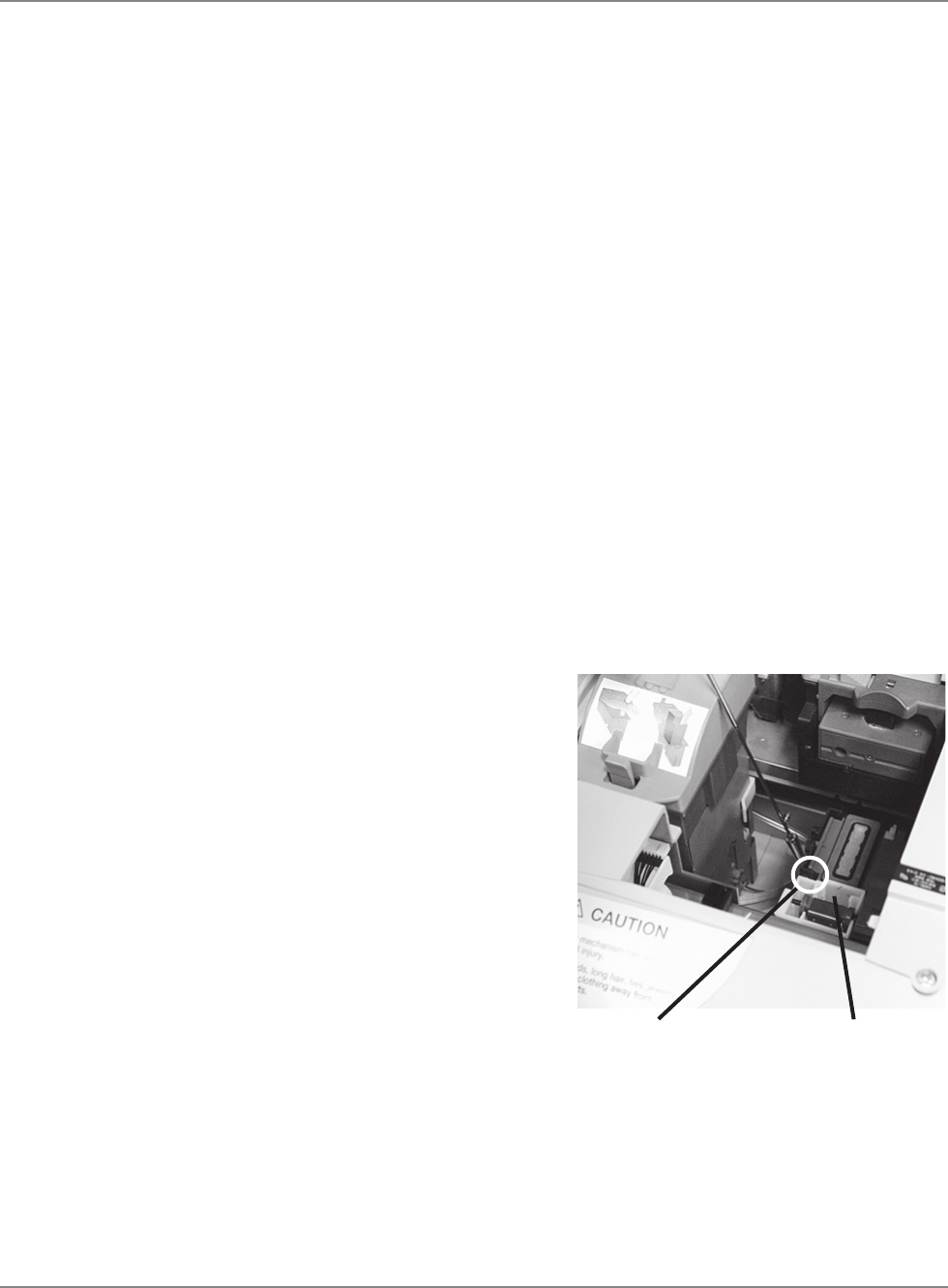
9-16 SV61162 Rev. C
9 • Maintaining and Updating
14. Close the printhead cover and push the printhead tab back into place.
15. Close the main cover; the “Initializing Printhead” screen appears.
16. Once the initializing is complete, the “Print Test Pattern” screen ap-
pears and prompts you to “Press Tape or print an envelope”.
You must perform the print test at this time. Follow the prompts, or
refer to Printing a Test Pattern in this chapter for more information.
17. Proceed to Changing the Wiper Blade Assembly.
Changing the
Wiper Blade
Assembly
When you change the printhead, you must also replace the wiper blade
assembly.
Instructions for replacing the wiper blade assembly are included with each
replacement and are repeated here for your convenience.
1. From the IntelliLink® Control Center, press the
Menu key.
2. Select
Maintenance.
3. Select Replace Wiper Blade Assembly
.
The “Preparing Wiper Blade” screen appears. During this time, the
system moves the printhead assembly back so that you can access
the wiper blade assembly.
4. The “Replace Wiper Blade Assembly” screen appears instructing you
to remove the wiper blade assembly from the package.
5. Lift the main cover and lo
-
cate the wiper blade assem-
bly.
6. Push the wiper blade tab
toward the back of the ma-
chine. This causes the wiper
blade to slide to the left.
7. Lift the wiper blade up and
out of the assembly and dis-
card.
8. Place the new wiper blade
in the assembly with the two
white prongs facing to the
right. Slide it to the right until
it snaps into place.
9. Close the main cover; the
“Initializing Wiper Blade” screen appears.
10. Once the initializing is complete, the “Print Test Pattern” screen ap
-
pears and prompts you to “Press Tape or print an envelope”.
You must perform the print test at this time. Follow the prompts, or
refer to Printing a Test Pattern in this chapter for more information.
Wiper blade tab
Wiper blade assembly