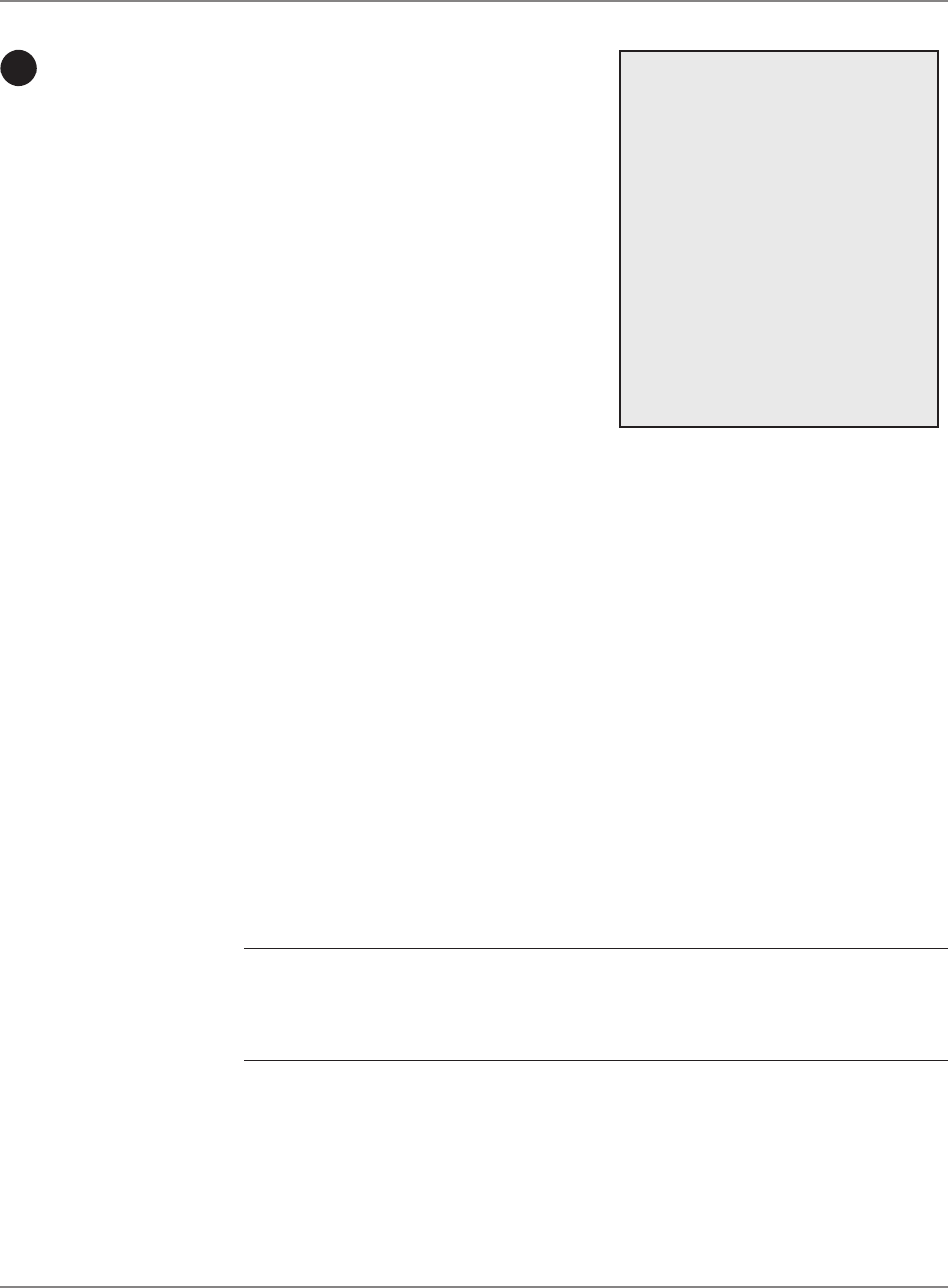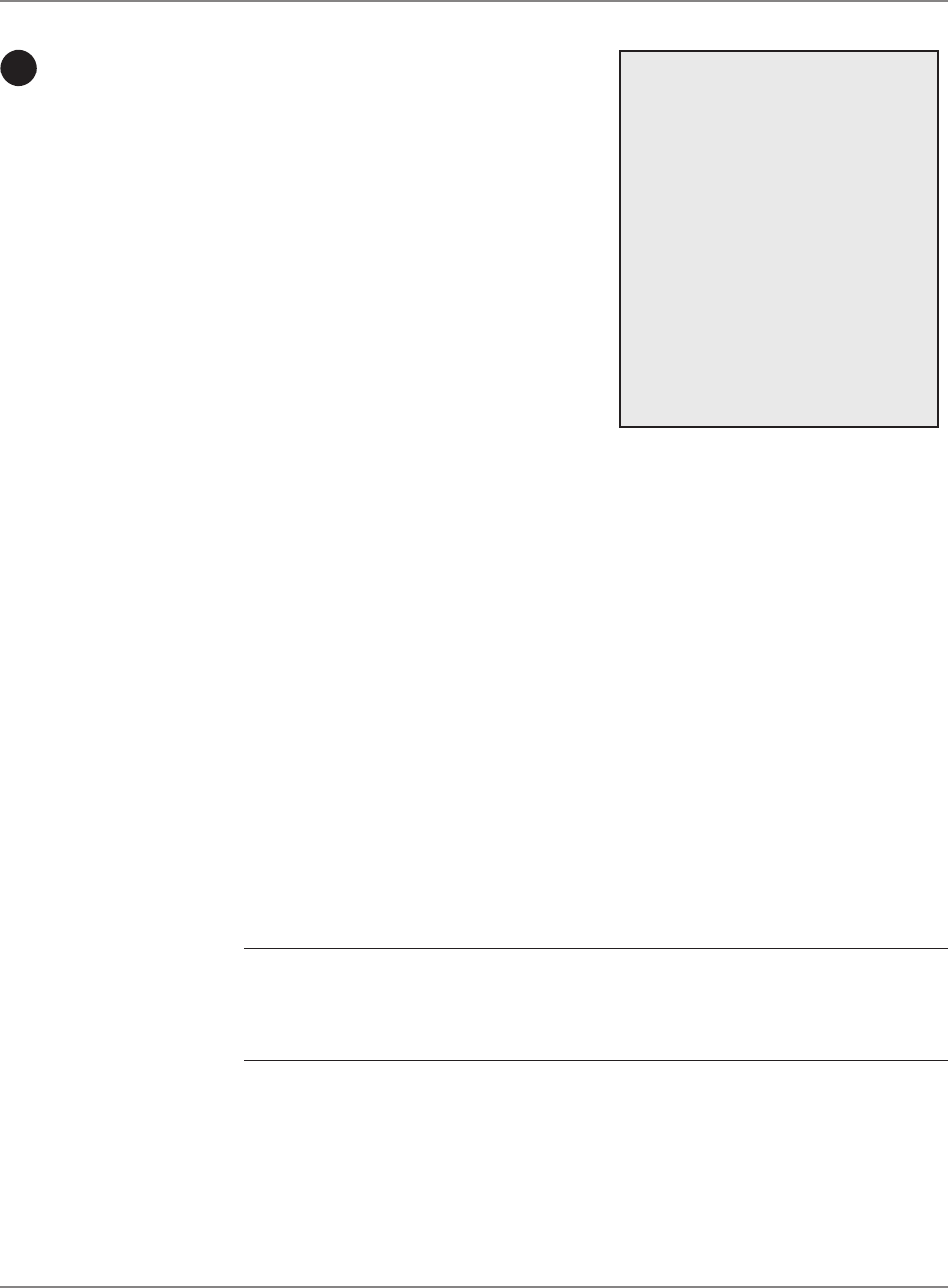
5-8 SV61162 Rev. C
5 • Mailing System Setup
Scale/Rates:
Attached Scale
This option appears only if you have an integrated scale or an attached
external scale connected to your mailing system.
Use this option to select how much time your system allows the scale to
settle (Normal or Adjust for Motion).
Select Adjust for motion if your mailing system is in an environment sub
-
ject to vibrations, such as near air-conditioning vents or closing doors. If
you select this, the scale will require more time to settle.
NOTE: If this is the first time you are using an attached scale, you may be
prompted to enter a location code. Contact the Pitney Bowes Help Desk. Refer
to the Pitney Bowes Contact Information List at the front of this guide for the
phone number.
1. Press the
Menu key on the control center and select Set Up. Press
the down arrow key and select Scale/Rates.
2. Select Attached Scale. The “Vibration Setting” screen displays.
3. Press the screen key for the Attached Scale selection in this screen to
toggle between Normal and Adjust for Motion.
4. Press the
Enter key to accept.
If you have a scale on your
DM800™ Series Digital Mailing
System, you can use this section to
set up how your scale works with your
system.
For example, the Attached Scale op-
tion allows you to set your scale to ac-
commodate for environments subject
to vibrations.
The Class if new Piece, Dest. if new
Piece and Dest. if new Class options
allow you to specify if you want to
clear or retain the class or destination
(ZIP Code or Zone) whenever you put
a new piece of mail on the scale.
The list of options that displays de-
pends on the model number of your
mailing system. All of the options are
listed in the menu on the right.
Setting Up
the Scale
and
Selecting
Rates
6
Scale/Rates Setup
► Attached Scale
► Autoscale
► Diff Weigh Trip Wt
► Class if new Piece
► Dest. if new Piece
► Dest. if new Class
► ZIP/Zone Prompt
► BMC Intra ZIP
► Add ZIPs to Zone 0
► Discount Code
► Confirm Svc
1. To access the scale/rates options, press the Menu key on the
IntelliLink® Control Center and select Set Up from the main screen.
Press the down arrow key and select Scale/Rates.
2. If you have set up a supervisor password for Scale/Rates, you are
prompted to enter the password.