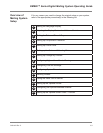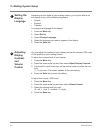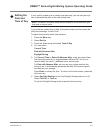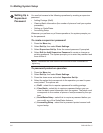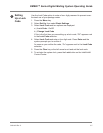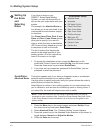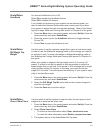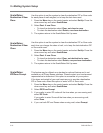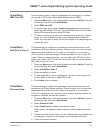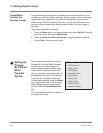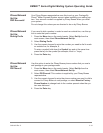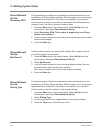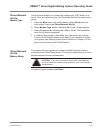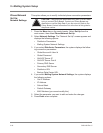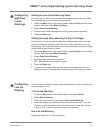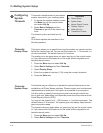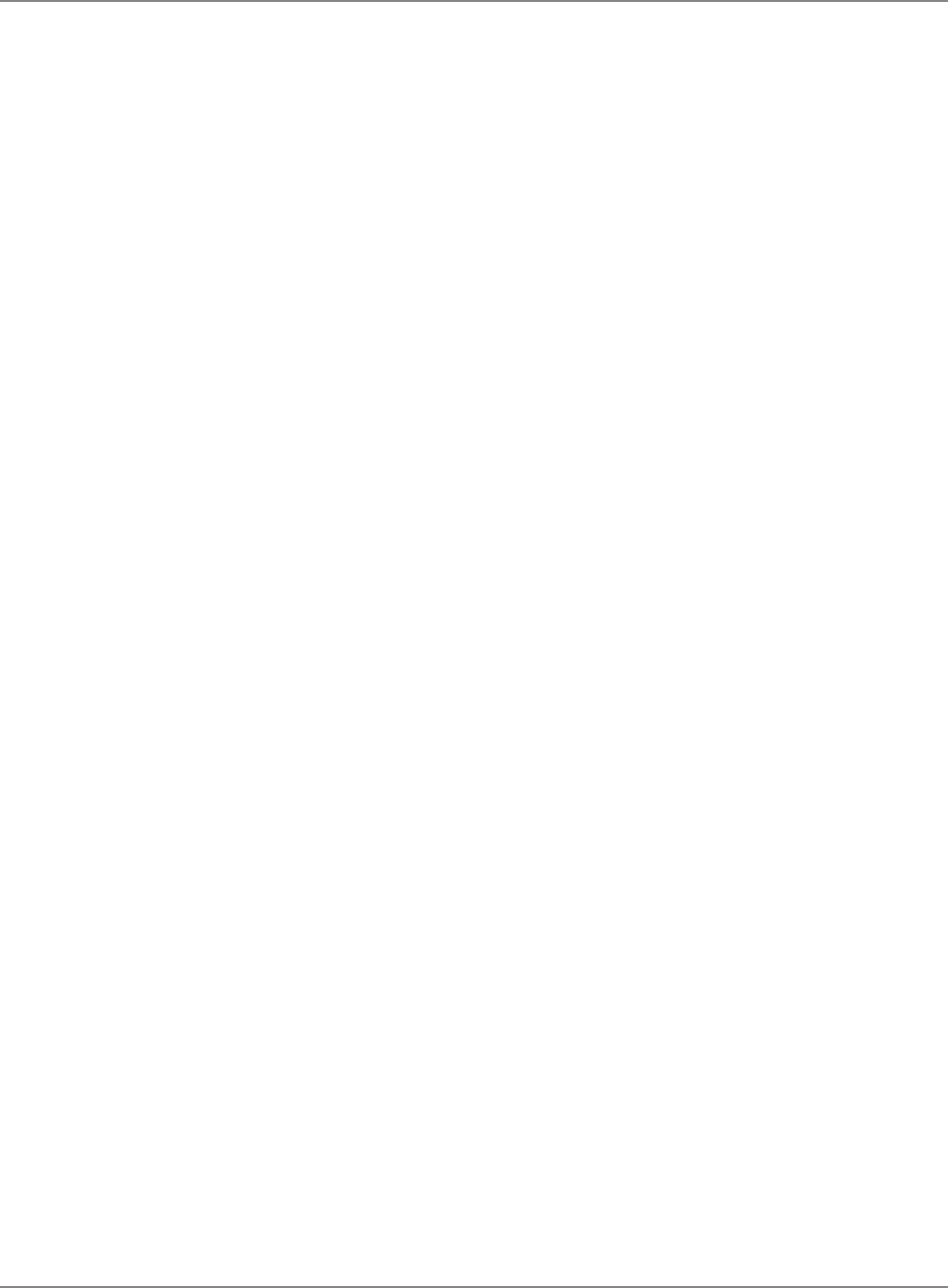
SV61162 Rev. C 5-11
DM800™ Series Digital Mailing System Operating Guide
Scale/Rates:
Add ZIPs to Zone 0
This feature may be offered as a standard or optional feature and is not
available on all Pitney Bowes solutions. Please contact your local account
representative to determine if this option is accessible on your system.
Use this option to take advantage of local zone rates for one or more ZIP
codes. When you select this option, you can add a new ZIP Code to the
zone 0 rate, delete all ZIP Codes from the zone 0 rate, or edit an existing
ZIP Code in the zone 0 rate.
1. Press the
Menu key on the control center and select Set Up. Press the
down arrow key and select Scale/Rates.
2. Select
Add ZIPs to Zone 0.
3. Select the option you want .
4. To add a new ZIP or edit an existing one, use the numeric keys to en
-
ter all 5 digits of the new or edited ZIP Code.
5. Press
Enter when complete.
Scale/Rates:
Discount Code
This feature may be offered as a standard or optional feature and is not
available on all Pitney Bowes solutions. Please contact your local account
representative to determine if this option is accessible on your system.
This is for international use. Use this option to apply discounts and/or sur-
charges to a different carriers and classes.
1. Press the
Menu key on the control center and select Set Up. Press the
down arrow key and select Scale/Rates.
2. Select
Discount Code.
3. Select
Create new to create a new discount code,
Select one of the displayed carrier names to edit an existing discount
code.
4. Define or edit the carrier, class, sub and subsubclass, and whether you
are applying a discount or surcharge at a percentage or flat rate.
5. Follow the system prompts.
Scale/Rates:
BMC Intra ZIP
Use this option to edit a group of predefined zip code ranges, or create a
new group of ZIP Codes, within a Bulk Mailing Center (BMC).
1. Press the
Menu key on the control center and select Set Up. Press the
down arrow key and select Scale/Rates.
2. Select
BMC Intra ZIP.
3. To create a new group, select
Create new group and enter the new
beginning and ending ZIP Code. You only need to enter the first three
digits of the beginning and ending ZIP code.
4. To edit an existing group press the corresponding screen key for that
group. You are prompted to enter a new beginning and ending ZIP
Code. You only need to enter the first three digits of the beginning and
ending ZIP code.