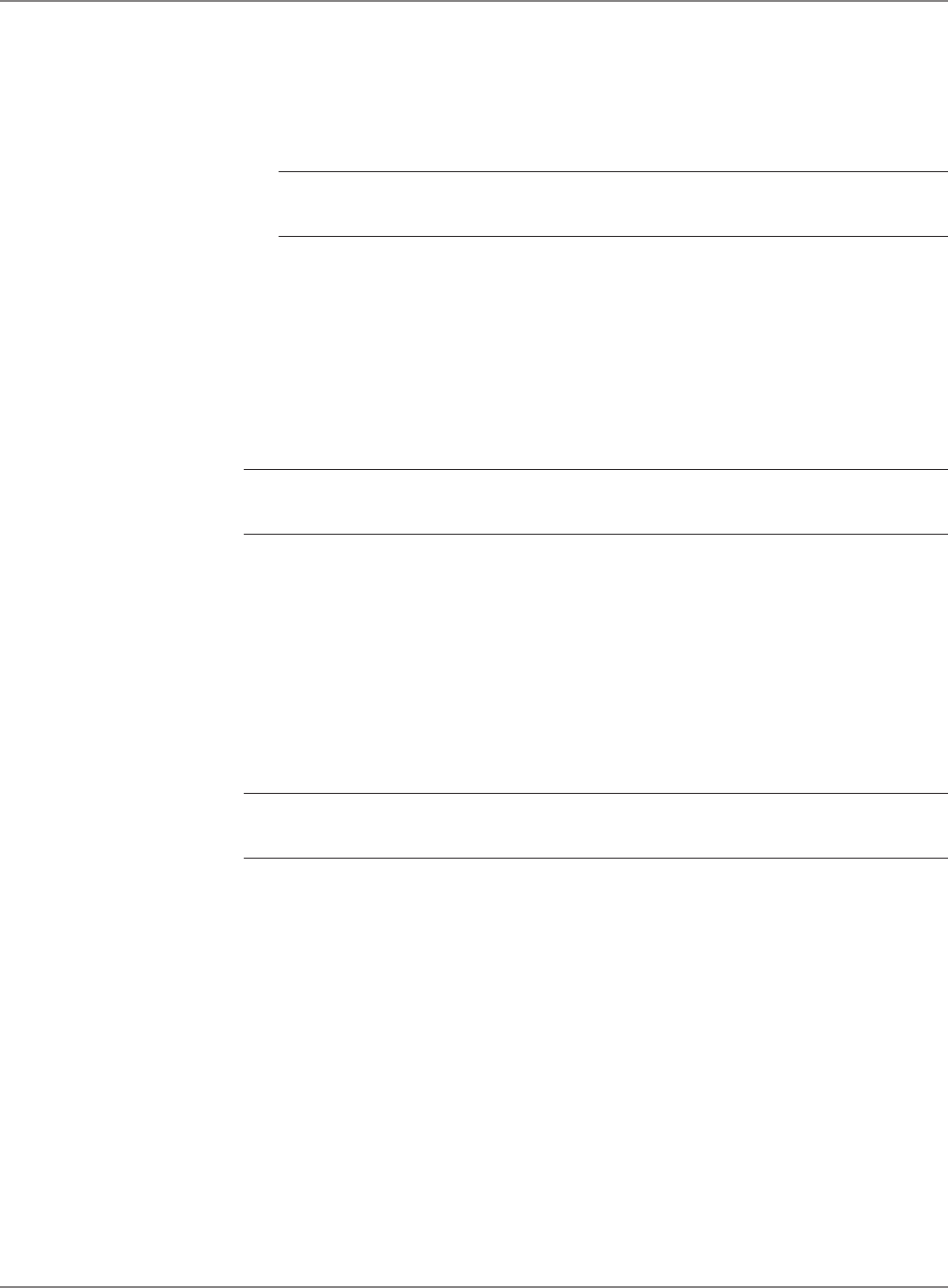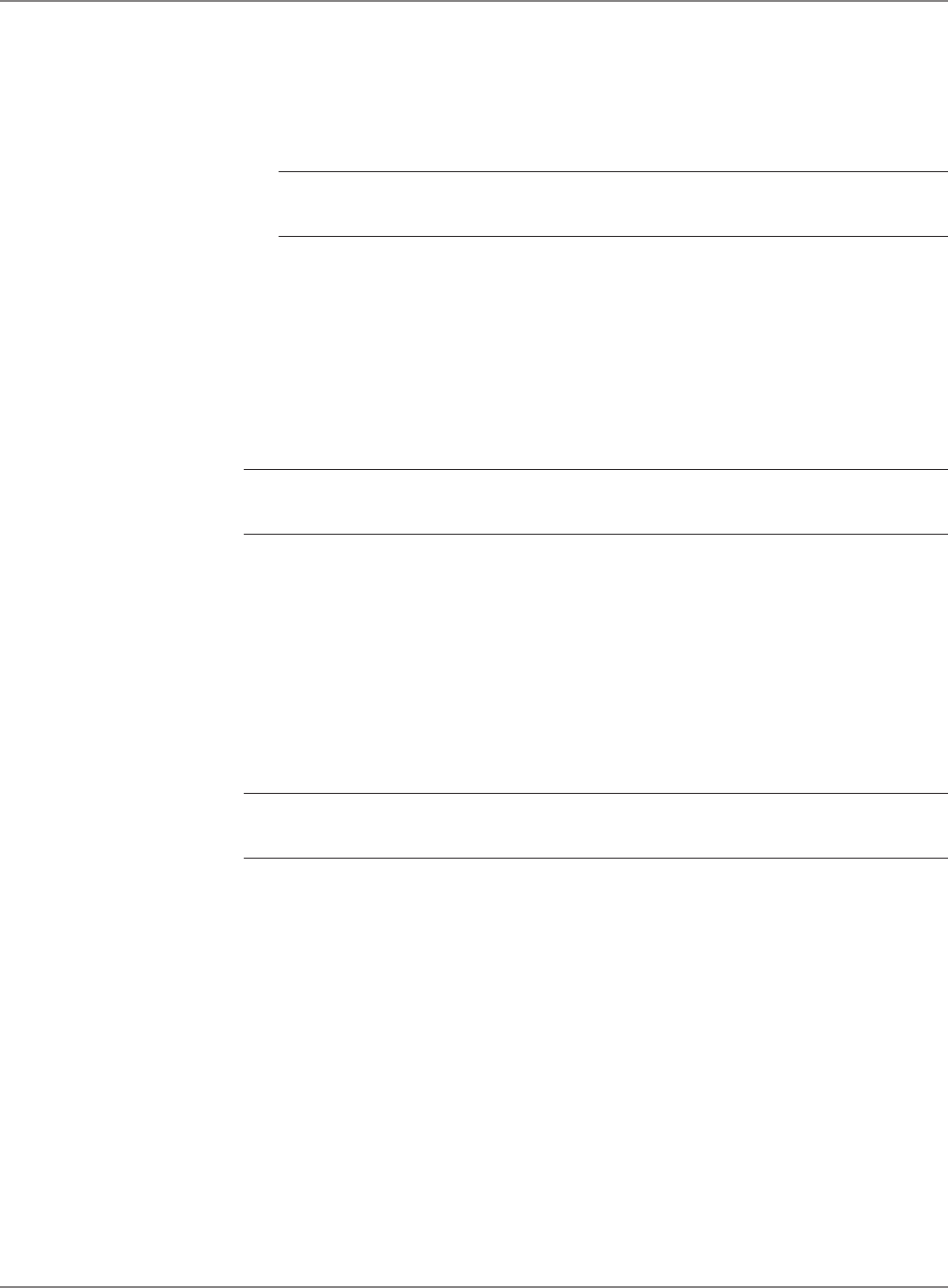
SV61162 Rev. C 5-23
DM800™ Series Digital Mailing System Operating Guide
5. Select On to turn on this feature and store the date advance.
Select Off if you want to turn off the feature.
Refer to the examples on the next page for more information on how
storing the Advance Date in custom presets works.
NOTE: If you create a custom preset with the Advance Date feature turned
off and you recall this preset, the current date setting is not affected.
Example 1:
If today is Wednesday and you set the advance date for 2 days* and store
this advance in a custom preset, then:
a.) if you recall the preset on the same day (Wednesday) it will print Fri
-
day's date on your postage.
b.) if you recall the preset on the next day (Thursday) it will print Satur
-
day's date on your postage.
* To set advance date, press the Menu button, select Meter Stamp Options,
then select Advance Date.
Example 2:
If you have previously set up your system so that it automatically advances
the date at 3 PM*, and you created a custom preset with the Advance Date
set to zero (that is, you did not advance the date), then:
a.) if you recall the preset before 3 PM it will print today's date on your
postage.
b.) if you recall the preset after 3 PM it will print tomorrow's date on your
postage.
* To automatically advance the date (by 24 hours), press Menu button, select
Set Up, press the down arrow key, then select Date will advance after.
Example 3:
If you have previously set up your system so that it automatically advances
the date at 3 PM, and you create a custom preset that advances the date
by 2 days, then:
a.) if you recall the preset before 3 PM, the system will set the date two days
ahead.
b.) if you recall the preset after 3 PM, the system will still set the date two days
ahead.
Defining
Presets
continued