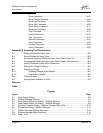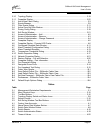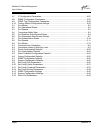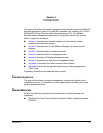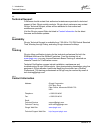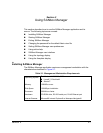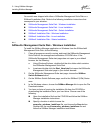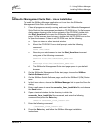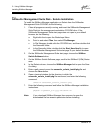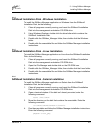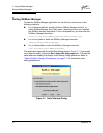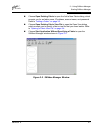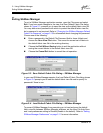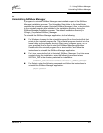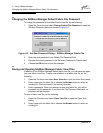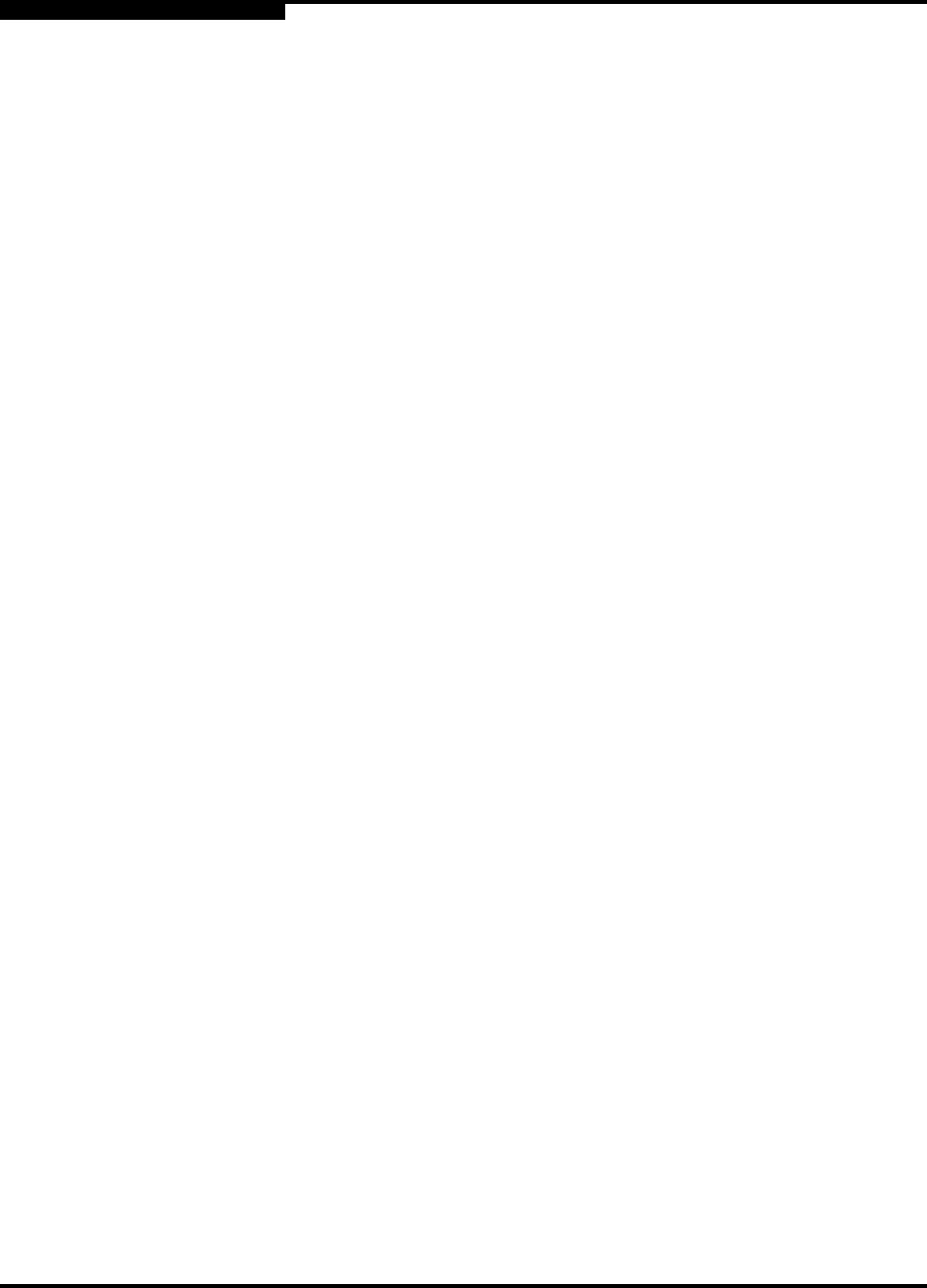
2 – Using SANbox Manager
Installing SANbox Manager
2-4 59048-02 A
Q
2.1.3
SANsurfer Management Suite Disk - Solaris Installation
To install the SANbox Manager application on Solaris from the SANsurfer
Management Suite CD-ROM, do the following:
1. Close all programs currently running, and insert the SANsurfer Management
Suite Disk into the management workstation CD-ROM drive. If the
SANsurfer Management Suite start page does not open in your default
browser, do the following:
a. Right-click the to open the Workshops Menu.
b. Point to and select Files, then select File Manager.
c. In File Manager, double-click the CD-ROM icon, and then double-click
the Sansurfer folder.
d. In the Sansurfer folder, double-click the Start_Here.htm file to open
the SANsurfer Management Suite start page in your default browser.
2. On the SANsurfer Management Suite start page, choose the SANbox
Switch Software button.
3. On the SANbox Switch Software page, scroll to the SANbox2 (2Gb) Series
area.
4. In the Solaris column, choose the SANbox Manager link to open the Save
As dialog.
5. Enter a path name to save the sansurfer_solaris_install.pkg file and
choose the Save button.
6. Open a terminal window for the directory in which the
sansurfer_solaris_install.pkg file was saved, and enter the following
command:
chmod +x sansurfer_solaris_install.pkg
7. Enter the following command and follow the SANbox Manager installation
instructions.
pkgadd -d QLGCsol_x.x.yyyy.mm.dd.xx.xx
Note: If you download SANbox Manager from a server, be sure the
downloaded file has execute permission before installing.