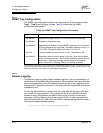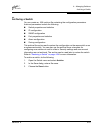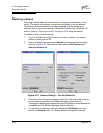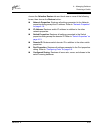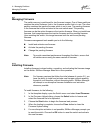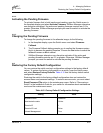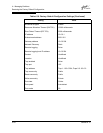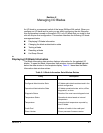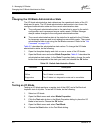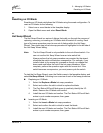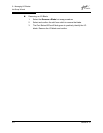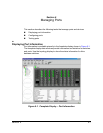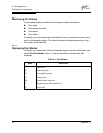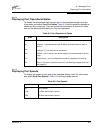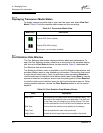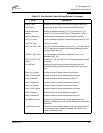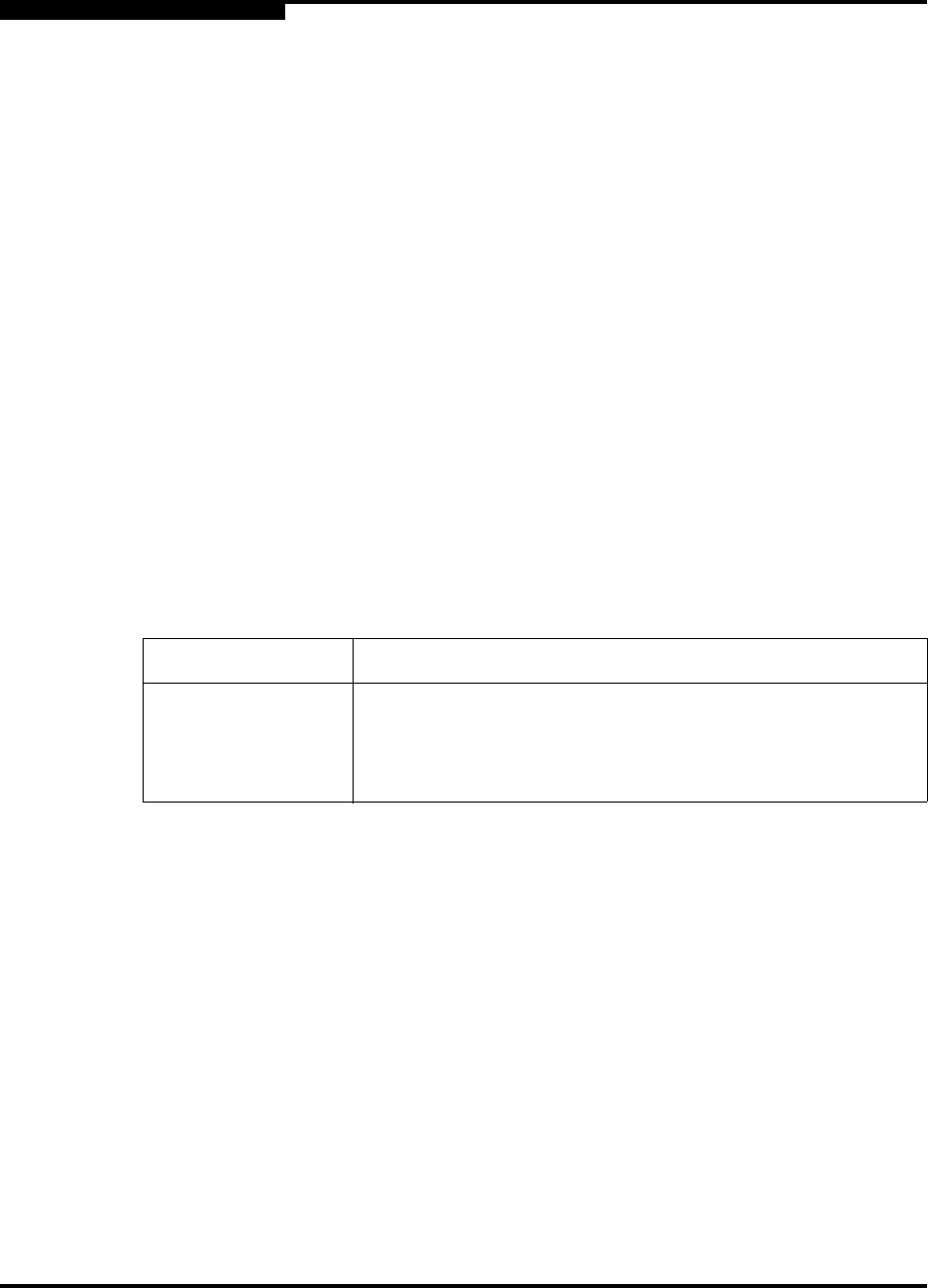
5 – Managing I/O Blades
Changing the I/O Blade Administrative State
5-2 59048-02 A
Q
5.2
Changing the I/O Blade Administrative State
The I/O blade administrative state determines the operational status of the I/O
blade and its ports. The I/O blade administrative state exists in two forms: the
configured administrative state and the current administrative state.
The configured administrative state is the state that is saved in the switch
configuration and is preserved across switch resets. SANbox Manager
always makes changes to the configured administrative state.
The current administrative state is the state that is applied to the I/O blade
for temporary purposes and is not retained across switch resets. The current
administrative state is set using the Set Blade command. Refer to the ”Set
Command” on page A-30.
Table 5-2 describes the administrative state values. To change the I/O blade
administrative state, do the following:
1. Open the faceplate display and click on one or more of the I/O blades.
2. Open the Blade menu and select Blade Properties. Table 5-2 describes the
administrative state values. In the Blade Properties dialog, choose the radio
button that corresponds to the state you want, and choose the OK button.
5.3
Testing an I/O Blade
Testing an I/O blade performs a register test of the ASIC and a SerDes level
loopback test of all ports. To test an I/O blade, do the following:
1. Select an I/O blade.
2. Open the Blade menu and select Blade Properties.
3. Click the Test radio button in the Blade Properties dialog to place the I/O
blade in test mode. Choose the OK button.
4. Open the Blade menu and select Test Blade.
5. Choose the Start button in the Test Blade dialog.
Table 5-2. Switch Administrative States
Parameter Description
Online The I/O blade is available.
Offline The I/O blade is unavailable.
Diagnostics The I/O blade is in diagnostics mode and is unavailable.