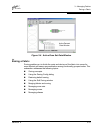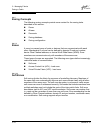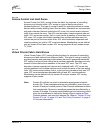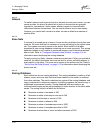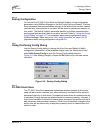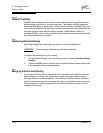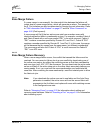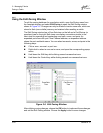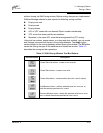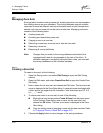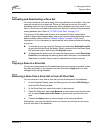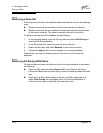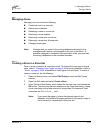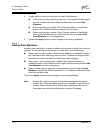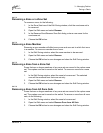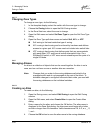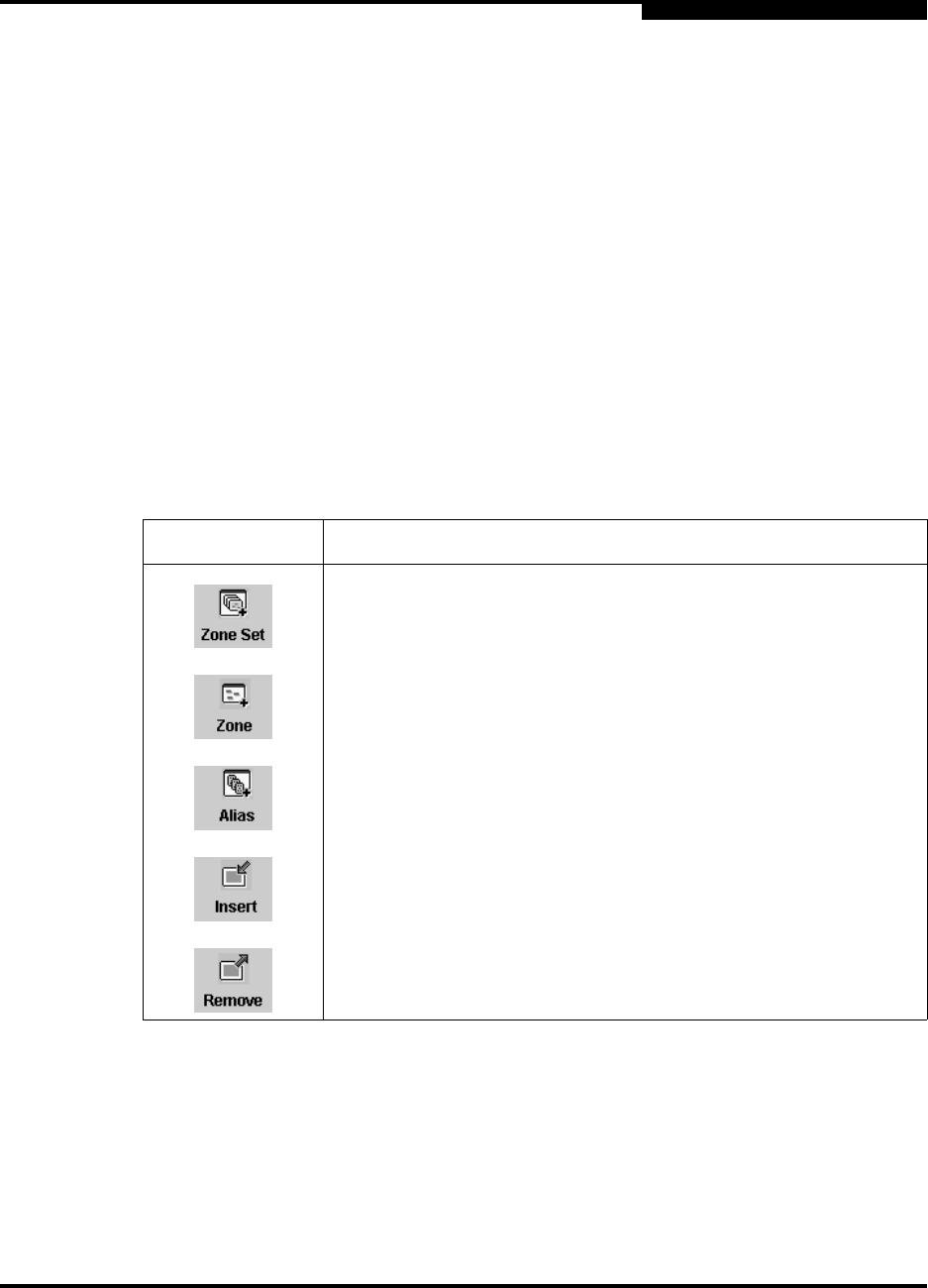
3 – Managing Fabrics
Zoning a Fabric
59048-02 A 3-21
Q
without closing the Edit Zoning window. Before zoning changes are implemented,
SANbox Manager checks for and reports the following zoning conflicts:
Empty zone sets
Empty zones
Empty aliases
ACL or VPF zones with non-domain ID/port number membership
VPF zones that share port/device members
Members in the same ACL zone that are segmented by VPF zoning.
Using tool bar buttons, popup menus, or a drag-and-drop method, you can create
and manage zone sets and zones in the zoning database. The Apply button
saves changes to the zoning database without closing the window. The OK button
saves the zoning changes to the database and closes the window. Table 3-3
describes the zoning tool bar operations.
Table 3-3. Edit Zoning Window Tool Bar Buttons
Tool Bar Button Description
Create Zone Set button - create a new zone set
Create Zone button - create a new zone
Create Alias button - create another name for a set of objects
Add Member button - add the selected zone to a zone set, or
add the selected port/device to a zone
Remove Member button - delete the selected zone from a zone
set, or delete the selected port/device from a zone