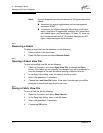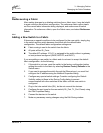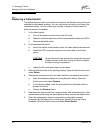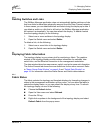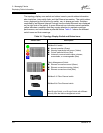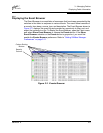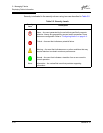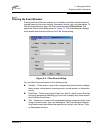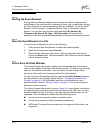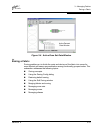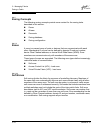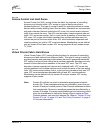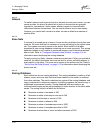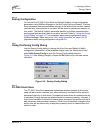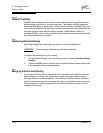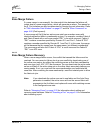3 – Managing Fabrics
Displaying Fabric Information
3-12 59048-02 A
Q
3.3.2.2
Sorting the Event Browser
Sorting the Event Browser enables you to display the events in alphanumeric
order based on the event severity, timestamp, source, type, or description. Initially,
the Event Browser is sorted in ascending order by timestamp. To sort the Event
Browser, click the severity, Timestamp, Source, Type, or Description column
buttons. You can also open the Sort menu and select By Severity, By
Timestamp, By Source, By Type, or By Description. Successive sort
operations of the same type alternate between ascending and descending order.
3.3.2.3
Save the Event Browser to a File
To save the Event Browser to a file, do the following:
1. Filter and sort the Event Browser to obtain the desired display.
2. Open the File menu and select Save As.
3. Select a folder and enter a file name in which to save the event log and
choose the Save button. The file is saved in XML format and can be opened
with an internet browser.
3.3.3
Active Zone Set Data Window
The Active Zoneset data window displays the zone membership for the active
zone set that resides on the fabric management switch. The active zone set is the
same on all switches in the fabric – you can confirm this by adding a fabric
through another switch and comparing Active Zone Set displays.
To open the Active Zoneset data window, choose the Active Zoneset tab below
the data window in the topology display. Refer to ”Configured Zonesets Data
Window” on page 4-10 for information about the zone set definitions on a
particular switch. Refer to ”Zoning a Fabric” on page 3-13 for more information
about zone sets and zones.
The Active Zoneset data window, shown in Figure 3-4, uses display conventions
for expanding and contracting entries that are similar to the fabric tree. An entry
handle located to the left of an entry in the tree indicates that the entry can be
expanded. Click this handle or double-click the following entries:
A zone set entry expands to show its member zones.
A zone entry expands to show its member port/devices.
WWN and FC devices that are zoned, but no longer part of the fabric, are
grayed-out.