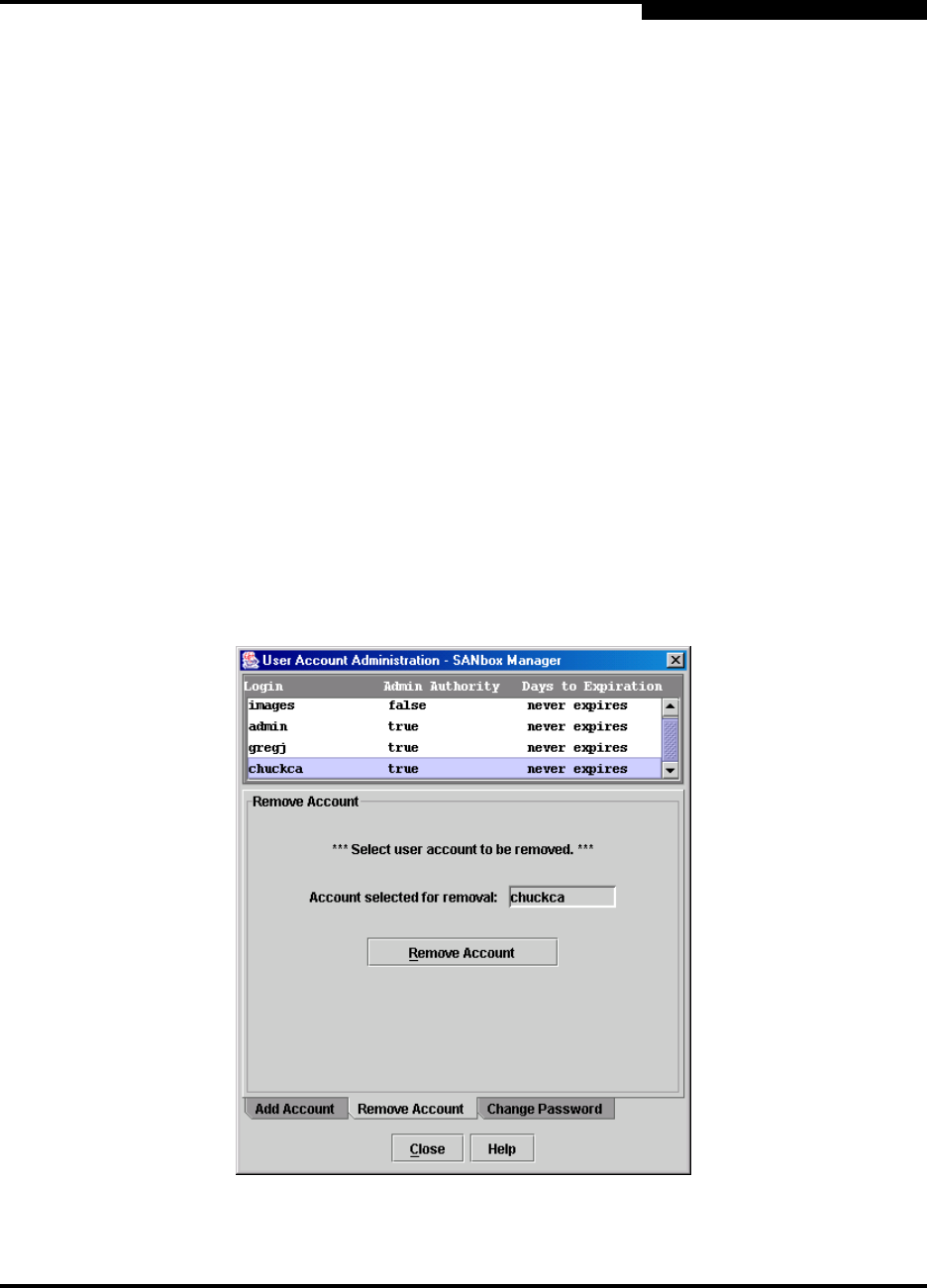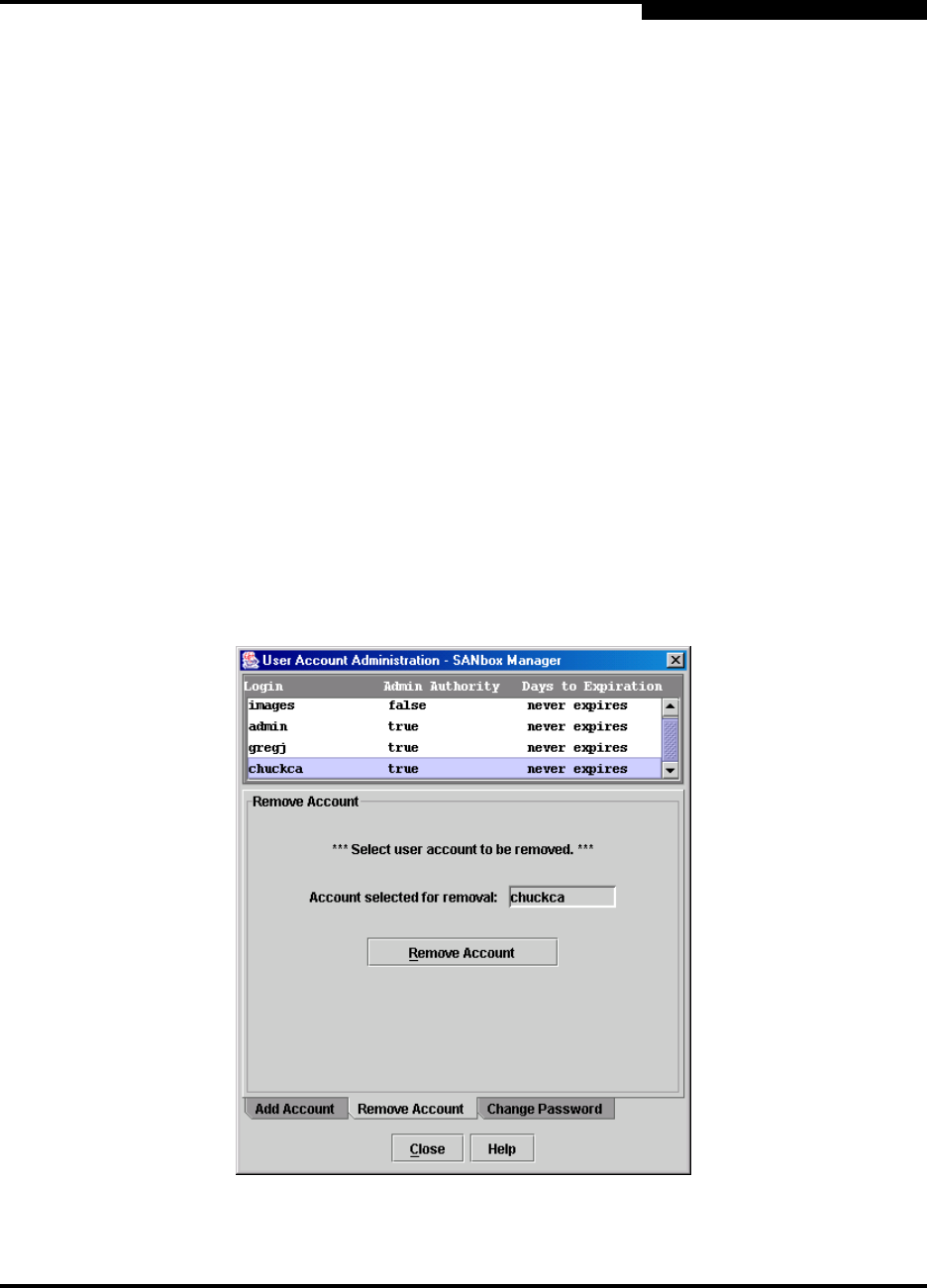
4 – Managing Switches
Managing User Accounts
59048-02 A 4-3
Q
1. Enter an account name in the New Account Login field. Account names are
limited to 15 characters.
2. If the account is to have the ability to modify switch configurations, check the
Admin Authority Enabled box.
3. Enter a password in the New Password field and enter it again in the Verify
Password field. A password must have a minimum of 4 characters and no
more than 20.
4. If this account is to be permanent with no expiration date, choose the
Permanent Account radio button. Otherwise, choose the Account Will
Expire button and enter the number days in which the account will expire.
If you want to change the authority or the expiration date for an account, you must
remove the account and recreate it. Refer to ”Removing a User Account” on
page 4-3.
4.1.2
Removing a User Account
To remove a user account on a particular switch, open the faceplate display and
select User Accounts.... Choose the Remove Account tab in the dialog to
present the display shown in Figure 4-2. Select the account name from the list of
accounts at the top of the dialog and choose the Remove Account button.
Figure 4-2. Account Administration – Remove