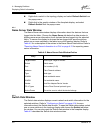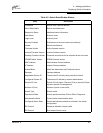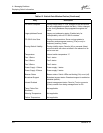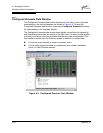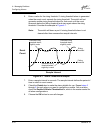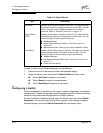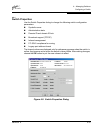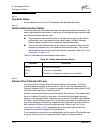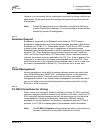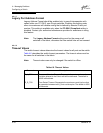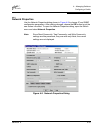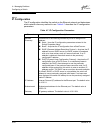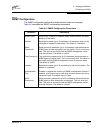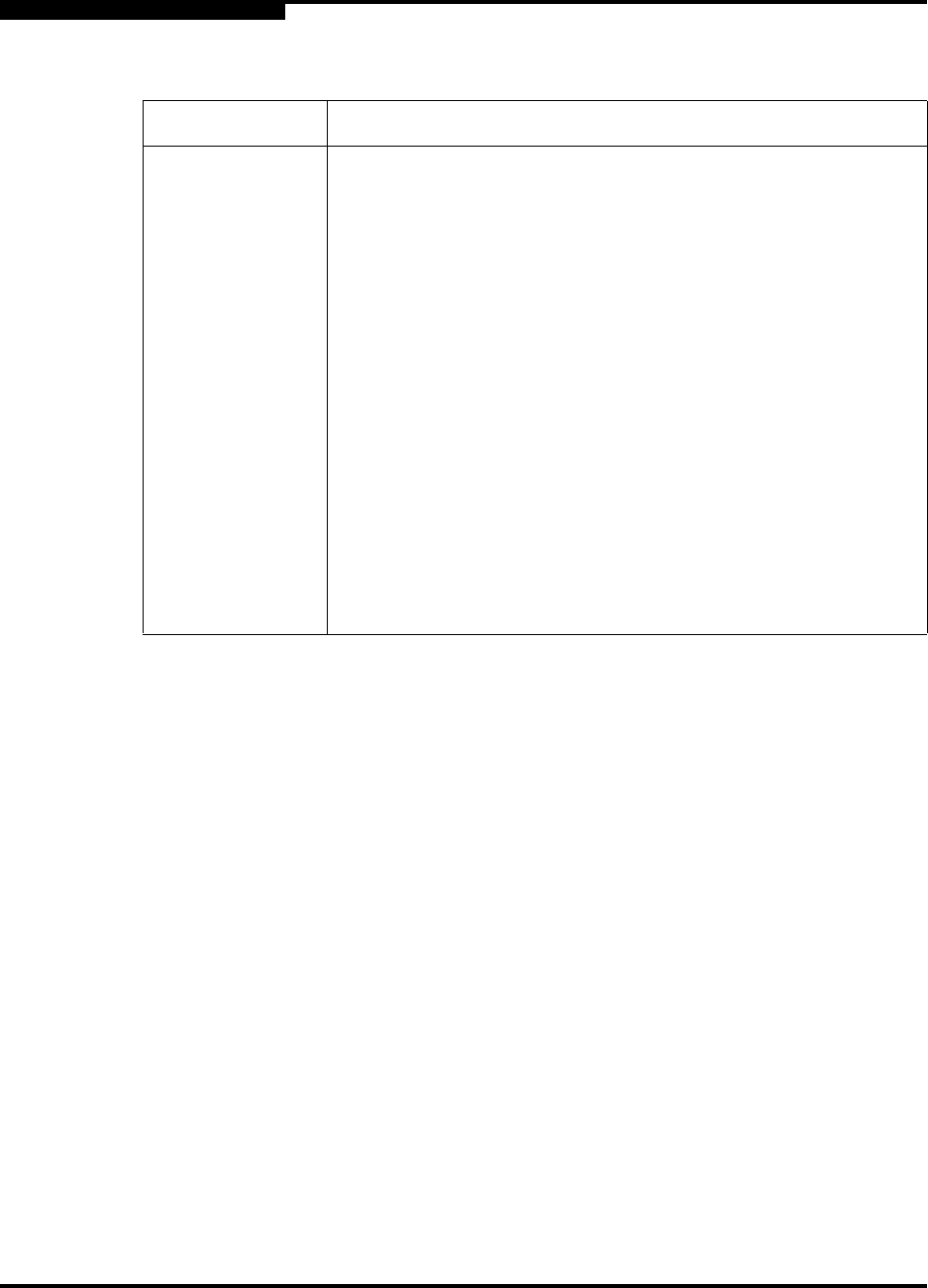
4 – Managing Switches
Configuring a Switch
4-14 59048-02 A
Q
To reset a switch using SANbox Manager, do the following:
1. Select the switch to be reset and open the faceplate display.
2. Open the Switch menu and select the Reset Switch pull-down menu:
Select Hot Reset to perform a hot reset.
Select Reset to perform a standard reset.
Select Hard Reset to perform a hard reset.
4.8
Configuring a Switch
Switch configuration is divided into two areas: chassis configuration and network
configuration. Chassis configuration specifies switch-wide Fibre Channel settings.
Network configuration specifies Ethernet and SNMP settings.
To open the Switch Properties dialog, open the Switch menu and select Switch
Properties. You may also right-click a switch graphic in the topology display or
faceplate display, and select Switch Properties from the popup menu.
Table 4-4. Switch Resets
Type Description
Hot Reset Resets a switch without a power-on self test. This reset activates
the pending firmware, but does not disrupt switch traffic. You can
perform this reset using SANbox Manager or the Hotreset
command. Refer to ”Hotreset Command” on page A-16.
Reset without
POST
Resets a switch without a power-on self test. This reset activates
the pending firmware and it is disruptive to switch traffic. You can
perform this type of reset using the following:
SANbox Manager
Reset Switch command. Refer to ”Reset Command” on
page A-25.
Maintenance button. Refer to your switch Installation Guide.
Hard Reset Resets a switch with a power-on self test. This reset activates the
pending firmware and it is disruptive to switch traffic. You can
perform this type of reset by using or doing the following:
SANbox Manager
Hardreset command. Refer to the ”Hardreset Command” on
page A-13.
Power cycle the switch.