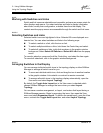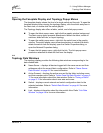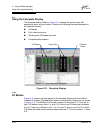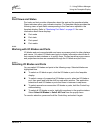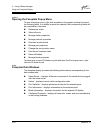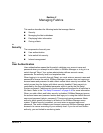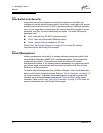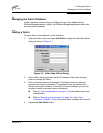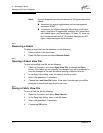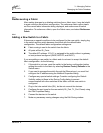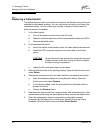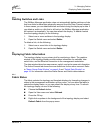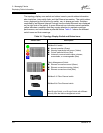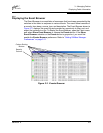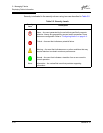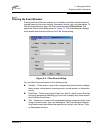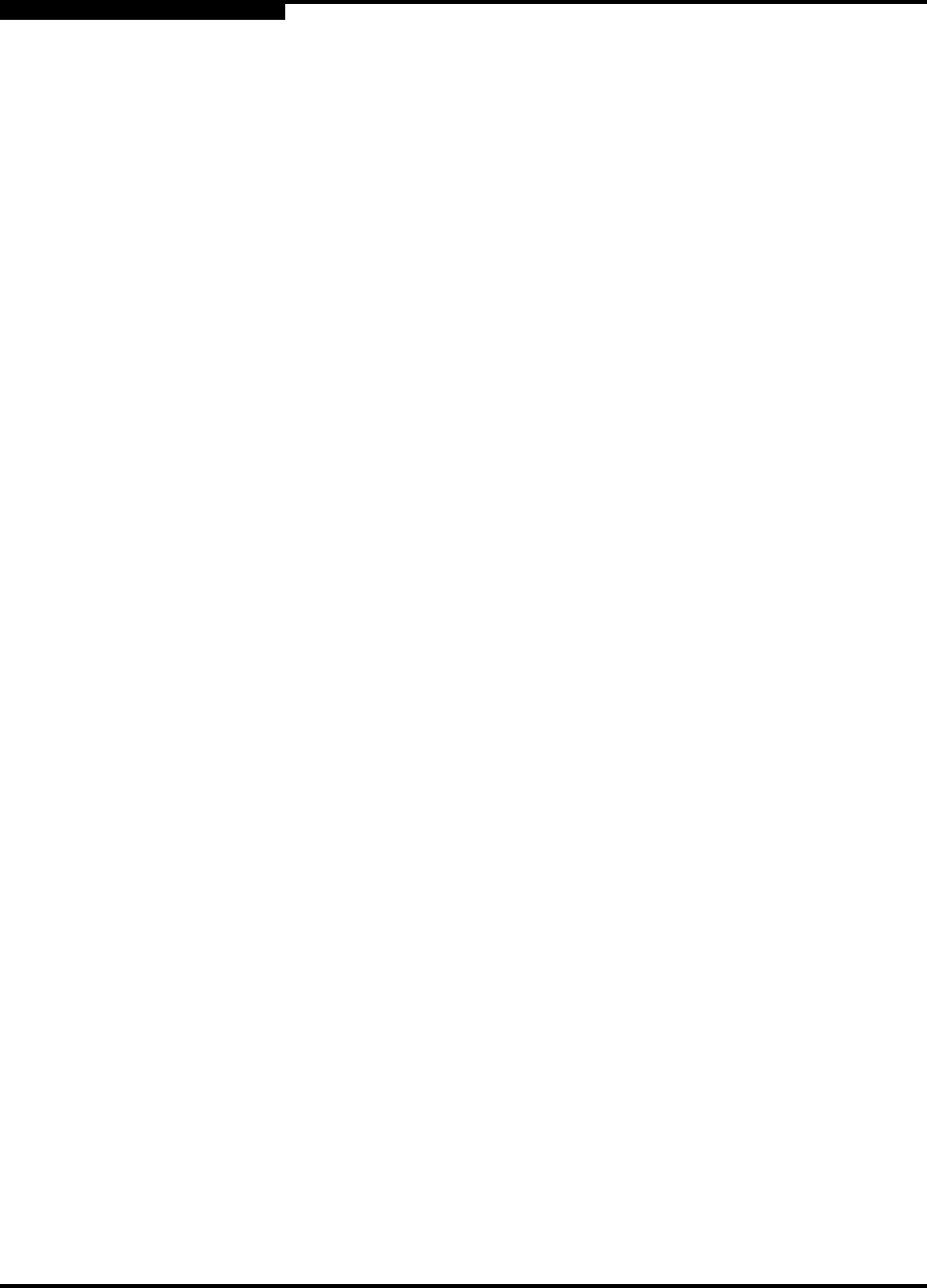
3 – Managing Fabrics
Managing the Fabric Database
3-4 59048-02 A
Q
3.2.2
Removing a Fabric
To delete a fabric file from the database, do the following:
1. Select a fabric in the fabric tree.
2. Open the Fabric menu and select Remove Fabric.
3.2.3
Opening a Fabric View File
To open an existing view file, do the following:
1. Open the File menu, and select Open View File, or choose the Open
button. If the fabric you are currently has changed, you will be prompted to
save the changes to the view file before opening a different view file.
2. In the Open View dialog, enter the name of the file to open.
3. Enter a file password, if necessary.
4. Choose the Load View File button. If the fabric has changed, you will be
prompted to save before opening the new view.
3.2.4
Saving a Fabric View File
To save a view file, do the following:
1. Open the File menu, and select Save View As.
2. In the Save View dialog, enter a new file name.
3. Enter a file password, if necessary.
4. Choose the OK button.
Note: A switch supports a combined maximum of 19 logins reserved as
follows:
4 sessions for internal applications such as management
server and SNMP
15 sessions for SANbox Manager inband and out-of-band
logins, Application Programming Interface (API) inband and
out-of-band logins, and Telnet logins. Of these 15, there can
be a combined maximum of 10 SANbox Manager and API
logins. Additional logins will be refused.