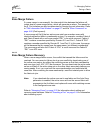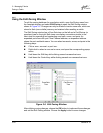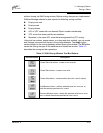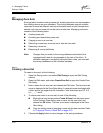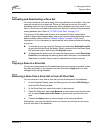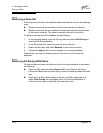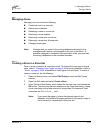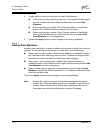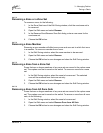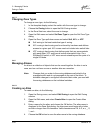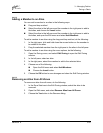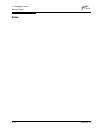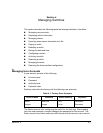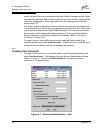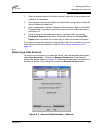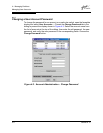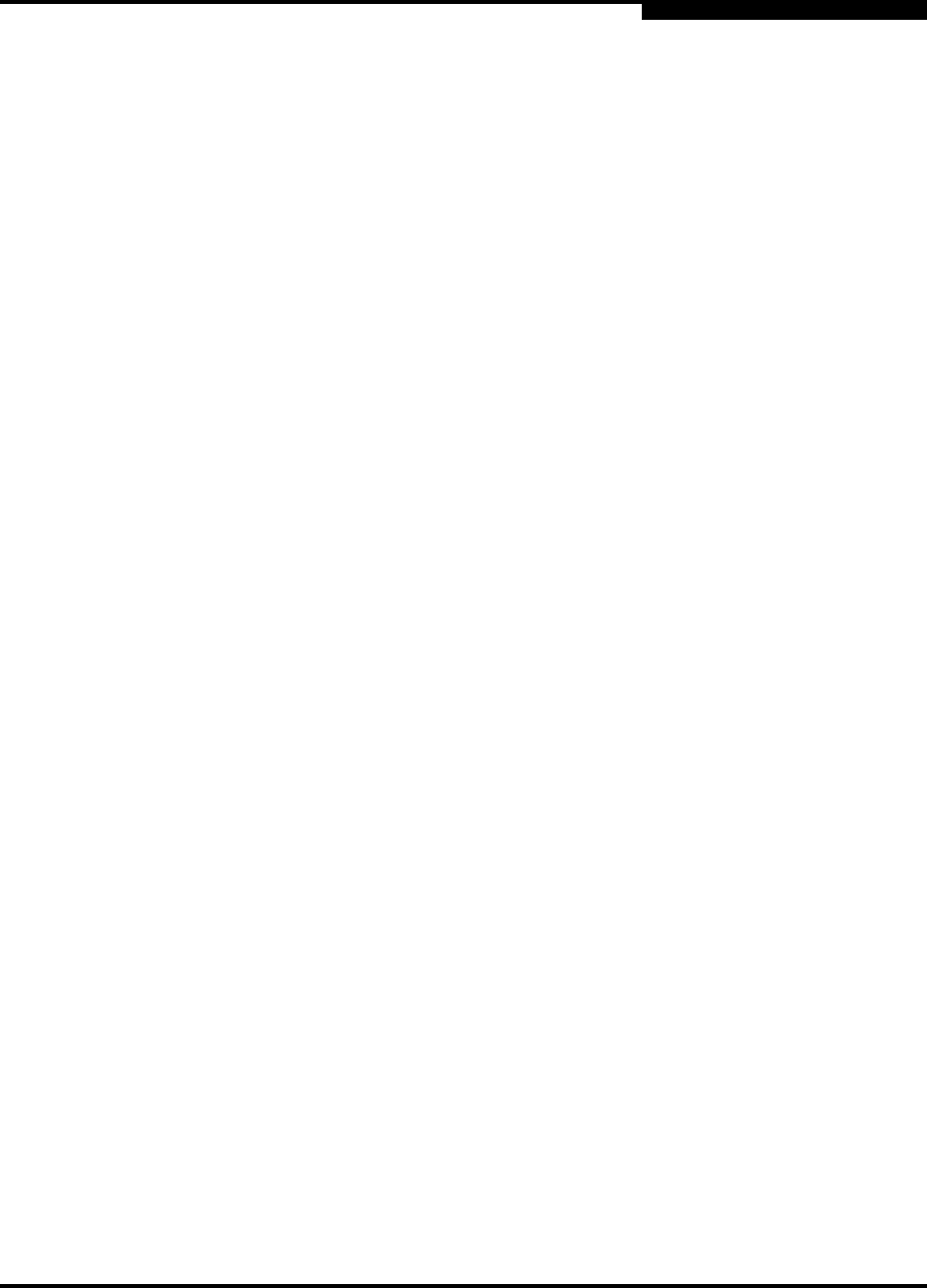
3 – Managing Fabrics
Zoning a Fabric
59048-02 A 3-27
Q
3.4.7.3
Renaming a Zone or a Zone Set
To rename a zone, do the following:
1. In the Zone Sets tree of the Edit Zoning window, click the zone/zone set to
be renamed.
2. Open the Edit menu and select Rename.
3. In the Rename Zone/Rename Zone Set dialog, enter a new name for the
zone/zone set.
4. Choose the OK button.
3.4.7.4
Removing a Zone Member
Removing a zone member will affect every zone and zone set in which that zone
is a member. To remove a member from a zone:
1. In the Edit Zoning window, select the zone member to be removed.
2. Open the Edit menu and select Remove.
3. Choose the OK button to save changes and close the Edit Zoning window.
3.4.7.5
Removing a Zone from a Zone Set
Zones that are no longer members of any zone set are moved to the orphan zone
set. The orphan zone set is saved on the switch. To remove a zone from a zone
set:
1. In the Edit Zoning window, select the zone to be removed. The selected
zone will be removed from that zone set only.
2. Open the Edit menu and select Remove.
3. Choose the OK button to save changes and close the Edit Zoning window.
3.4.7.6
Removing a Zone from All Zone Sets
Zones that are no longer members of any zone set are moved to the orphan zone
set. The orphan zone set is saved on the switch. To remove a zone from all zone
sets, do the following:
1. In the Edit Zoning window, select the zone to be removed.
2. Open the Edit menu and select Remove Zone from All Sets.
3. Choose the OK button to save changes and close the Edit Zoning window.