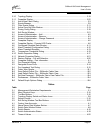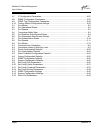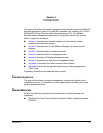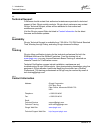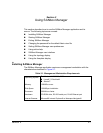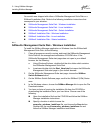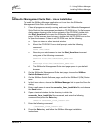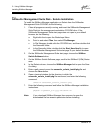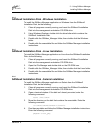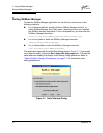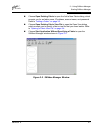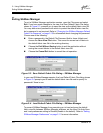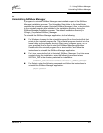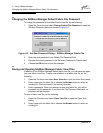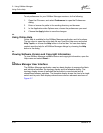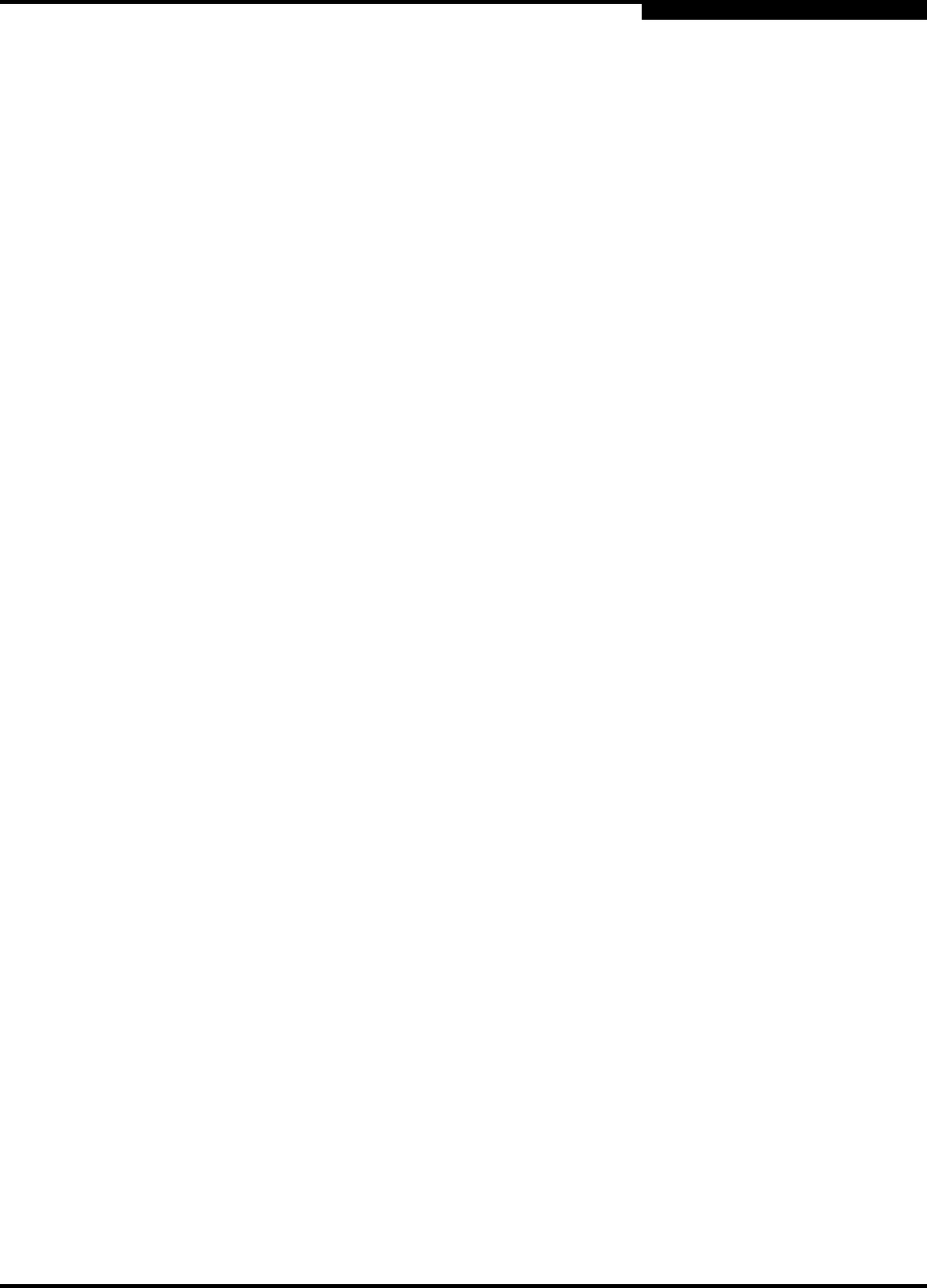
2 – Using SANbox Manager
Installing SANbox Manager
59048-02 A 2-5
Q
2.1.4
SANbox2 Installation Disk - Windows Installation
To install the SANbox Manager application on Windows from the SANbox2
Installation Disk, do the following:
1. Close all programs currently running, and insert the SANbox2 Installation
Disk into the management workstation CD-ROM drive.
2. Using Windows Explorer, double-click the drive letter which contains the
SANbox2 Installation Disk.
3. Double click the SANbox_Manager folder, then double click the Windows
folder.
4. Double click the executable file and follow the SANbox Manager installation
instructions.
2.1.5
SANbox2 Installation Disk - Linux Installation
To install the SANbox Manager application on Linux from the SANbox2 Installation
Disk, do the following:
1. Close all programs currently running, and insert the SANbox2 Installation
Disk into the management workstation CD-ROM drive.
2. Open the File Manager and double-click on the CD-ROM icon.
3. Double click the SANbox_Manager folder, then double click the Linux folder.
4. Double click the executable file and follow the SANbox Manager installation
instructions.
2.1.6
SANbox2 Installation Disk - Solaris Installation
To install the SANbox Manager application on Solaris from the SANbox2
Installation Disk, do the following:
1. Close all programs currently running, and insert the SANbox2 Installation
Disk into the management workstation CD-ROM drive.
2. Open a terminal window. If the disk isn’t already mounted, enter the
following command:
mount /mnt/cdrom
3. Move the directory on the disk that contains the executable. Enter the
following command:
cd cdrom/cdrom0/sanbox~1/solaris
4. Run the executable and follow the SANbox Manager installation instructions.
Enter the following command:
pkgadd -d sol_pkg