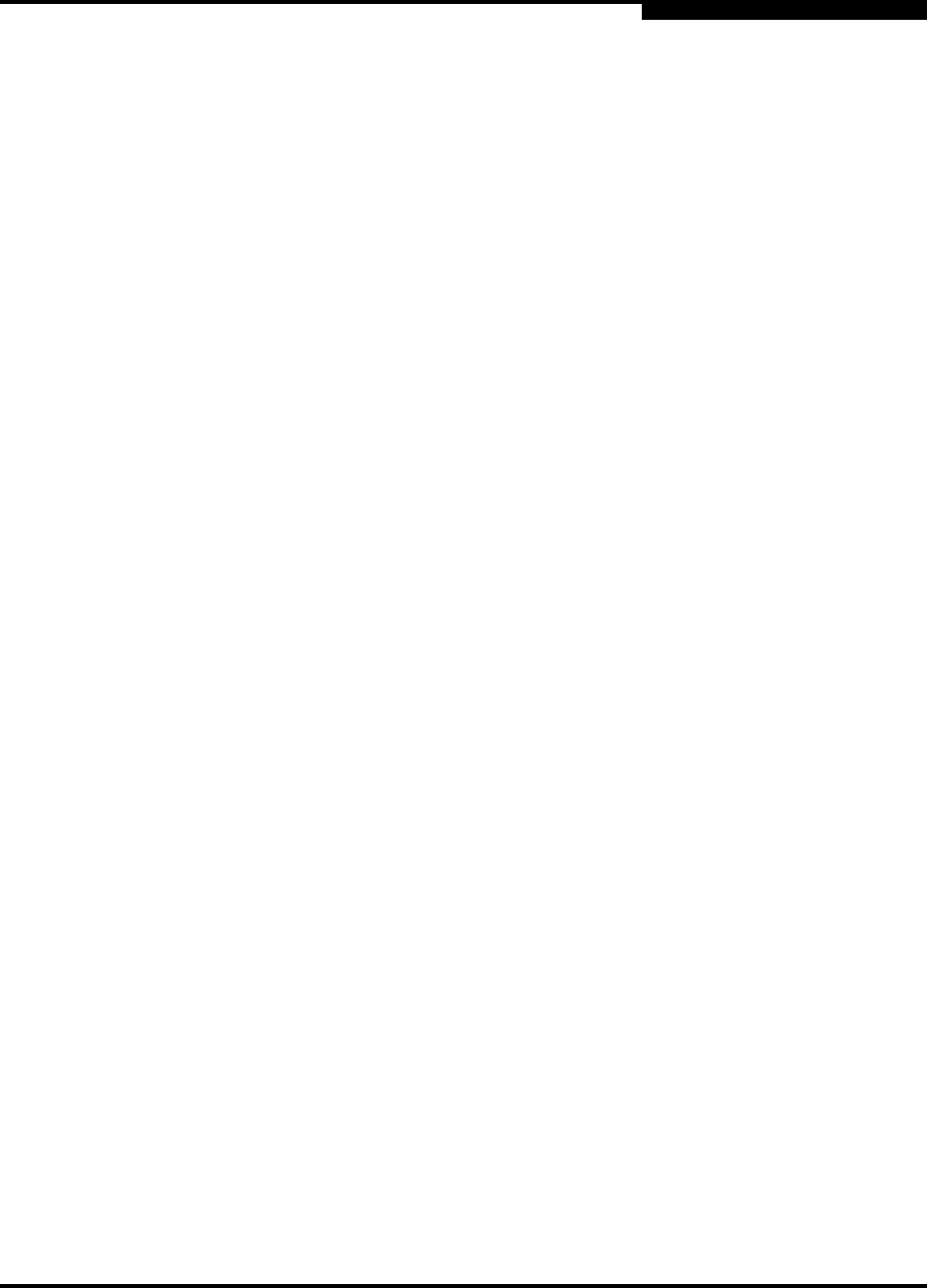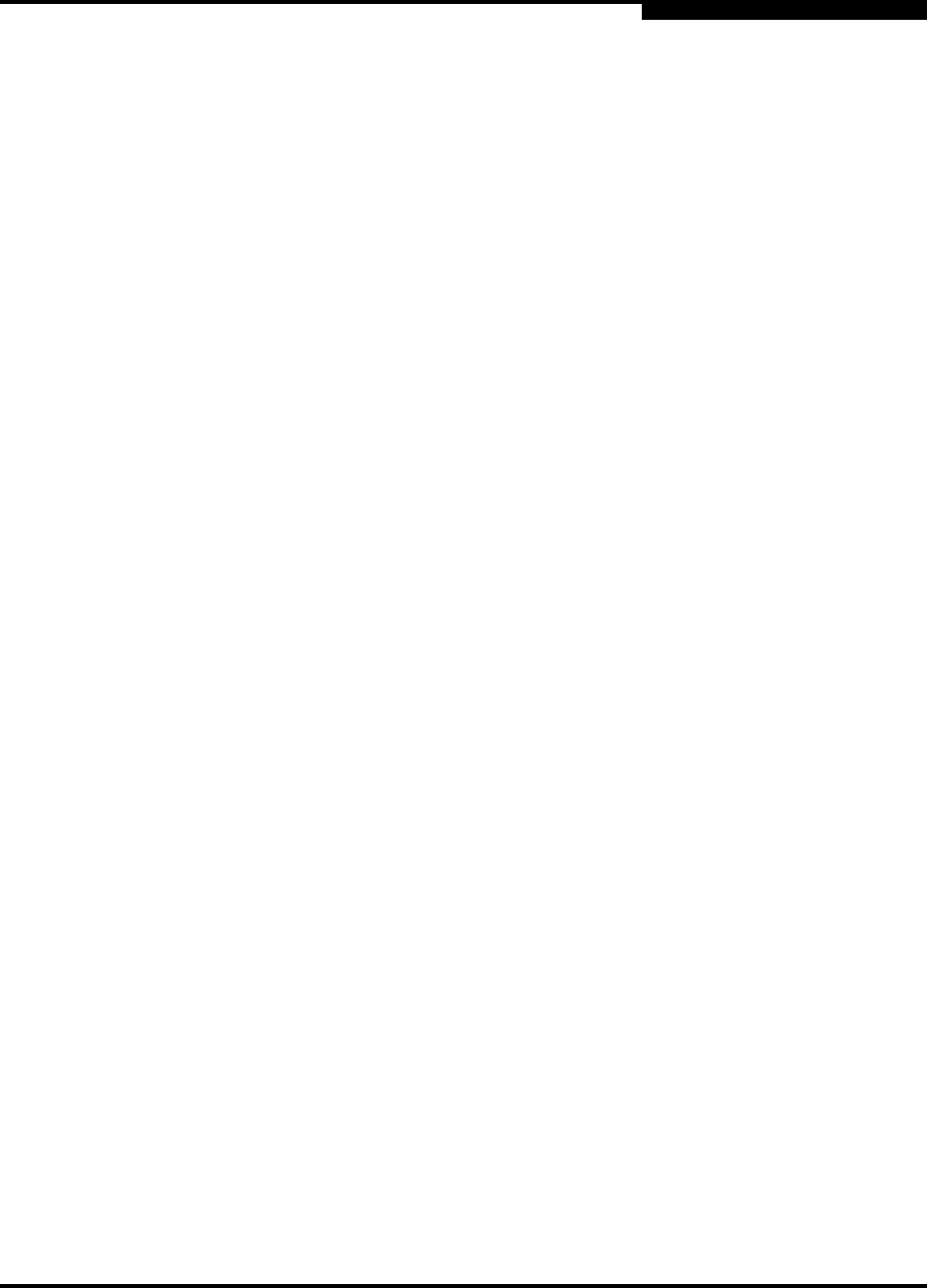
B – Graphing Port Performance
Printing Graphs
59048-02 A B-7
Q
To modify the graph options, do the following:
1. Choose the units for the graph:
Select the Show Bytes Data on Graph check box to plot data in
KBytes/second
Select the Show Frames Data on Graph check box to plot data in
frames/second.
2. Choose what data type to plot. For example, if you selected Show Frames
Data on Graph in step 1, you can plot one or all of the following:
Total frames transmitted and received (Total Frames)
Total frames transmitted (Total Tx Frames)
Total frames received (Total Rx Frames)
In addition to these, you can also plot total errors by selecting the Total
Errors check box.
3. Display or hide the unit grid. Select the Display Grid on Graph check box to
display the unit grid.
4. Choose the color scheme for the graph. You can select the color for each
data type, the unit grid, and the background by clicking the corresponding
color field or button. In each case, you can choose a color using the
swatches, Red-Green-Blue (RGB), or Hue-Saturation-Brightness (HSB)
method.
Swatches – Click the Swatches tab. Select a swatch from the palette.
HSB – Click the HSB tab. Select a color using any of the following
methods:
Click in the color palette.
Select the H, S, or B button and use the slide to vary the selected
value.
Enter values in the H, S, or B input fields.
RGB – Click the RGB tab. Select a color by moving the slides to adjust
the values for red, blue, and green; or enter values in the input fields.
5. Specify the scope for which the changes are to apply. Choose the
corresponding radio button to apply changes to all graphs, selected graphs,
or new graphs.
6. Choose the OK button.
B.8
Printing Graphs
To print a graph, select a graph, then open the File menu and select Print Graph
Window. You can also right click on a graph and select Print Graph Window
from the popup menu.