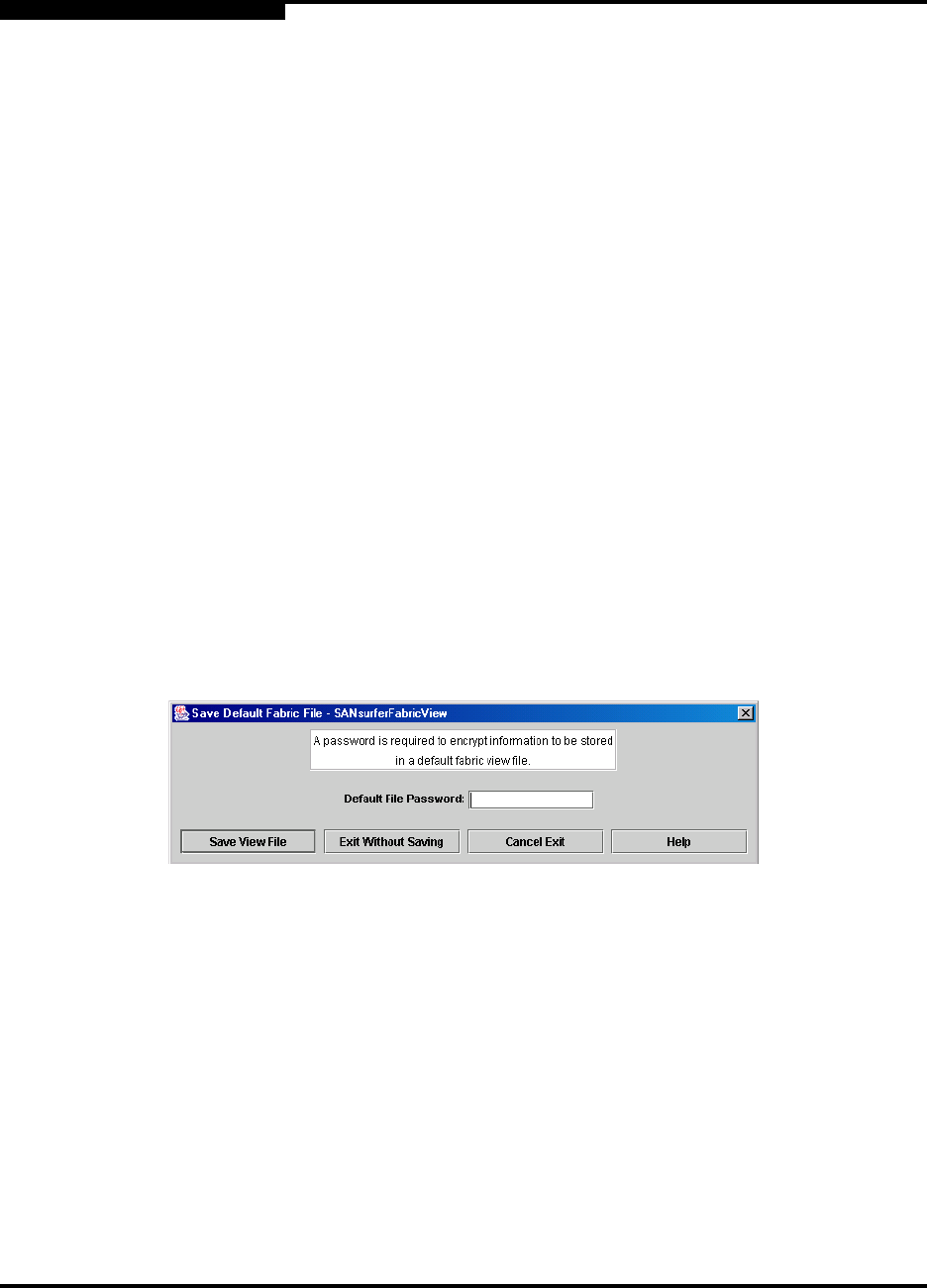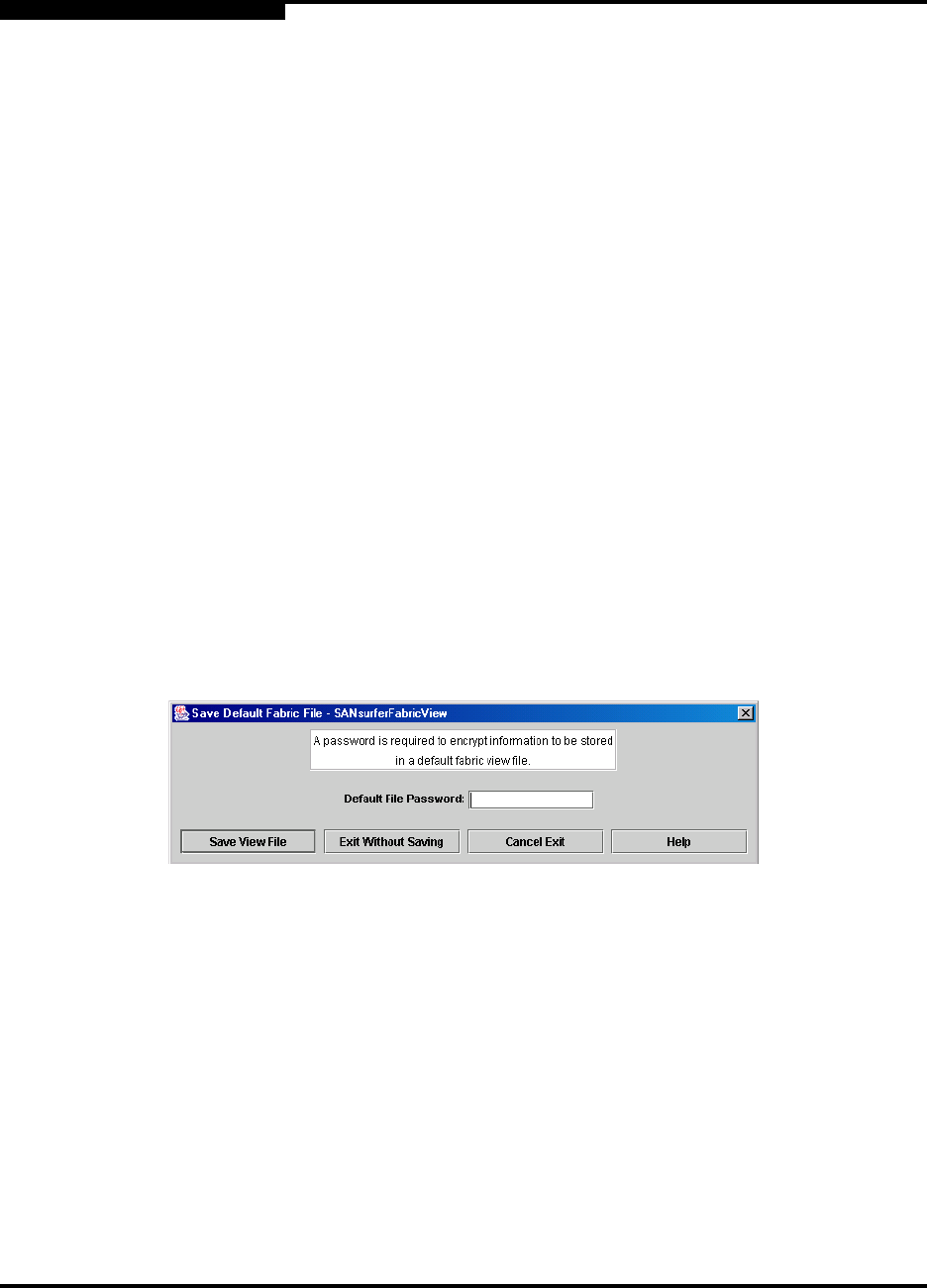
B – Graphing Port Performance
Starting SANsurfer Fabric View
B-2 59048-02 A
Q
B.1
Starting SANsurfer Fabric View
To start SANsurfer Fabric View from within SANbox Manager, open the topology
display and select Start Fabric View from the Fabric menu.
B.2
Exiting SANsurfer Fabric View
To exit a SANsurfer Fabric View session, open the File menu and select Exit. If
you have made changes to the view, the Save Default Fabric File dialog, shown in
Figure B-2, prompts you to save the view as the default fabric view file. A fabric
view file contains the set of fabrics that have been added and the graphs that have
been opened during a SANsurfer Fabric View session. You may also enter a
password with which to protect the default fabric view file, but a password is not
required. Refer to ”Changing the SANsurfer Fabric View Default Fabric File
Password” on page B-4 for information about changing this password. Choose
one of the following:
Enter a password in the Default File Password field or leave it blank and
choose the Save View File button. This saves the default fabric view file in
the working directory.
Choose the Exit Without Saving button to exit the application without
saving the current fabrics to the default fabric view file.
Choose the Cancel Exit button to cancel the exit operation.
Figure B-2. Save Default Fabric File – SANsurfer Fabric View