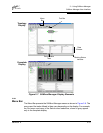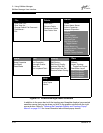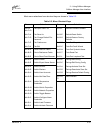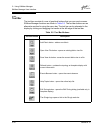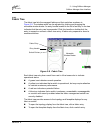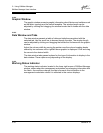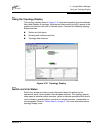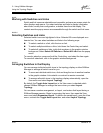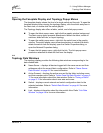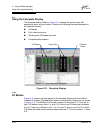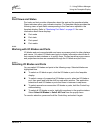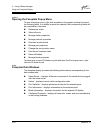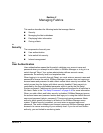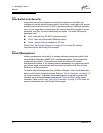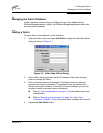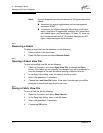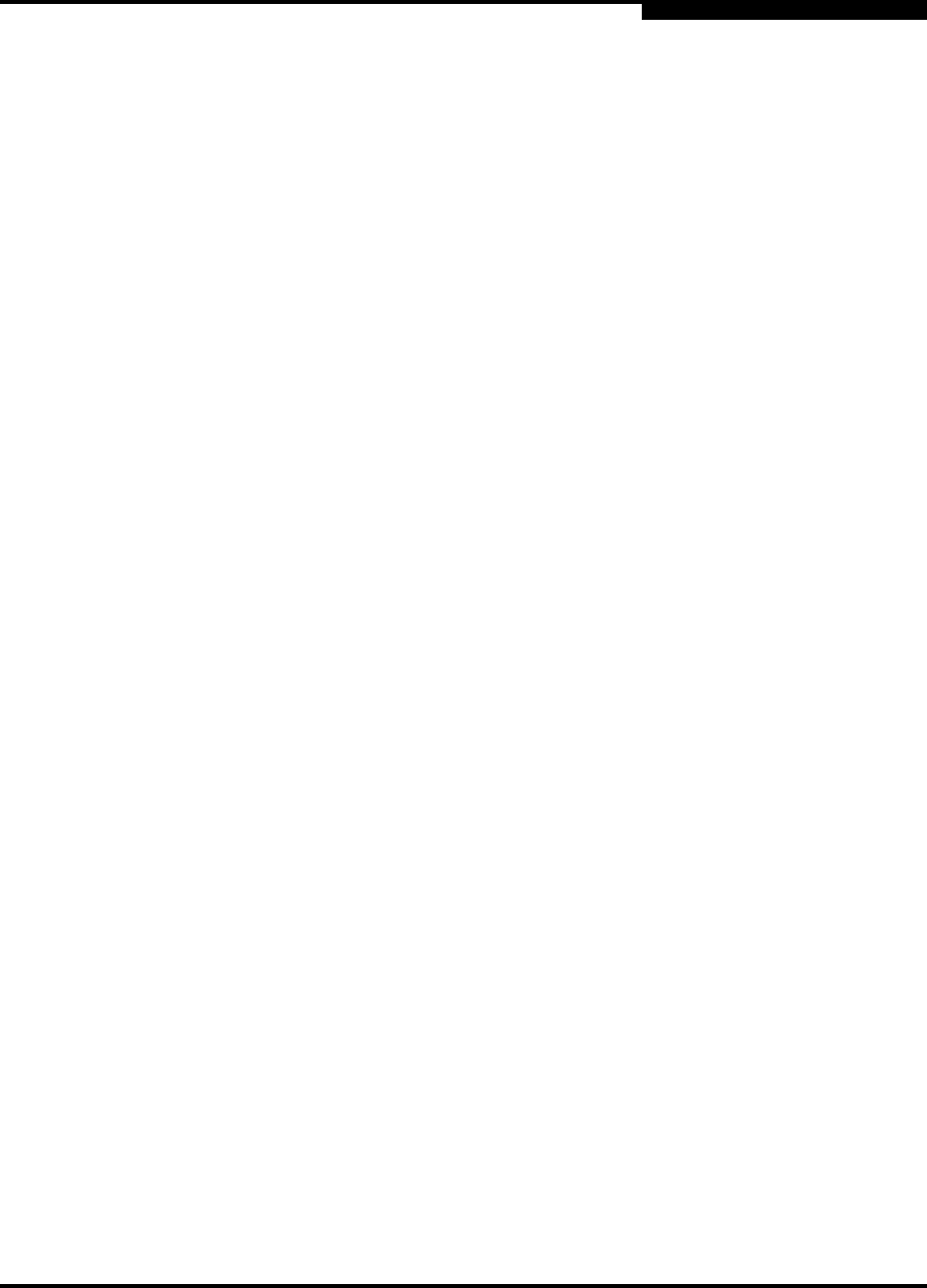
2 – Using SANbox Manager
Topology Data Windows
59048-02 A 2-21
Q
2.11.2.3
Opening the Faceplate Display and Topology Popup Menus
The faceplate display shows the front of a single switch and its ports. To open the
faceplate display when viewing the topology display, click the switch entry/icon in
the fabric tree, or double-click the switch graphic.
The Topology display also offers a fabric, switch, and a link popup menu:
To open the fabric popup menu, right-click the graphic window background.
The fabric popup menu presents selections to refresh the fabric, select all
switches, select all links, or layout topology.
To open the switch popup menu, right-click the switch icon in the graphic
window. The switch popup menu presents selections to refresh the switch,
delete the switch from the display, open the Switch Properties dialog, or
open the Network Properties dialog.
To open the link popup menu, right-click the link. The Link popup menu
presents a selection to delete the link from the display.
2.12
Topology Data Windows
The topology display provides the following data windows corresponding to the
data window tabs:
Name Server – displays all devices logged with the name server and their
addresses within the current fabric configuration. Refer to ”Name Server
Data Window” on page 4-6 for more information.
Active Zoneset – displays the active zone set for the fabric including zones
and their member ports. Refer to ”Active Zone Set Data Window” on page 3-
12 for more information about this data window. Refer to ”Zoning a Fabric”
on page 3-13 for information about zone sets and zones.
Switch – displays current network and switch configuration data for the
selected switches. Refer to ”Switch Data Window” on page 4-6 for more
information.
Link – displays information about the inter-switch links. Refer ”Link Data
Window” on page 4-9 to for more information.