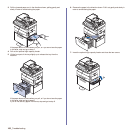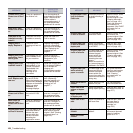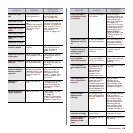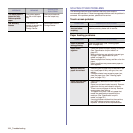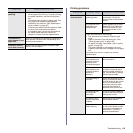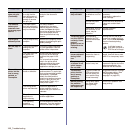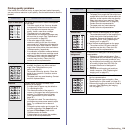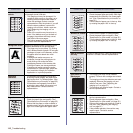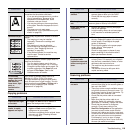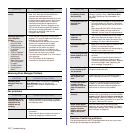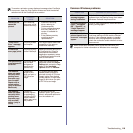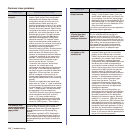Troubleshooting_ 112
Printing problems
The paper keeps
jamming.
• There is too much paper in the tray. Remove
excess paper from the tray. If you are printing
on special materials, use the multi-purpose
tray.
• An incorrect type of paper is being used. Use
only paper that meets the specifications
required by the machine. (See "Specification
on print media" on page 35.)
• There may be debris inside the machine. Open
the front cover and remove the debris.
• If an original does not feed into the machine,
the DADF rubber pad may need to be
replaced. Contact a service representative.
Transparencies
stick together in the
paper exit.
Use only transparencies specifically designed for
laser printers. Remove each transparency as it
exits from the machine.
Envelopes skew or
fail to feed correctly.
Ensure that the paper guides are against both
sides of the envelopes.
CONDITION SUGGESTED SOLUTIONS
CONDITION
POSSIBLE CAUSE
SUGGESTED SOLUTIONS
The machine
does not print.
The machine is not
receiving power.
Check the power cord
connections. Check the
power switch and the power
source.
The machine is not
selected as the
default printer.
Select Samsung SCX-6545
Series PCL 6 (or Samsung
SCX-6545 Series PS) as
your default printer in your
Windows.
Check the machine for the following:
• The side cover is not closed. Close the side
cover.
• Paper is jammed. Clear the paper jam. (See
"Clearing paper jams" on page 102.)
• No paper is loaded. Load paper. (See "Loading
paper" on page 38.)
• The toner cartridge or the imaging unit is not
installed. Install the toner cartridge or the imaging
unit.
If a system error occurs, contact your service
representative.
The connection
cable between the
computer and the
machine is not
connected properly.
Disconnect the printer cable
and reconnect it.
The connection
cable between the
computer and the
machine is
defective.
If possible, attach the cable
to another computer that is
working properly and print a
job. You can also try using a
different printer cable.
The port setting is
incorrect.
Check the Windows printer
setting to make sure that the
print job is sent to the correct
port. If the computer has
more than one port, make
sure that the machine is
attached to the correct one.
The machine may
be configured
incorrectly.
Check the printer properties
to ensure that all of the print
settings are correct.
The printer driver
may be incorrectly
installed.
Repair the printer software.
See Software section.
The machine is
malfunctioning.
Check the display message
on the control panel to see if
the machine is indicating a
system error. Contact a
service representative.