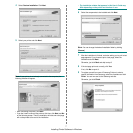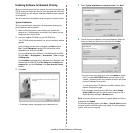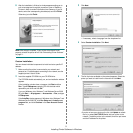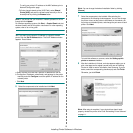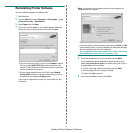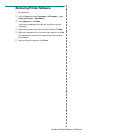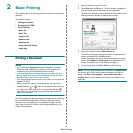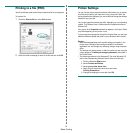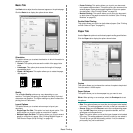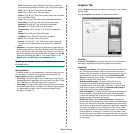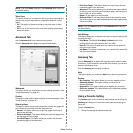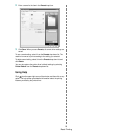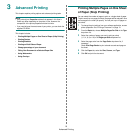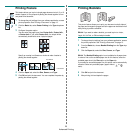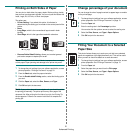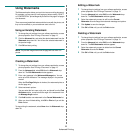Basic Printing
15
Basic Tab
Use
Basic
tab to adjust how the document appear on the printed page.
Click the
Basic
tab to display the options shown below.
Orientation
This option allows you to select the direction in which information is
printed on a page.
• Portrait: This option prints across the width of the page, letter
style.
• Landscape: This option prints across the length of the page,
spreadsheet style.
• Rotate 180 Degrees: This option allows you to rotate the page,
180 degrees.
Quality
The available Quality options may vary depending on your
machine. The higher the setting, the sharper the clarity of printed
characters and graphics. The higher setting may also increase the
printing time of a document.
Layout Options
This option allows you to select various ways to layout your
document.
• Single Page Per Side: This option is a basic layout option. This
option allows you to print a page on one side of a paper.
• Multiple Pages Per Side: This option allows you to print several
pages on one side of a paper. (See “Printing Multiple Pages on
One Sheet of Paper (N-Up Printing)” on page 19.)
▲ Landscape
▲ Portrait
• Poster Printing: This option allows you to print your document
into a poster-size document. This option prints your document into
several pages. Paste printed pages together to form one poster-
size document. (See “Printing Posters” on page 20)
• Booklet Printing: This option allows you to print your document
on both sides of the paper to make into a booklet. (See “Printing
Booklets” on page 20.)
Double-Sided Printing
This option allows you to print on both sides of paper. (See “Printing
on Both Sides of Paper” on page 21.)
Paper Tab
Use the
Paper
tab options to set the basic paper handling specifications
.
Click the
Paper
tab to display the options shown below.
Copies
This option allows you to choose the number of copies to be printed.
You can select 1 to 999 copies.
Paper Options
This option allows you to choose paper tray you want to use.
N
OTE
: When printing on an envelope, select the
Envelope
tab to set
the options.
• Size: This option allows you to set the size of paper to be loaded
in the tray. This setting appears in the list, so that you can select it.
• Source: Make sure that Source is set to the corresponding paper
tray. Use MP Tray when printing on special materials, such as
envelopes and transparencies.
• Type: This option allows you to set the type of paper to be loaded
in the tray. This setting appears in the list, so that you can select it.
This will let you get the best quality printout. If not, the desired
print quality may not be achieved.