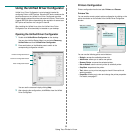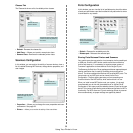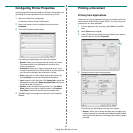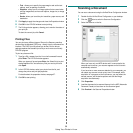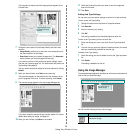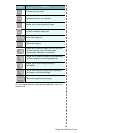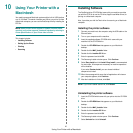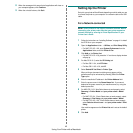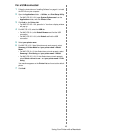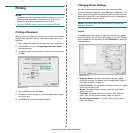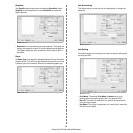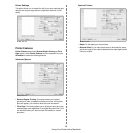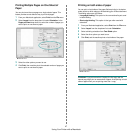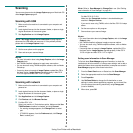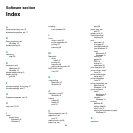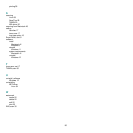Using Your Printer with a Macintosh
48
Scanning
You can scan documents using
Image Capture
program. Macintosh OS
offers
Image Capture
program.
Scanning with USB
1
Make sure that the machine is connected to your computer and
powered on.
2
Load originals face up into the document feeder, or place a single
original face down on the scanner glass.
3
Start
Applications
and click
Image Capture
.
N
OTE
: If
No Image Capture device connected
message appears,
disconnect the USB cable and reconnect it. If the problem persists,
please refer to the
Image Capture
’s help.
4
Set the scan options on this program.
5
Scan and save your scanned image.
N
OTES
:
• For more information about using
Image Capture
, refer to the
Image
Capture
’s help.
• Use TWAIN-compliant softwares to apply more scan options.
• You can also scan using TWAIN-compliant software, such as Adobe
Photoshop.
• If scanning does not operate in
Image Capture
, update Mac OS to
the latest version.
Image Capture
operates properly in Mac OS X
10.3.9 or higher and Mac OS X 10.4.7 or higher.
Scanning with network
1
Make sure that the machine is connected to your computer and
powered on.
2
Load originals face up into the document feeder, or place a single
original face down on the scanner glass.
3
Start
Applications
and click
Image Capture
.
4
Click
Devices
and click
Browse Devices
.
5
For Mac OS X 10.4:
Select your machine in Twain devices option. Make sure that
Use
TWAIN software
checkbox is checked, and click
Connect
.
• If a warning message appears, click
Change Port..
to select
port.
• If TWAIN UI appears, from the
Preference
tab, click
Change
Port..
to select port.
N
OTE
: Refer to
Scan Manager
for
Change Port..
use. (See "Setting
scan information in Scan Manager" on page 48.)
For Mac OS X 10.5~10.6:
Make sure that
Connected
checkbox is checked beside your
machine in
Bonjour Devices
.
If you want to scan using TWAIN, refer to the Mac OS X10.4 steps
above.
6
Set the scan options on this program.
7
Scan and save your scanned image.
N
OTES
:
• For more information about using
Image Capture
, refer to the
Image
Capture
’s help.
• Use TWAIN-compliant softwares to apply more scan options.
• You can also scan using TWAIN-compliant software, such as Adobe
Photoshop.
• If scanning does not operate in
Image Capture
, update Mac OS to
the latest version.
Image Capture
operates properly in Mac OS X
10.3.9 or higher and Mac OS X 10.4.7 or higher.
Setting scan information in Scan Manager
To find out about
Scan Manager
program information, to check the
installed scan driver's condition, to change scan settings. and to add or
delete the folders where scanned documents to computer are saved in
Scan Manager
program, follow these instructions:
1
From the
Smart Panel
menu on Status bar, click
Scan Manager
.
2
Select the appropriate machine from the
Scan Manager
.
3
Press
Properties
.
4
Use
Set Scan Button
to change the file destination or scan
settings, to add or delete application programs, and to format files.
You can change the scanning machine by using
Change port
.
(Local or Network)
5
When done, press
OK
.