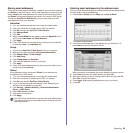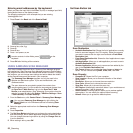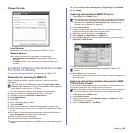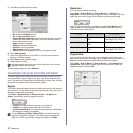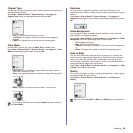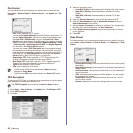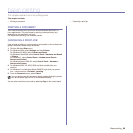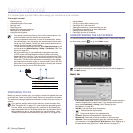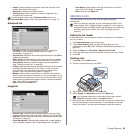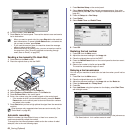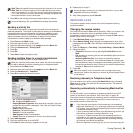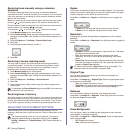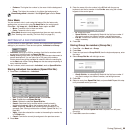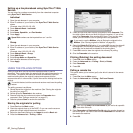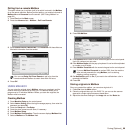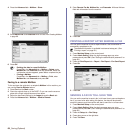Faxing (Optional)_62
• Duplex: Selects whether the machine send faxes one side of the
original, both sides of the original.
• Resolution: Adjusts the resolution options.
• Saving to box: Sets the machine to save the originals to the
document box for later use.
Advanced tab
• Job Build: Allows you to send several fax jobs in a single fax
transmission. (See "Sending multiple faxes in a single
transmission" on page 64.).
• Original Size: Selects the size of the original document. Press OK to
update current setting.
• Delay Send: Sets the machine to send a fax at a later time without
your intervention. (See "Delaying a fax transmission" on page 63.)
• Priority Send: Sends an urgent fax before reserved operations.
(See "Sending a priority fax" on page 64.)
• Polling: Used when the receiver requests the document to be faxed
remotely at sender's absence or vice versa. In order to use the
polling function, the originals must be previously stored in the
machine. (See "Using the polling option" on page 67.)
• Mailbox: Used to store a received fax or originals in the machine
memory which are ready to be polled. You can use a mailbox on the
same machine you are using, or the one on a remote machine. Each
mailbox has a corresponding mailbox number, name and password.
(See "Using Mailbox" on page 68.)
• Back: Returns to the Basic tab.
Image tab
• Original Type: Enhances the fax quality based on the type of the
original document being scanned. (See "Original Type" on page 65.)
• Darkness: Adjusts the level of lightness or darkness of the fax. (See
"Darkness" on page 65.)
• Erase Background: Reduces dark backgrounds or paper patterns
as in newspaper originals. (See "Erase Background" on page 65.)
• Color Mode: Selects whether the user sends the fax in mono or
color. (See "Color Mode" on page 66.)
• Back: Returns to the Basic tab.
SENDING A FAX
This part explains how to send a fax, and the special methods of
transmission.
Setting the fax header
In some countries, you are required by law to indicate your fax number on
any fax you send.
1. Press Machine Setup on the control panel.
2. Press Admin Setting. When the login message pops up, enter
password and press OK. (See "Setting the authentication password" on
page 29.)
3. Press the Setup tab > Fax Setup > Machine ID & Fax No.
4. Touch the input area to enter the machine name and your fax number.
5. Press OK.
Sending a fax
1. Press Fax from the Main screen.
2. Place the originals face up in the DADF.
3. Adjust the document settings in the Image tab.
4. Select Duplex and Resolution options in the Basic tab.
5. When the cursor is blinking in the input line, enter the fax number using
the number keypad on the control panel. Or use Address on the right
side of the screen, if you have stored frequently used fax numbers.
For details about how to use the Document Box, refer to the
Document Box chapter. (See "Using document box" on page 77.)
When you place the originals, you can use either the DADF or the
scanner glass. (See "Loading originals" on page 33.) If the originals
are placed on both the DADF and the scanner glass, the machine will
read the originals on the DADF first, which has higher priority in
scanning.
If the originals are printed on both sides of the paper, select 2
Sided with left/right arrows in the Duplex feature.