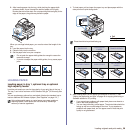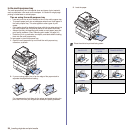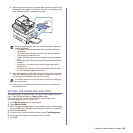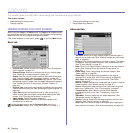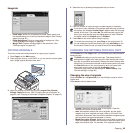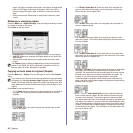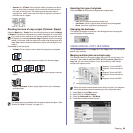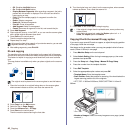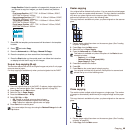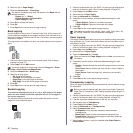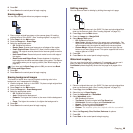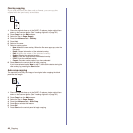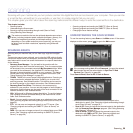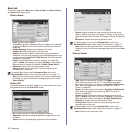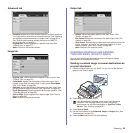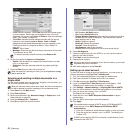Copying_46
• Image Position: Select the position of a page which images are on. If
you choose to copy four images, you have to select four positions
here.
- First Image Position: LEFT, TOP : X-000mm/Y-020mm, RIGHT,
BOTTOM: X-100mm/Y-100mm
- Second Image Position: LEFT, TOP : X-105mm/Y-020mm, RIGHT,
BOTTOM: X-205mm/Y-100mm
- Third Image Position: LEFT, TOP : X-000mm/Y-150mm, RIGHT,
BOTTOM: X-100mm/Y-230mm
- Forth Image Position: LEFT, TOP : X-105mm/Y-150mm, RIGHT,
BOTTOM: X-205mm/Y-230mm
7 Press OK, the template you have saved will be shown in the template
list table.
8 Press and select Copy.
9 Press the Advanced tab > ID Copy > Manual ID Copy >.
10 Press the template you have saved from the template list.
11 Press the Start button on the control panel. now follow the instruction
on display to finish the ID copy for four images
2-up or 4-up copying (N-up)
The machine reduces the size of the original images and prints 2 or 4 pages
onto one sheet of paper.
2 or 4-up copying is available only when you load originals into the DADF.
1. Place the originals face up in the DADF. Or place a single original face
down on the scanner glass. (See "Loading originals" on page 33.)
2. Press Copy from the Main screen.
3. Select the tray in Paper Supply.
4. Press the Advanced tab > N-Up.
5. Select Off, 2Up, or 4Up.
• Off: Copies an original onto one sheet of paper.
• 2Up: Copies two separate originals onto one page.
• 4Up: Copies four separate originals onto one page.
6. Press Start on the control panel.
Poster copying
Your original will be divided into 9 portions. You can paste the printed pages
together to make one poster-sized document. This copy feature is available
only when you place originals on the scanner glass. Each portion is
scanned and printed on by one in the following order.
This copy feature is available only when you place originals on the scanner
glass.
1. Place a single original face down on the scanner glass. (See "Loading
originals" on page 33.)
2. Press Copy from the Main screen.
3. Select the tray in Paper Supply.
4. Press the Advanced tab > Poster Copy.
5. Press On to activate this feature.
6. Press OK.
7. Press Start on the control panel to begin copying.
Clone copying
The machine prints multiple original images on a single page. The number
of images is automatically determined by the original image and the paper
size.
This copy feature is available only when you place originals on the scanner
glass.
1. Place a single original face down on the scanner glass. (See "Loading
originals" on page 33.)
2. Press Copy from the Main screen.
You cannot adjust the copy size using the Reduce/Enlarge for the N-
Up feature.
1 2
1 2
3 4
This feature is available only when the options in the Basic tab are
selected as below;
- Duplex to 1 -> 1 Sided
- Reduce/Enlarge to Original(100%)
- Paper Supply to Tray.
Your original is divided into 9 portions. Each portion is scanned and
printed one by one in the following order: