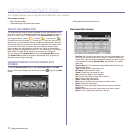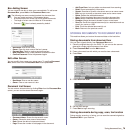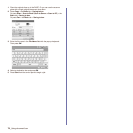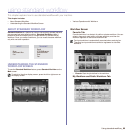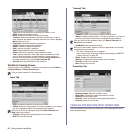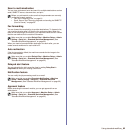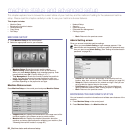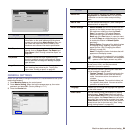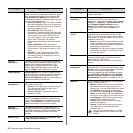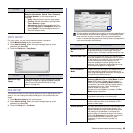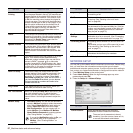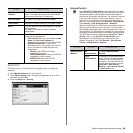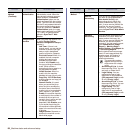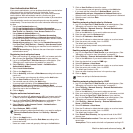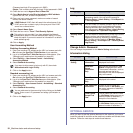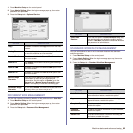85 _Machine status and advanced setup
Tray Management This feature allows you to select the tray and
paper you use for a printing job. Paper size, paper
type, and paper color options are adjusted here.
Tray Confirmation Message is to activate the
window asking whether you set the paper size and
type for the just opened tray.
• Auto Tray Switch: If tray1 and tray2 are filled
with letter size paper, when tray1 is empty and
this option is On, then the machine continues
printing with paper in tray2.
• Auto Continue: When the paper is
mismatched, meaning that tray1has filled with
the letter size paper, but the printing job needs
A4 size paper, the machine will wait for 30
seconds to paper in tray1 with proper sized
paper. After 30 seconds, the machine
automatically starts printing with Letter sized
paper.
• Paper Substitution: When the paper is
mismatched, this option sets the machine print
A4 size paper in the Letter size paper or vice
versa.
• Wide A4: It is useful when printing in DOS
mode. This option prints 80 charactors in a
line, which printing 78 charactors in a line is
usual in DOS mode.
Altitude
Adjustment
Print quality is affected by atmospheric pressure,
which atmospheric pressure is determined by the
height of the machine above sea level. This
feature lets you adjust the altitude in a height
district. Higher altitude location need to set this
feature to High 3, which affects print quality.
Output Options Output Options is for, when the staples run out,
you to let the machine stop processing and wait to
refill the staples or continue the job. If you set
Within Job Offsetting to On, the output paper is
placed and sorted by printout-sets.
Contention
Management
This feature lets you to select the priority between
copy jobs and print jobs.
• Priority: Set the priority by numbering the job.
The machine starts from the least to the
highest number in order.
• First In, First Out: The machine does an
asked job in order.
Sound You can adjust the loudness of the machine
sound. Press Fault to adjust the machine's error
sound. Select Conflict if you pressed the wrong
option. Press Selection to sound whenever you
press the selection from your touch screen.
Supplies
Management
The machine gives you the notification of the
imaging unit and toner cartridge to reorder, and
resets the used fuser counter, bias transfer roller,
feed roller and document feeder friction pad
counter.
Machine Test The machine prints the test image patterns using
Image Quality Test Patterns.
OPTION DESCRIPTION
HDD Spooling To spool documents in HDD for the network
printing, select On.
Manual Image
Overwrite
You can set the machine to delete previous job
information on HDD as you store new job
information. To activate this feature, go to Admin
Setting > the Setup tab > Optional Service and
set the Manual Image Overwrite option to
Enable. After activating this feature, you can
overwrite the HDD by pressing Start in the
display.
Stored Job File
Policy
You can choose the file policy for generating file
name before you proceed with the job through
HDD. If the HDD memory already has the same
name when you entered a new file name, you can
rename or overwrite it.
• Rename: If the HDD memory already has the
same name when you enter a new file name,
the file will be saved as a different name that is
automatically programmed.
• Overwrite: You can set the machine to delete
previous job information on HDD as you store
new job information.
Country You can change the country, then some the
values for fax and paper size will be changed
automatically for your country.
After installing the fax kit, you must change the
country.
Home Window
Background
To change the background image of the
machine's LCD UI to suit user’s preference, press
Custom, select a customized background image
file on the list, and then press Load.
Users can register their own background image
from SyncThru™ Web Service. Click Settings >
Machine Settings > System > Home Window
Customization, and add your images on the list.
Multi-Bin You can set the default mode for multi-output bin
from the following options:
• Mailbox: Stacks the printouts in a bin that the
user selects from the output options in the
printer driver. You can modify each bin’s name
from Rename. You also can merge two or
more bins from Link Setup. By using Default
Setup, you can assign each job’s default bin
such as bin 2 for copy job, bin 4 for fax job, etc.
• Job Seperator: Stacks the printouts in each
seperated bin in sequence by job.
• Collator: Stacks the printouts in the same
order as the originals.
• Stacker: Stacks the printouts in bins one-by-
one. When bin 1 is full, printouts will be
stacked in bin 2.
You can only use this feature if you have
installed optional 2-Bin Finisher or 4-Bin
Mailbox.
OPTION DESCRIPTION