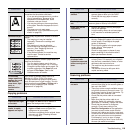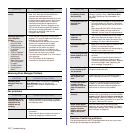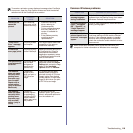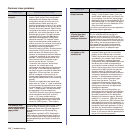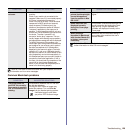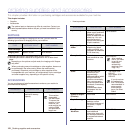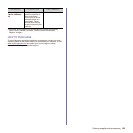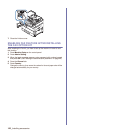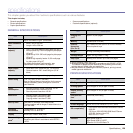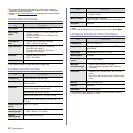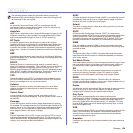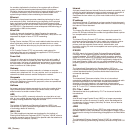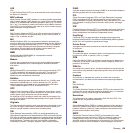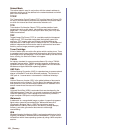Installing accessories_ 124
6. Replace the control board cover.
7. Reconnect the power cord and printer cable, and turn the machine on.
Activating the added memory in the PS printer
properties
After installing the memory module, you need to select it in the printer
properties of the PostScript printer driver in order to use it.
1. Make sure that the PostScript printer driver is installed on your
computer. For details about installing the PS printer driver, see Software
section.
2. Click the Windows Start menu.
3. For Windows 2000, select Settings and then Printers.
For Windows XP/2003, select Printers and Faxes.
For Windows Vista/2008, select Control Panel > Hardware and Sound
> Printers.
For Windows 7, select Control Panel > Hardware and Sound >
Devices and Printers.
For Windows Server 2008 R2, select Control Panel > Hardware >
Devices and Printers.
4. Select the Samsung SCX-6545 Series PS printer.
5. Click the right mouse button on the printer icon and select Properties.
6. Select Device Settings.
7. Select the amount of memory you installed from
Printer Memory
in the
Installable Options
section.
8. Click OK.
REPLACING THE STAPLER
When the stapler is completely empty, the message for installing the staple
cartridge appears on the display screen.
1. Open the finisher cover.
2. Pull the stapler unit out.
3. Lift the empty staple cartridge from the stapler unit.
4. Unpack the new staple cartridge.
5. Place the staple cartridge back into the stapler unit.
6. Slide the stapler unit in until it locks in place.