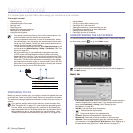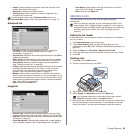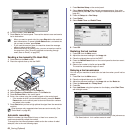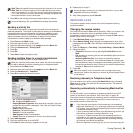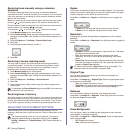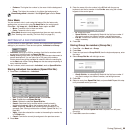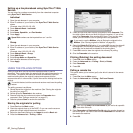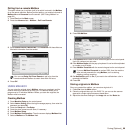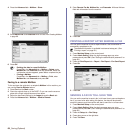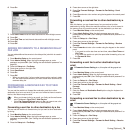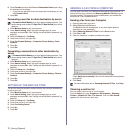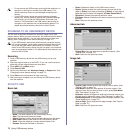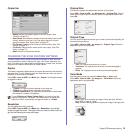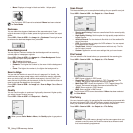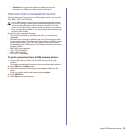69 _Faxing (Optional)
4. Press the Advanced tab > Mailbox > Store.
5. Enter Mailbox No. and Passcode which are set from Creating Mailbox
in page 68.
6. Press OK.
Faxing to a remote Mailbox
To fax and store the originals in a recipient's Mailbox in this machine, you
can use the Send to Remote feature.
1. Press Fax from the Main screen.
2. Place the originals face up in the DADF. Or you can use the scanner
glass with a single original document face down.
3. Adjust the document settings in the Image tab and the Basic tab.
4. Press the Advanced tab > Mailbox > Send to Remote.
5. Enter Remote Fax No, Mailbox No., and Passcode. All these field are
filled with information from the receiver.
6. Press OK.
PRINTING A REPORT AFTER SENDING A FAX
You can set the machine to print a report whether a fax transmission is
successfully completed or not.
1. Press Machine Setup on the control panel.
2. Press Admin Setting. When the login message pops up, enter
password and press OK. (See "Setting the authentication password" on
page 29.)
3. Press the Print/Report tab > Report > Fax Report > Fax Send Report.
4. Press On.
5. Press OK.
SENDING A FAX IN TOLL SAVE TIME
You can set the machine to send a fax in toll save time to save a telephone
fee. If you send a fax after setting this feature, fax data will be stored in
machine's memory and the machine will start to send fax in toll save time.
1. Press Machine Setup on the control panel.
2. Press Admin Setting. When the login message pops up, enter
password and press OK. (See "Setting the authentication password" on
page 29.)
3. Press the Setup tab > Fax Setup.
4. Press down arrow on the right side.
5. Press Toll Save.
• Deleting the data in a specific Mailbox
Press Fax > the Advanced tab > Mailbox > Delete, enter
Mailbox No. and Passcode, and then press OK. When the
confirmation window appears, press Yes to complete the job.
• Printing a Mailbox
Press Fax > the Advanced tab > Mailbox > Print, enter
Mailbox No. and Passcode, and press OK.
The detailed information is available in advanced setup part. (See
"Printing a report" on page 93.)