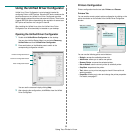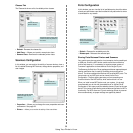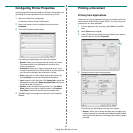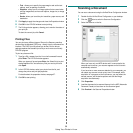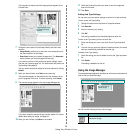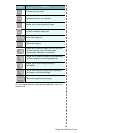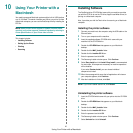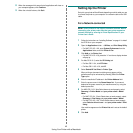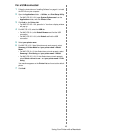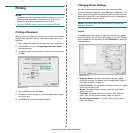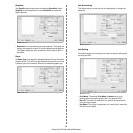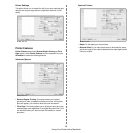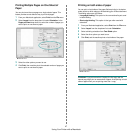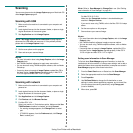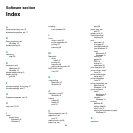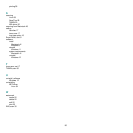Using Your Printer with a Macintosh
47
Printing Multiple Pages on One Sheet of
Paper
You can print more than one page on a single sheet of paper. This
feature provides a cost-effective way to print draft pages.
1
From your Macintosh application, select
Print
from the
File
menu.
2
Select
Layout
from the drop-down list under
Orientation
. In the
Pages per Sheet
drop-down list, select the number of pages you
want to print on one sheet of paper.
3
Select the other options you want to use.
4
Click
Print
, then machine prints the selected number of pages you
want to print on one sheet of paper.
▲ Mac OS 10.5
Printing on both sides of paper
You can print on both sides of the paper. Before printing in the duplex
mode, decide on which edge you will be binding your finished document.
The binding options are, as follows:
• Long-edge binding: This option is the conventional layout used
in book binding.
• Short-edge binding: This option is the type often used with
calendars.
1
From your Macintosh application, select
Print
from the
File
menu.
2
Select
Layout
from the drop-down list under
Orientation
.
3
Select a binding orientation from
Two-Sided
option.
4
Select the other options you want to use.
5
Click
Print
, and the machine prints on both sides of the paper.
C
AUTION
: If you print more than 2 copies, the first copy and the
second copy might print on same sheet of paper. Avoid printing on both
sides of paper when you are printing more than 1 copy.
▲ Mac OS 10.5