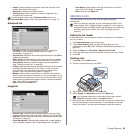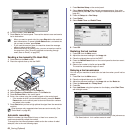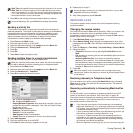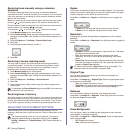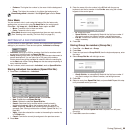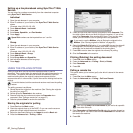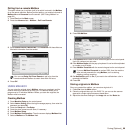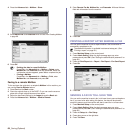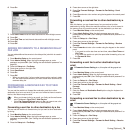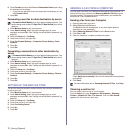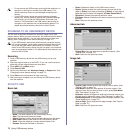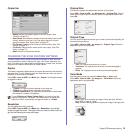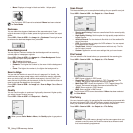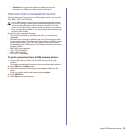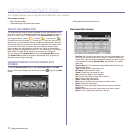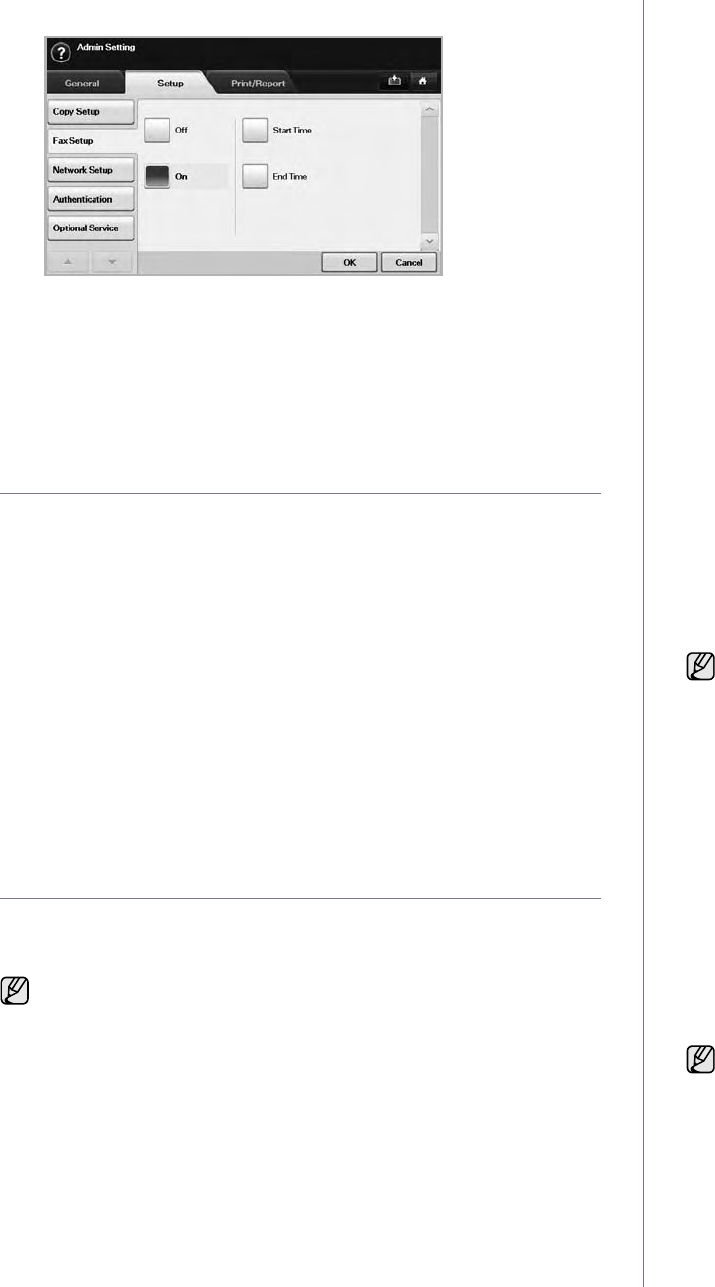
Faxing (Optional)_70
6. Press On.
7. Press Start Time and set the start date and time with left/right arrows.
8. Press OK.
9. Press End Time and set the end date and time with left/right arrows.
10. Press OK.
11. Press OK.
ADDING DOCUMENTS TO A RESERVED DELAY
FAX JOB
You can add additional documents to the delayed fax job which is saved in
memory.
1. Press Machine Setup on the control panel.
2. Press Admin Setting. When the login message pops up, enter
password and press OK. (See "Setting the authentication password" on
page 29.)
3. Press the Setup tab > Fax Setup.
4. Press down arrow on the right side.
5. Press Send Batch.
6. Press On.
7. Press OK.
• When you send a fax, if a fax number is same as the number in delay
fax, the machine asks whether you want to add more documents to
reserved delay fax.
FORWARDING A RECEIVED FAX TO OTHER
DESTINATION
You can set the machine to forward the received or sent fax to other
destination by a fax or an email. If you are out of office but have to receive
the fax, this feature may be useful.
Forwarding a sent fax to other destination by a fax
You can set the machine to forward every fax you sent to other destination
by faxing.
1. Press Machine Setup on the control panel.
2. Press Admin Setting. When the login message pops up, enter
password and press OK. (See "Setting the authentication password" on
page 29.)
3. Press the Setup tab > Fax Setup.
4. Press down arrow on the right side.
5. Press Fax Forward Settings > Forward to Fax Setting > Send
Forward.
6. Press On and enter a fax number using the keypad on the control panel.
7. Press OK.
Forwarding a received fax to other destination by a
fax
With this feature, you can forward every fax you received to other
destination by faxing. When the machine receives a fax, a fax is stored in
the memory then, the machine sends it to the destination you have set.
1. Press Machine Setup on the control panel.
2. Press Admin Setting. When the login message pops up, enter
password and press OK. (See "Setting the authentication password" on
page 29.)
3. Press the Setup tab > Fax Setup.
4. Press down arrow on the right side.
5. Press Fax Forward Settings > Forward to Fax Setting > Receive
Forward.
6. Press Forward and enter a fax number using the keypad on the control
panel.
• If you want to set the star time and end time, select Start Time and
End Time.
• If you want the machine to print the report after forwarding a fax, set
the Forward & Print.
7. Press OK.
Forwarding a sent fax to other destination by an
email
1. Press Machine Setup on the control panel.
2. Press Admin Setting. When the login message pops up, enter
password and press OK. (See "Setting the authentication password" on
page 29.)
3. Press the Setup tab > Fax Setup.
4. Press down arrow on the right side.
5. Press Fax Forward Settings > Forward to Email Setting > Send
Forward.
6. Press On.
7. Enter the From and Destination Email option using the keyboard on
the display.
8. Press OK.
Forwarding a received fax to other destination by an
email
1. Press Machine Setup on the control panel.
2. Press Admin Setting. When the login message pops up, enter
password and press OK. (See "Setting the authentication password" on
page 29.)
3. Press the Setup tab > Fax Setup.
4. Press down arrow on the right side.
5. Press Fax Forward Settings > Forward to Email Setting > Receive
Forward.
• When you forward a fax by an email, you firstly set the mail server
and IP address in SyncThru™ Web Service.
•If this Fax Forward Settings feature to On, you cannot use a fax
with the On Hook Dial button on the control panel.
If Forward to Server Setting is on, this option will be grayed out.
If Forward to Server Setting is on, this option will be grayed out.