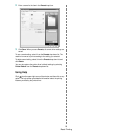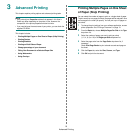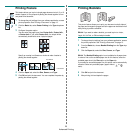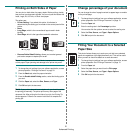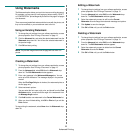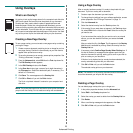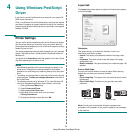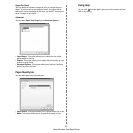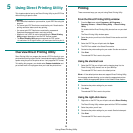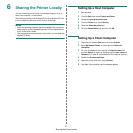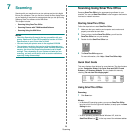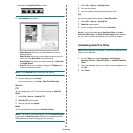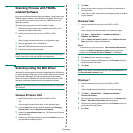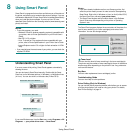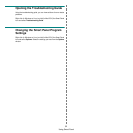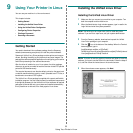Using Direct Printing Utility
26
5 Using Direct Printing Utility
This chapter explains how to use Direct Printing Utility to print PDF files
without having to open the files.
C
AUTION
• HDD should be installed on your machine, to print PDF files using this
program.
• You cannot print PDF files that are restricted to print. Deactivate the
printing restriction feature, and retry printing.
• You cannot print PDF files that are restricted by a password.
Deactivate the password feature, and retry printing.
• Whether or not a PDF file can be printed using the
Direct Printing
Utility
program depends on how the PDF file was created.
•The
Direct Printing Utility
program supports the PDF version
1.4 and below. For a higher version, you must open the file to print it.
Overview Direct Printing Utility
Direct Printing Utility is a program that sends a PDF file directly to your
printer without having to open the file. It sends data through the Windows
spooler using the port of the printer driver. It only supports PDF format.
To installing this program, you should select
Custom installation
and
put a check mark in this program when you install the printer driver.
Printing
There are several ways you can print using Direct Printing Utility.
From the Direct Printing Utility window
1
From the
Start
menu select
Programs
or
All Programs
→
Samsung Printers
→
Direct Printing Utility
→
Direct Printing
Utility
.
Or, double-click the Direct Printing Utility shortcut icon on your desk
top.
The Direct Printing Utility window opens.
2
Select the printer you will use in the Select Printer section and click
Browse
.
3
Select the PDF file you will print and click
Open
.
The PDF file is added in the Select Files section.
4
Customize the printer settings for your needs. See the next column.
5
Click
Print
.
The selected PDF file is sent to the printer.
Using the shortcut icon
1
Select the PDF file you will print and by dragging drop it to the
Direct Printing Utility shortcut icon on your desk top.
The selected PDF file is sent to the default printer.
N
OTE
:
If the default printer does not support Direct Printing Utility,
the message window alerting you to select the appropriate printer
opens. Select the appropriate printer in the Select Printer section.
2
Customize the printer settings for your needs.
3
Click
Print
.
The selected PDF file is sent to the printer.
Using the right-click menu
1
Right-click on the PDF file you will print and select
Direct Printing
.
The Direct Printing Utility window opens with the PDF file is added.
2
Select the printer you will use.
3
Customize the printer settings for your needs. See the below part.
4
Click
Print
.
The selected PDF file is sent to the printer.