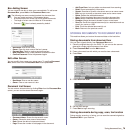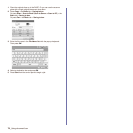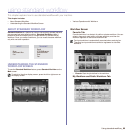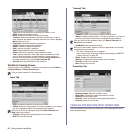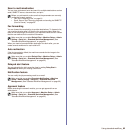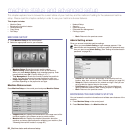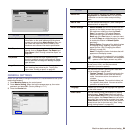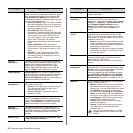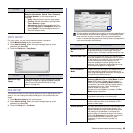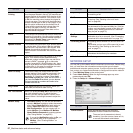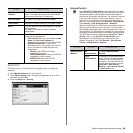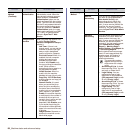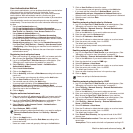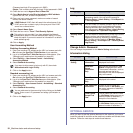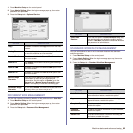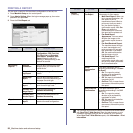Machine status and advanced setup_86
COPY SETUP
For copy output, you can set up several options in advance.
1. Press Machine Setup on the control panel.
2. Press Admin Setting. When the login message pops up, enter
password and press OK.
3. Press the Setup tab >
Copy Setup
.
FAX SETUP
This machine offers you with various options to you for setting up the fax
system. You can change the default settings for your preferences and
needs.
1. Press Machine Setup on the control panel.
2. Press Admin Setting. When the login message pops up, enter
password and press OK.
3. Press the Setup tab > Fax Setup.
Stamp You can print optional information such as ID,
Machine Information, Date & Time, Comment,
and Page Number, on the output paper for
tracking.
• Items: Select item(s) to print on each paper.
• Position: Decide the position to stamp either
Top or Bottom of paper.
• Appearance: Decide the appearance of the
text either Opaque or Transparent. When you
select Opaque, the text background color is
filled with opaque white.
OPTION DESCRIPTION
Manual ID Copy
Setup
This option sets the ID copy settings such as the
number of images or copying positions manually.
(See "Copying ID with the manual ID copy
option" on page 45.)
OPTION DESCRIPTION
The fax options are different from country to country depending on
the international communication regulatory. If the display screen
does not show or gray out some of the fax options explained
herein, it means that the grayed out function does not supported in
your communication environment.
OPTION DESCRIPTION
Machine ID & Fax
No
Enter the machine ID and fax number which will
be printed at the top of each page. Select the
country name. This option usually pre-set for user.
Receive Start Code This feature works best when you are using an
extension telephone connected to the EXT socket
on the back of your machine. You can receive a
fax from someone you are talking to on the
extension telephone, without going to the fax
machine. (See "Receiving faxes manually using
an extension telephone" on page 65.)
Error Correction
Mode
It helps with poor line quality and makes sure any
faxes you send are properly transmitted to any
other ECM-equipped fax machines. Sending a fax
using ECM may take more time.
Fax Initial Setup You can set Receive Mode for
Telephone
,
Fax
or
Answering Machine/Fax
, and Dial Mode at either
Pulse (Dial Pulse) or Tone (Multi Frequency).
When you select Answering Machine/Fax, you
can receive a fax while the line is being used by
the answering machine. (See "Changing the
receive modes" on page 64.)
Contact your local telephone company for Dial
Mode setting information.
Ring to Answer You can specify the number of times the machine
rings before answering an incoming call.
Receive Header Use this option to automatically print the page
number, date and time of fax reception at the
bottom of each page.
Secure Receive You may need to prevent your received faxes from
being accessed by unauthorized people. This
feature restricts printing of received faxes when
the machine is unattended. If you select this
option to On, all incoming faxes go into memory.
A four-digit Passcode is used when you want to
print out received faxes in memory. (See
"Receiving in secure receiving mode" on
page 65.)