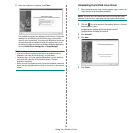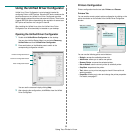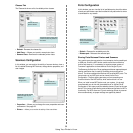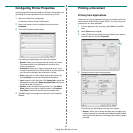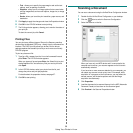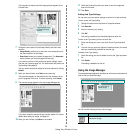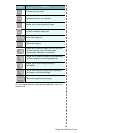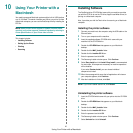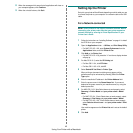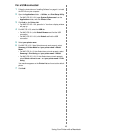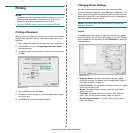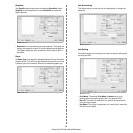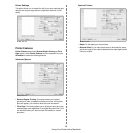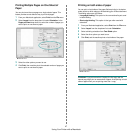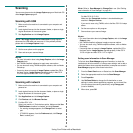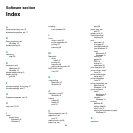Using Your Printer with a Macintosh
42
8
When the message which warns that all applications will close on
your computer appears, click
Continue
.
9
When the uninstall is done, click
Quit
.
Setting Up the Printer
Set up for your printer will be different depending on which cable you use
to connect the printer to your computer—the network cable or the USB
cable.
For a Network-connected
N
OTE
:
Some printers do not support a network interface. Before
connecting your printer, make sure that your printer supports a
network interface by referring to Printer Specifications in your
Printer User’s Guide.
1
Follow the instructions on “Installing Software” on page 41 to install
the PPD file on your computer.
2
Open the
Applications
folder
→
Utilities
, and
Print Setup Utility
.
• For MAC OS 10.5~10.6, open
System Preferences
from the
Applications
folder, and click
Printer & Fax
.
3
Click
Add
on the
Printer List
.
• For MAC OS 10.5~10.6, press the “
+
” icon then a display window
will pop up.
4
For Mac OS X 10.3, select the
IP Printing
tab.
• For Mac OS X 10.4, click
IP Printer
.
• For Mac OS X 10.5~10.6, click
IP
.
5
Select
Socket/HP Jet Direct
in
Printer Type
.
When printing a document containing many pages, printing
performance may be enhanced by choosing Socket for
Printer
Type
option.
6
Enter the machine’s IP address in the
Printer Address
field.
7
Enter the queue name in the
Queue Name
field. If you cannot
determine the queue name for your machine server, try using the
default queue first.
8
For MAC OS 10.3, if Auto Select does not work properly, select
Samsung
in
Printer Model
and
your printer name
in
Model
Name
.
• For MAC OS 10.4, if Auto Select does not work properly, select
Samsung
in
Print Using
and
your printer name
in
Model
.
• For MAC OS 10.5~10.6, if Auto Select does not work properly,
select
Select a driver to use...
and
your printer name
in
Print
Using
.
Your machine appears on the
Printer List
and is set as the default
printer.
9
Click
Add
.