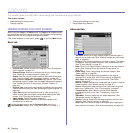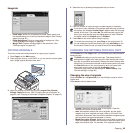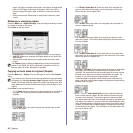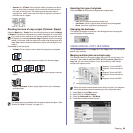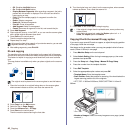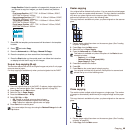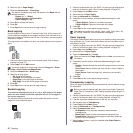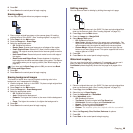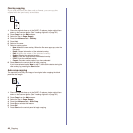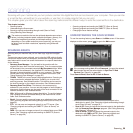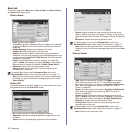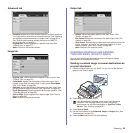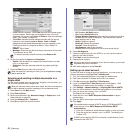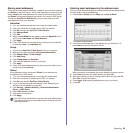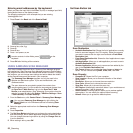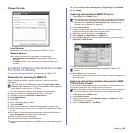49 _Copying
Overlay copying
If you scan and store the data such as format, you can copy the
original with the previously stored data.
1. Place the originals face up in the DADF. Or place a single original face
down on the scanner glass. (See "Loading originals" on page 33.)
2. Press Copy from the Main screen.
3. Select the tray in Paper Supply.
4. Press the Advanced tab > Overlay.
5. Press List.
6. Select a file name.
7. Select a overlay option.
• New: Makes the new overlay. When the file name pops up, enter the
file name.
• Detail: Shows information of the selected overlay.
• Edit: Modifies the name of the selected overlay.
• Delete: Deletes the selected overlay.
• Apply: Prints the originals with the selected overlay.
• Print: Prints the selected overlay.
• Cancel: Cancels overlay options you have selected.
8. Press Start on the control panel to begin copying.
If you have selected option New in step 7, the machine starts storing the
new overlay by pressing the Start button.
Auto crop copying
The machine prints only the image of an original after cropping the blank
parts like the margin.
1. Place the originals face up in the DADF. Or place a single original face
down on the scanner glass. (See "Loading originals" on page 33.)
2. Press Copy from the Main screen.
3. Select the tray in Paper Supply.
4. Press the Advanced tab > Auto Crop.
5. Press On to activate this feature.
6. Press OK.
7. Press Start on the control panel to begin copying.