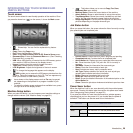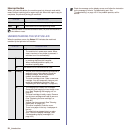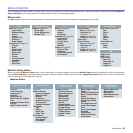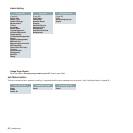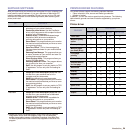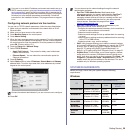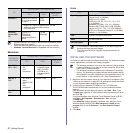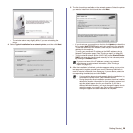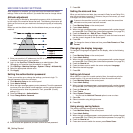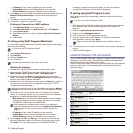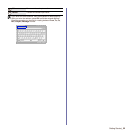Getting Started_26
Configuring network protocol via the machine
You can set up TCP/IP network parameters, follow the steps listed below.
1. Make sure your machine is connected to the network with an RJ-45
Ethernet cable.
2. Make sure you have turned on the machine.
3. Press Machine Setup on the control panel.
4. Press Admin Setting.
5. When the login message appears, enter password. Touch the password
input area, then the question marks appears. Use the number keypad on
the control panel to enter the password. Once the password is entered,
press OK. (Factory setting:1111)
6. Press the Setup tab > Network Setup.
7. Select TCP/IP Protocol.
• Apple Talk Protocol: This protocol is widely used in Macintosh
network environments.
• Ethernet Speed: You can select the communication speed for
Ethernet connections.
8. Press IP Setting.
9. Select Static and then enter IP Address, Subnet Mask and Gateway
address fields. Touch the input area then, enter addresses by number
keypad on the control panel.
10. Press OK.
SYSTEM REQUIREMENTS
Before you begin, ensure that your system meets the following
requirements:
Windows
If you are in a non-static IP address environment and need to set up a
DHCP network protocol, go to http://developer.apple.com/networking/
bonjour/download/, select the Bonjour program that is appropriate for
your computer operating system and install the program. This program
will allow you to set network parameters automatically. Follow the
instructions in the installation window. This program does not support
Linux.
Contact the network administrator if you are not sure how to configure.
You can also set up the network settings through the network
administration programs.
•
SyncThru™ Web Admin Service
: Web-based printer
management solution for network administrators.
SyncThru™
Web Admin Service
provides you with an efficient way of
managing network devices and lets you remotely monitor and
troubleshoot network machines from any site with corporate
internet access. Download this program from http://
solution.samsungprinter.com.
•
SyncThru™ Web Service
: Web server embedded on your
network print server, which allows you to:
- Configure the network parameters necessary for the machine to
connect to various network environments.
- Customize machine settings.
- Customize email settings and set up address book for scanning
to email.
- Customize server settings and set up address book for scanning
to the FTP or SMB servers.
- Customize printer, copy, and fax settings
•
SetIP
: Utility program allowing you to select a network interface
and manually configure the IP addresses for use with the TCP/IP
protocol. See "IP setting using SetIP Program (Windows)" on
page 30, "IP setting using SetIP Program (Macintosh)" on
page 31, or"IP setting using SetIP Program (Linux)" on page 31.
• AnyWeb Print: This tool helps you to screen-capture, preview,
scrap and print the screen of Windows Internet Explorer more
easily, than when you use the ordinary program. Click Start > All
Programs > you machine name > AnyWeb Print to link the
website where the tool is available for the download. This tool is
available only for Windows operating systems.
OS
REQUIREMENT (RECOMMENDED)
CPU RAM
FREE HDD
SPACE
Windows 2000 Pentium II 400 MHz
(Pentium III 933 MHz)
64 MB
(128 MB)
600 MB
Windows XP Pentium III 933 MHz
(Pentium IV 1 GHz)
128 MB
(256 MB)
1.5 GB
Windows
Server 2003
Pentium III 933 MHz
(Pentium IV 1 GHz)
128 MB
(512 MB)
1.25 GB to
2 GB
Windows
Server 2008
Pentium IV 1 GHz
(Pentium IV 2 GHz)
512 MB
(2048 MB)
10 GB
Windows
Vista
Pentium IV 3 GHz 512 MB
(1024 MB)
15 GB