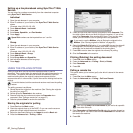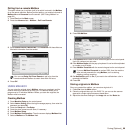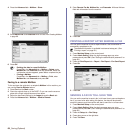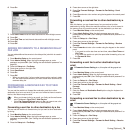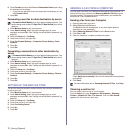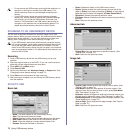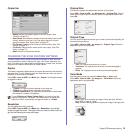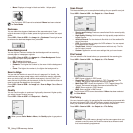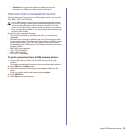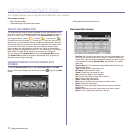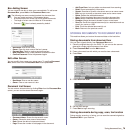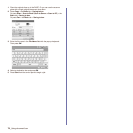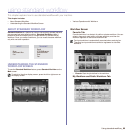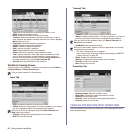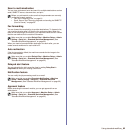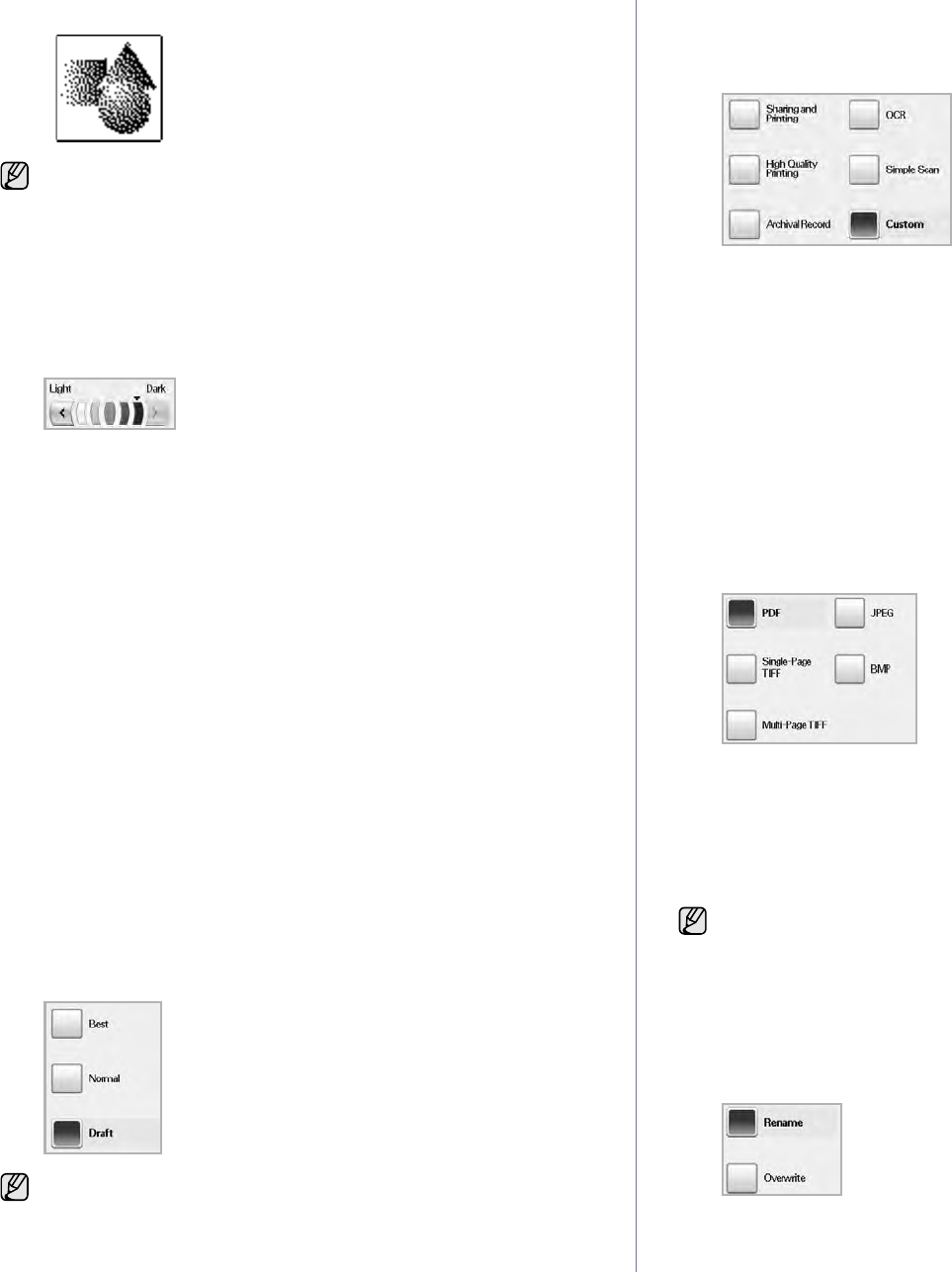
75 _Using USB memory device
•
Mono
: Displays an image in black and white. 1 bit per pixel.
Darkness
You can select the degree of darkness of the scanned output. If your
original document is light or faded, press the right arrow to make the output
darker.
Press USB > Scan to USB > the Image tab > Darkness. Press right arrow
to enhance the darkness degree then, press OK.
Erase Background
You can lighten, reduce or deletes the dark background from scanning
colored paper or newspaper originals.
Press USB > Scan to USB > the Image tab >
Erase Background
. Select
the appropriate option and press OK.
• Off: Disables this feature.
• Auto: Optimizes the background.
• Enhance: The higher the number is, the more vivid the background
is.
• Erase: The higher the number is, the lighter the background is.
Scan to Edge
You can set the machine to scan full size of a page as it is. Usually, the
machine scans a page except edges, which means the margin, especially
when you do the copy job with certain sized paper in the tray. But if you
scan and sent it right away via the network, as the file, the machine does not
need to exclude the edges from the originals.
Press USB > Scan to USB > the Image tab > Scan to Edge. Select
On
and
press OK.
Quality
You can use this option to produce a high quality document. Higher quality
you select a larger file size you get.
Press USB > Scan to USB > the Output tab > Quality.
Scan Preset
This feature allows you to use optimized settings for your specific scan job.
Press USB > Scan to USB > the Output tab > Scan Preset.
• Sharing and Printing: Produces a small-sized file for normal quality
documents.
• High Quality Printing: Set this option for high quality output with the
largest file size.
• Archival Record: For the electronic file which is of the smallest file
size of the output.
• OCR: Produces scanned output for OCR software. You can expect
the highest quality images.
• Simple Scan: Used for a simple document with text only. The file
size of output is small.
• Custom: Applies the current scan settings that you have chosen.
File Format
You can select the file format before you proceed with the scanning job.
Press USB > Scan to USB > the Output tab > File Format.
• PDF: Scans originals in PDF format.
• Single-Page TIFF: Scans originals in TIFF (Tagged Image File
Format), but several originals are scanned as one file.
• Multi-Page TIFF: Scans the originals in TIFF (Tagged Image File
Format), and several originals are scanned as several file.
• JPEG: Scans original in JPEG format.
• BMP: Scans original in BMP format.
File Policy
You can choose the policy for generating file name before you proceed with
the scan job through USB. If the USB memory already has the same name
when you entered a new file name, you can rename or overwrite it.
Press USB > Scan to USB > the Output tab > File Policy.
• Rename: If the USB memory already has the same name when you
entered a new file name, the file will be saved as a different name
that is automatically programmed.
The file format JPEG cannot be selected if Mono has been selected
for Color Mode.
When you set Color Mode to Mono, the Quality option is grayed out.
The file format JPEG cannot be selected if Mono has been selected
for Color Mode.