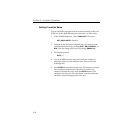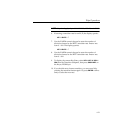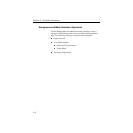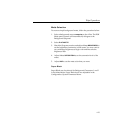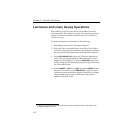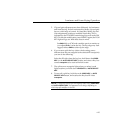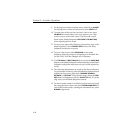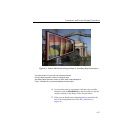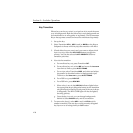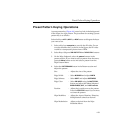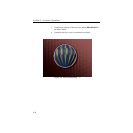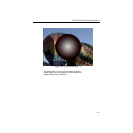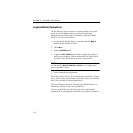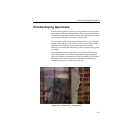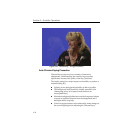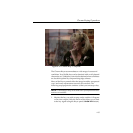4-28
Section 4— Switcher Operations
Key Transition
Effects keys can be cut, mixed, or wiped on air in much the same
way as backgrounds. Both the effects keys and a background can
be transitioned on or off together or separately. The Downstream
Keyer has separate controls and must be transitioned separately.
1. Set up the key.
2. Select Transition KEY 1, KEY 2, and/or BKGD on the Keyers
Subpanel to choose which layer(s) the transition will affect.
3. If both effects keys are on air and you want to adjust which
layer is on top, select the KEY OVER button to toggle the
priority. You can also select the KEY PRIORITY button to
transition priorities.
4. Now do the transition:
a. For an effects key cut, press Transition CUT.
b. For an effects key mix, select MIX and move the lever arm
from limit to limit or press AUTO TRANS.
c. For a wipe, select Transition WIPE, and select and adjust
the pattern as described earlier for background wipes.
Then move the lever arm or press AUTO TRANS.
d. For a DSK cut, press DSK CUT.
e. For a DSK mix, press DSK MIX.
f. When a key is on-air, the KEY ON indicator lights below
the appropriate keyer delegation button on the transition
sub-panel (and on the Keyer sub-panel if the on-air keyer
is delegated). The KEY OVER light will also be lighted,
showing priority.
g. Once the key is on air, you can change backgrounds
behind it: Select BKGD A only and do a transition.
5. To remove the key(s), select KEY 1 and/or KEY 2 and do
another transition. You can also cut the currently delegated
key layer on or off using the Keyer CUT button.