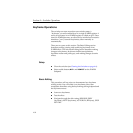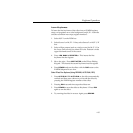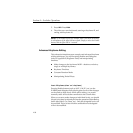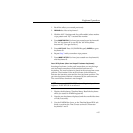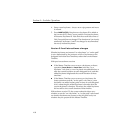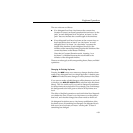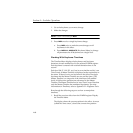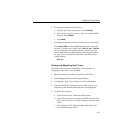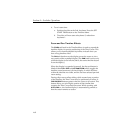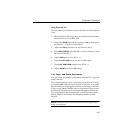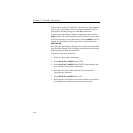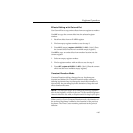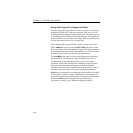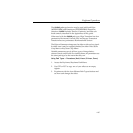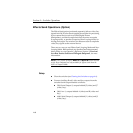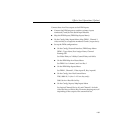4-62
Section 4— Switcher Operations
6. To set a start time:
a. Position the effect at the 2nd. keyframe. Press the SET
START TIME button on the Timeline Menu.
b. The effect will now start at keyframe 2, rather than
keyframe 1.
Zoom and Pan Timeline Effects
The ZOOM soft knob in the Timeline Menu is used to expand the
timeline display for precise positioning of the Time Cursor. This
allows you to examine adjacent keyframes in detail when you
have a long timeline effect.
The PAN soft knob moves the display across the screen to view
any portion of the expanded display. (The PAN knob is active only
when the display is not full size; that is, the entire timeline doesn't
fit on the display.)
When the display is expanded (zoomed), the first soft button is
labeled either
FULL SIZE or LAST PAN/ZOOM, which toggles the
timeline screen between a full sized display, in which all times
within the timeline are visible, and the last user-selected pan and
zoom setting.
During effect runs or effect editing while zoomed onto a portion
of the timeline, the Time Cursor may be positioned off screen. A
FIND CURSOR button appears when the cursor is off-screen. This
button allows you to bring the portion of the timeline that
contains the Time Cursor back on screen. While zooming with
AUTO PAN
on, the timeline display is automatically panned so
that the cursor remains on screen.