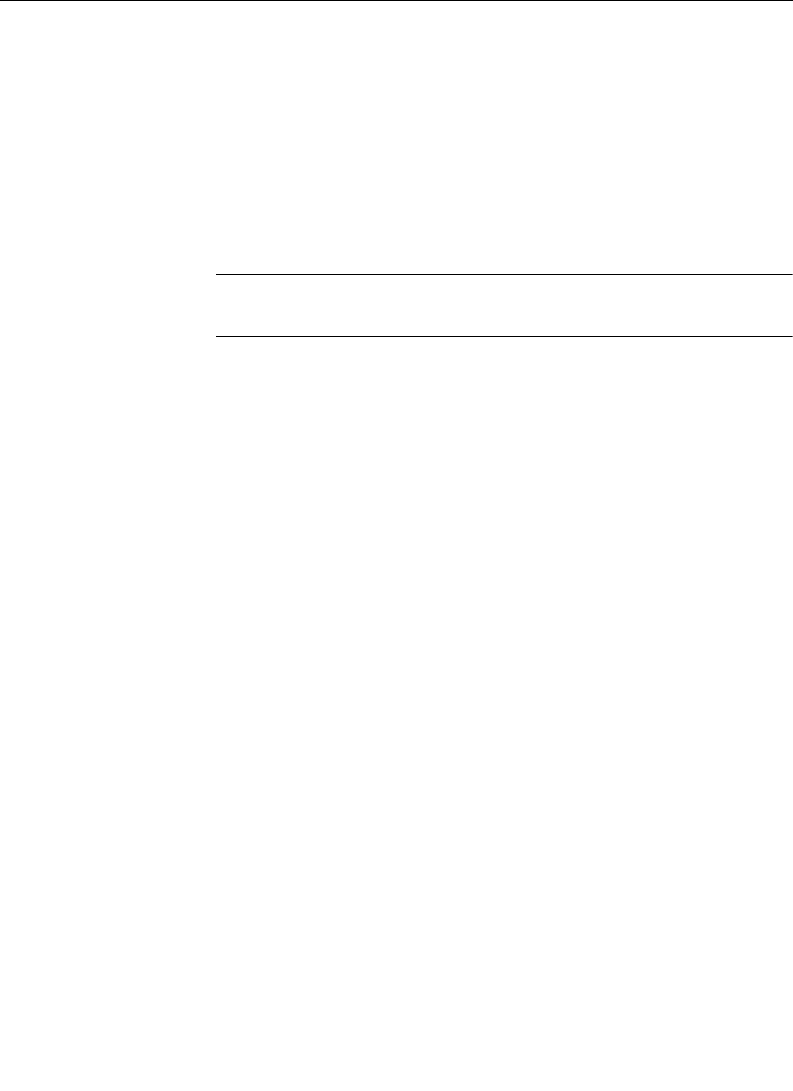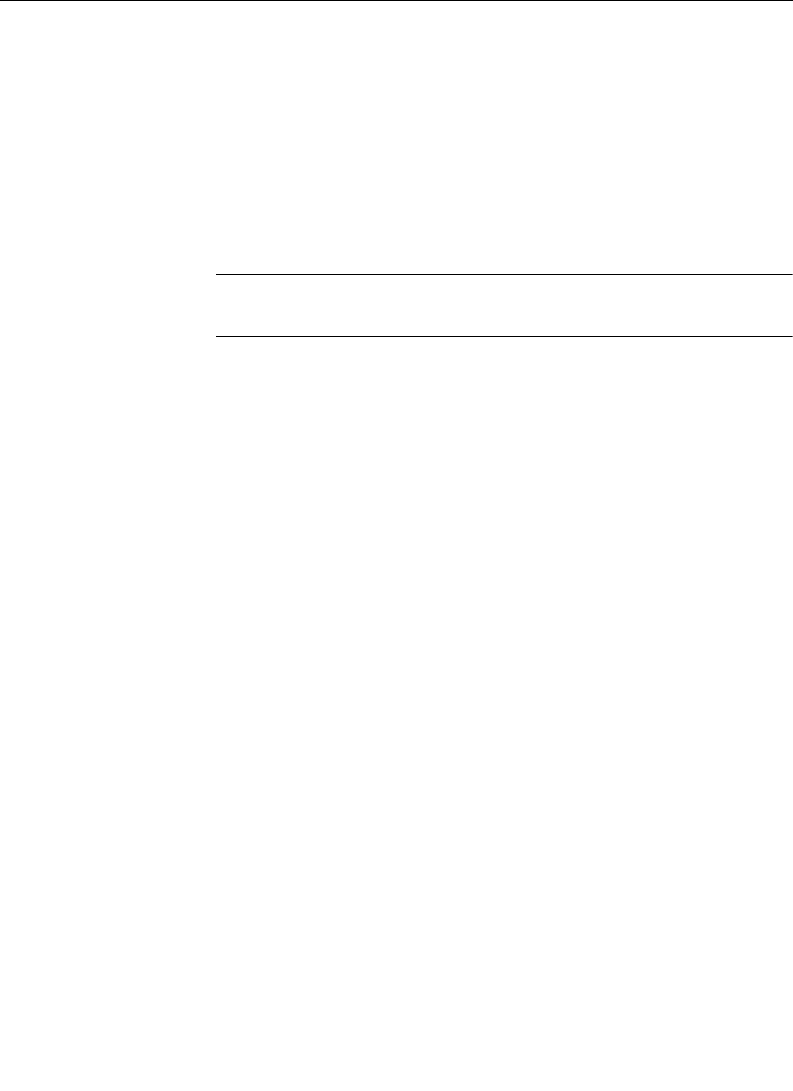
4-41
Chroma Keying Operations
8. Adjust SECONDARY COLOR SUPRESSION.
Use Secondary Color Suppression to minimize the fringing
around the foreground object or tinting of a translucent object
such as glass. These adjustments can be found in the CHR KEY/
SECONDARY COLOR
menu. Before attempting this
adjustment, identify the primary area of the image requiring
suppression.
NOTE:
SEC COLOR SUPRESSION is subtle and only applies to areas
of the key which are translucent.
a. Set SEC COLOR SUPPRESS to on, and set the SUPPRESS
MODE
to CHROMA. If you did not use Auto Setup, adjust
the SEC COLOR SUPPRESS ANGLE to match the chroma
keyer's hue. The angle indicated in () next to the menu
knob indicates the offset. Note that Auto Setup does this
for you.
b. Set
SEC COLOR SUPPRESS SELECTIVITY to mid range
and SEC CHROMA SUPPRESS LEVEL to maximum. (This
makes the affected region more visible and is probably
not the final setting.)
c. Adjust SEC COLOR SUPPRESS ANGLE to maximize the
effect on the targeted area. Ignore all other areas of the
image when making this adjustment
d. Reduce SEC CHROMA SUPPRESS LEVEL to obtain a
natural look to the target area of the image. Again ignore
other areas of the image, especially the transition from the
target area
e. Adjust SEC COLOR SUPPRESS SELECTIVITY for a
balance between too much change to other picture areas
vs. not enough change in the target area
Notice that the most change is made in the areas immediately
surrounding the target. Use SEC LUM SUPPRESS LEVEL in a
similar manner to mask brightness variations in the same
target area.