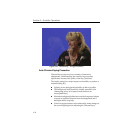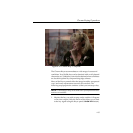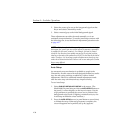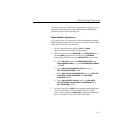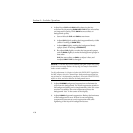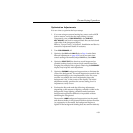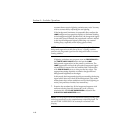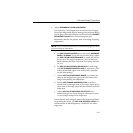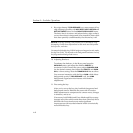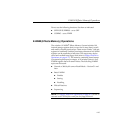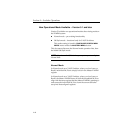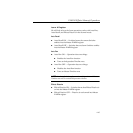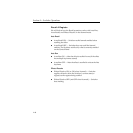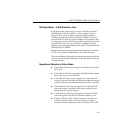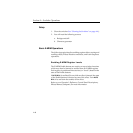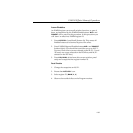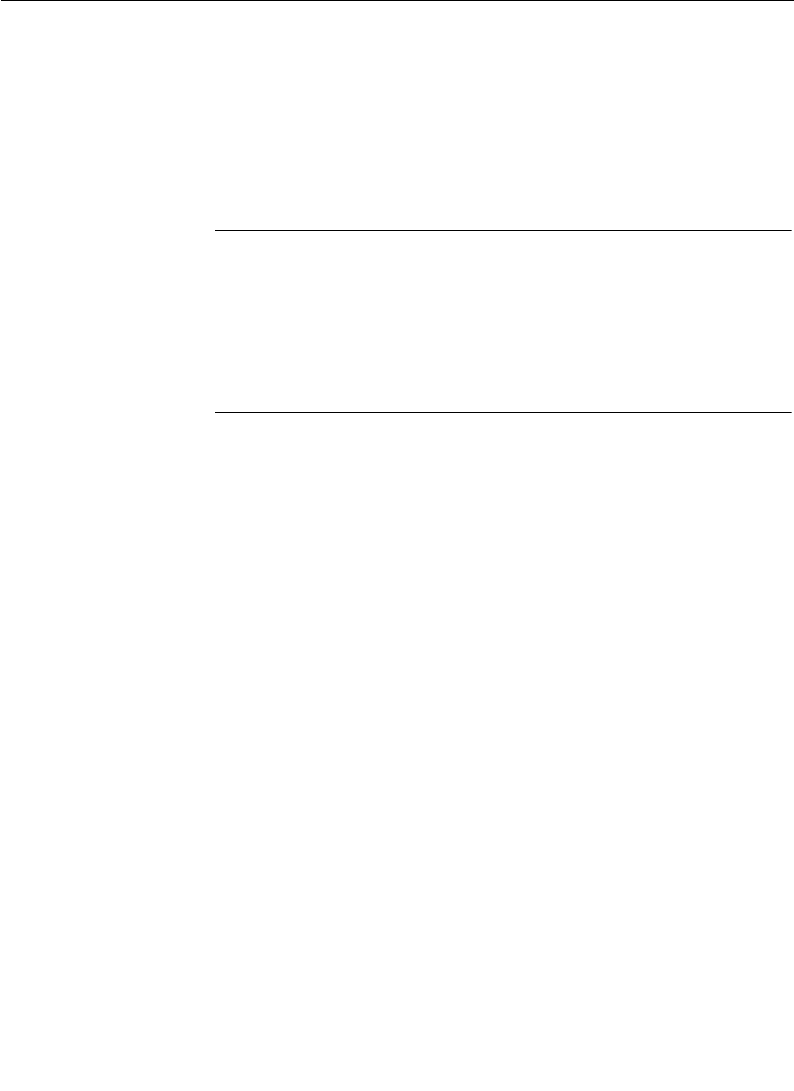
4-42
Section 4— Switcher Operations
9. Key edge cleanup: If FGD RESHAPE is on, some amount of key
edge cleanup is possible with KEY WIDTH, KEY POSITION and
KEY SOFTNESS located in the CHR KEY/KEY ADJUST menu.
The basic idea is to narrow and soften the key edge so that it
occurs where there is foreground video instead of areas which
have been partially contaminated by the chroma key wall.
NOTES:
Key edge-cleanup is not possible if FGD RESHAPE is off.
Attempting to make these adjustments in that mode most likely makes
the key worse, not better.
You may also find adjusting LUMA background suppression also makes
the edge less visible. This depends on the background luminance levels of
the foreground and background sources.
10. Adjusting Shadows:
To enhance the shadows, in the Keyer panel press the
SHDW ON button, and adjust the shadow OPACITY to
maximum. In the Chroma Key menu, adjust SHADOW GAIN
for the desired contrast, then adjust the OPACITY and SHDW
ON
to a lower setting. Note that SHADOW CLIP has no effect.
You see some interaction with the Keyer GAIN which affects
background opacity. If FGD RESHAPE is off, the LUMA
background suppression also interacts with shadow
adjustments.
11. Fine tuning the key:
After you've set up the key, play back both foreground and
background sources. Rehearse the scene with live action.
Make adjustments to compensate for camera moves, changes
in shadows, and so on.
If necessary, build Inhibit and Force Masks and Keyer setup
changes as an effect which tracks the action. Obviously this is
difficult with live action but may make significant
improvements with recorded material which is intrinsically
more difficult to key.