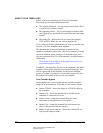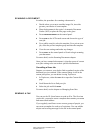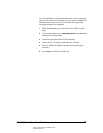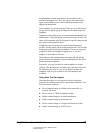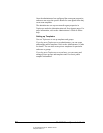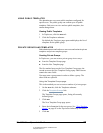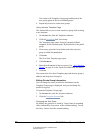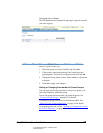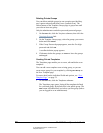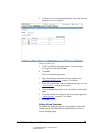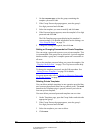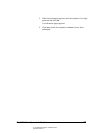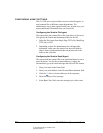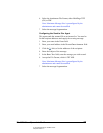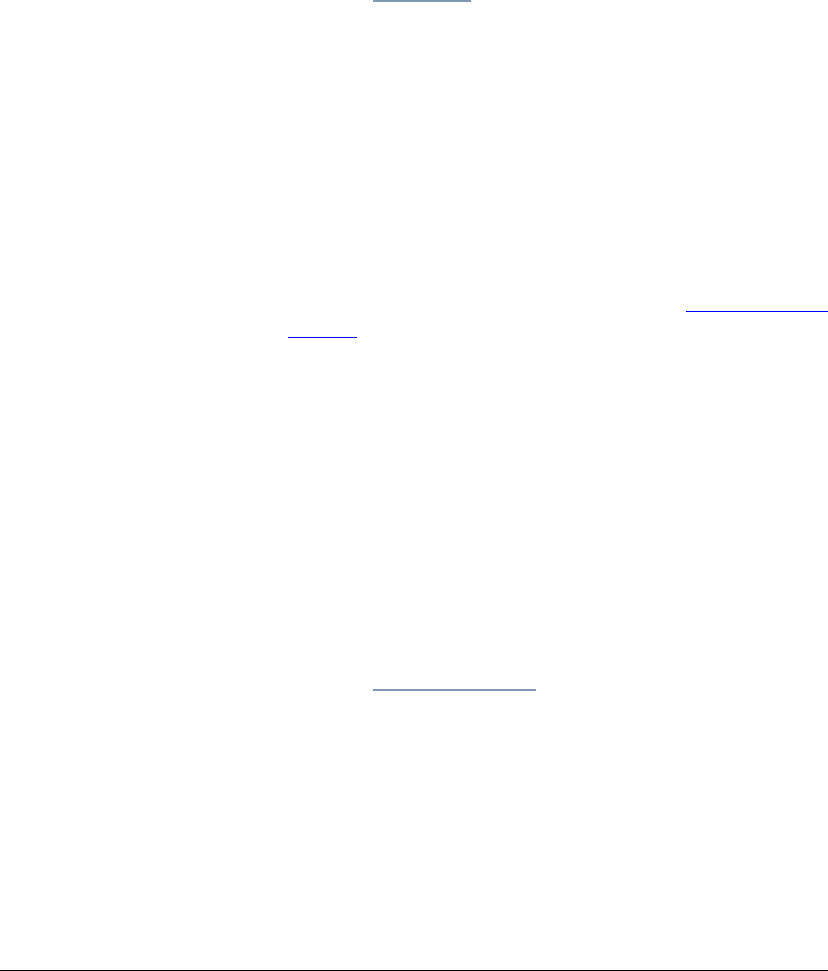
04_ScanBasicTemplates.fm Modified: 8/7/02
Template Version 1.0
26 GL-1020 Scan Operator’s Guide
You return to the Template Groups page and details of the
new group appear in the list of defined groups.
6 Repeat this process to create more groups.
Using the New Template Page
This method allows you to create an ad hoc group while creating
a new template.
1On the
Scan tab, click the Templates submenu.
2Click the
Templates link, if necessary.
The Templates page opens, listing all currently defined
templates for the selected group. By default this is the public
group.
3 If necessary, open the Group listbox and select a private
group to enable the
New button.
4Click
New.
The New Scan Template page opens.
5Click
New Group.
6 Enter the information for the new group. See “
New Template
Group” on page 85 or the TopAccess online help for details.
7Click
OK.
You return to the New Scan Template page and the new group is
added to the drop-down Group list.
Editing Private Group Information
You can change the order in which the information on the
Template Groups page is displayed, and you can change the
details for a group.
To open the Template Groups page:
1On the
Scan tab, click the Templates submenu.
2Click the
Template Groups link.
Changing the Sort Order
By default, the group list is sorted by Group Name in ascending
order (indicated by an up arrow in the column heading). To sort
the list by Owner, click the column heading.