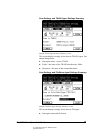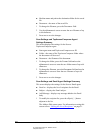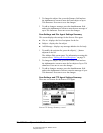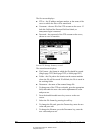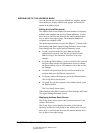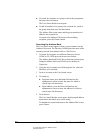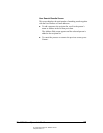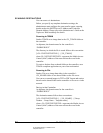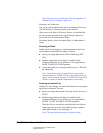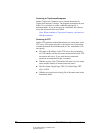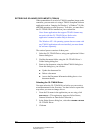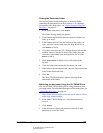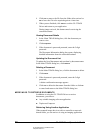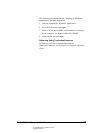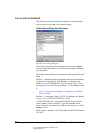06_ScanDestinations.fm Modified: 8/7/02
Template Version 1.0
GL-1020 Scan Operator’s Guide 55
Note: You can access saved Send to File data regardless of
whether the job is assigned a password.
Saving on a File Server
You can save the scanned image data to a designated file server
with the Windows
®
operating system on the network.
When you use the Scan to Fileserver feature, you should allow
the user account specified in the Agent Settings submenu to
access and write to the destination folder.
For further details, refer to the online Help, or Administrator’s
Guide.
Scanning to Email
Send to Email sends images by email attachment to the list of
email addresses specified in a template. You can:
n Specify the image data format: PDF or Multi Page TIFF
(G4).
n Send the image data by dividing it in smaller blocks
(Fragment Message). Your options are: No fragmentation,
64 KB, 256 KB or 512 KB fragments.
n Create and attach a text message (Body) of up to 1 KB with
the image data.
Note: The maximum size of image data you can send by
email attachment is 20 MB. However, the administrator can
specify a lower limit in the range 2-20 MB if the email client
software is unable to handle fragmentation successfully.
Scanning to Internet-Fax
Send to iFax faxes images via email to the Internet-Fax recipients
specified in a template. You can:
n Specify the image data format. Your only choice, however, is
TIFF-S.
n Send the image data by dividing it in smaller blocks
(Fragment Message). Your options are: No fragmentation,
256 KB, 512 KB, 1024 KB or 2048 KB fragments.
When the file size exceeds the specified limit, the software
sends pages one at a time. Each email message contains a
single page instead of one multipage tif.
Note: The same limitations apply for Send to Email.