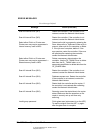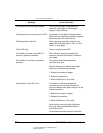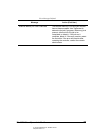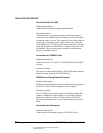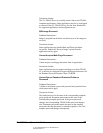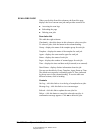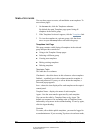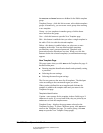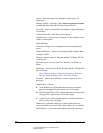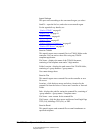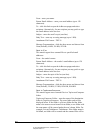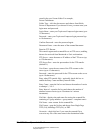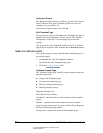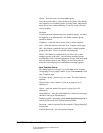05_ScanTemplateReference.fm Modified: 8/7/02
Template Version 1.0
GL-1020 Scan Operator’s Guide 79
the New, Edit and Delete buttons are hidden for the Public template
group.
Template Groups—click this link to create, edit or delete template
groups. Alternatively, you can create a new group when creating
a new template.
Group—to view templates in another group, click the down
arrow and select the group.
New—click this button to open the New Template page.
Edit—this button is enabled when you select a single template in
the table. Click it to edit the selected template.
Delete—this button is enabled when you select one or more
templates in the table. You can delete multiple templates
provided they aren’t password protected. Templates with
passwords must be deleted one at a time. When you click this
button to delete the selected template(s) a confirmation message
appears.
New Template Page
This page opens when you click
New on the Templates list page. It
has three main parts:
n Entering template identification details and optionally setting
a password
n Selecting the scan settings
n Selecting the transfer agent settings
The first two parts are the same for all templates. The third part
varies according to the scan transfer agent you select.
When you have defined the new template and click
OK, the
template is added to the template table and you return to the
Templates list page.
Template Identification
Caption—enter a name for the template in these fields (up to 11
characters in each). If you use both fields, they are joined by an
underscore to form the template name.
Template Group—displays the group name selected on the
Templates list page. To select a different group, click
Cancel to
return to the Templates list page. To create a group, click
New
Group
to open the New Template Group popup.