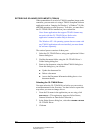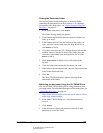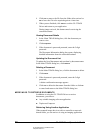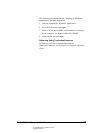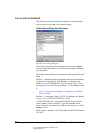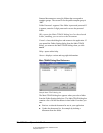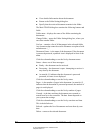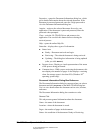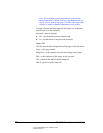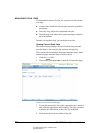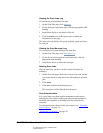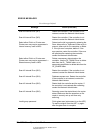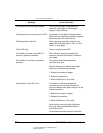05_ScanTWAINReference.fm Modified: 8/7/02
Template Version 1.0
GL-1020 Scan Operator’s Guide 65
Properties—opens the Document Information dialog box, which
gives detailed information about the selected document. If the
document is password protected, enter the 5-digit password to
view the Document Information dialog box.
Acquire—retrieves the selected document for use by your
application. If the document is password protected, enter the
password when prompted.
Close—exits the GL-TWAIN Driver and returns to the
application. You can click this button before or during the
retrieval process.
Help—opens the online Help file.
Status bar—displays three types of information.
n Status Area
n Ready—Document retrieval can begin.
n Retrieving—The selected document is being retrieved.
n Updating—The dialog box information is being updated
(after you click
Refresh).
n Progress Area—Displays a visual representation of the status
of the process being performed.
n Comment Area—While you are retrieving the document, this
area displays the number of pages. It also displays a warning
when free storage space is less than 20% (Windows NT
®
operating system only).
Document Information Dialog Box Reference
The Document Information dialog box appears when you select a
document and click
Properties on the Main TWAIN dialog box.
Use it to view details about the document such as size, location,
and status.
The Document Information dialog box contains two tabs.
General Tab
This tab presents general information about the document:
Name
—the name of the document.
Location
—where the document is stored.
Pages
—the number of pages in the document.
Status
—the condition of the document: Ready or Retrieving.