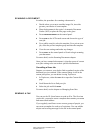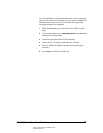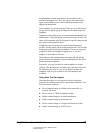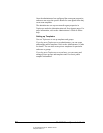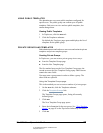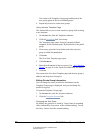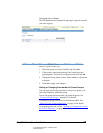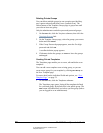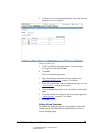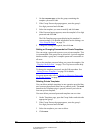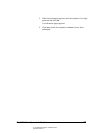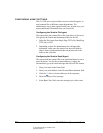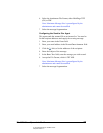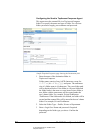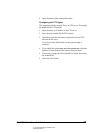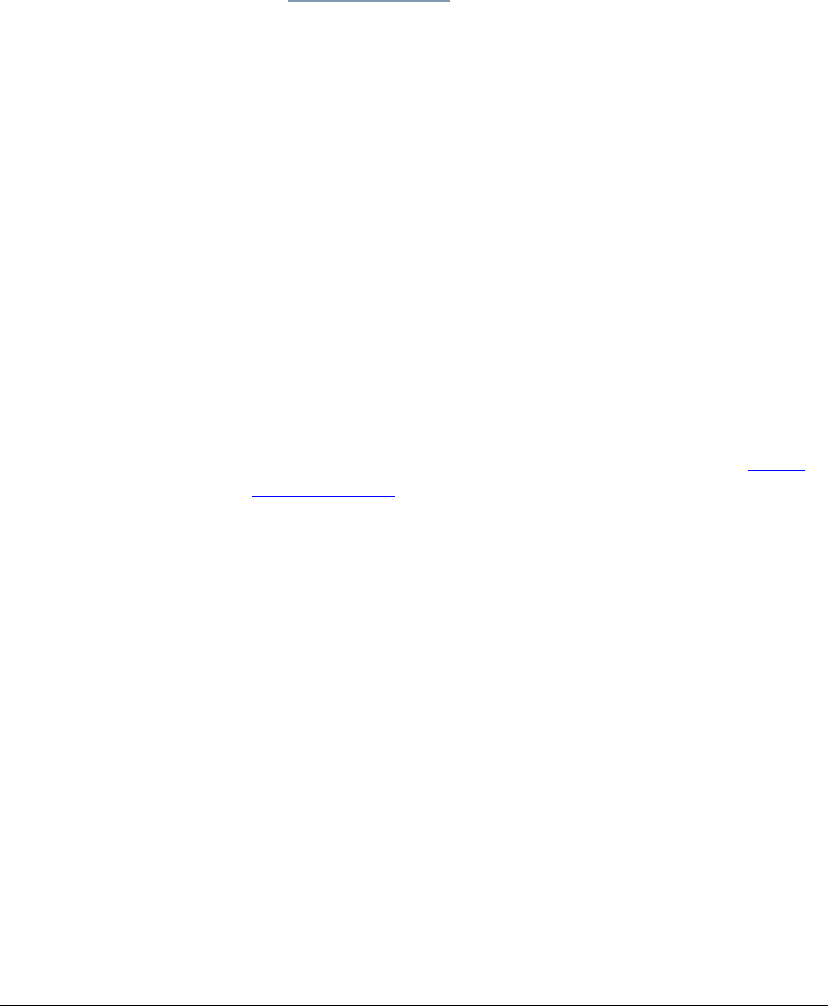
04_ScanBasicTemplates.fm Modified: 8/7/02
Template Version 1.0
28 GL-1020 Scan Operator’s Guide
Deleting Private Groups
You can delete multiple groups in one operation provided they
aren’t password protected (don’t have a padlock icon). The
Delete button on the Template Groups page is grayed out until
you select at least one group.
Only the administrator can delete password-protected groups.
1On the
Scan tab, click the Templates submenu, then click the
Template Groups link.
2 On the Template Groups page, select the groups you want to
delete and click
Delete.
3 If the Group Password popup appears, enter the five-digit
password and click
OK.
A confirm deletion popup appears.
4Click
OK to delete the groups, or Cancel to leave the groups
unchanged.
Creating Private Templates
The Templates page enables you to create, edit and delete scan
templates.
You can add a new template to an existing group, or you can
create a new group for your template by clicking
New Group on
the New Template page.
For more detail on the individual fields and options, see “
New
Template Page” on page 79.
1On the
Scan tab, click the Templates submenu.
The Templates page opens, listing all the templates defined
for a selected group. By default, this is the public group. The
New button is disabled until you select a private group (unless
you are logged in as an administrator).