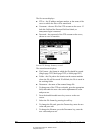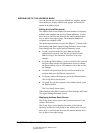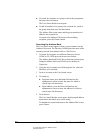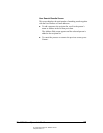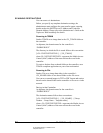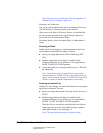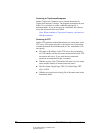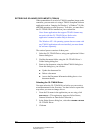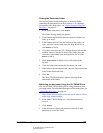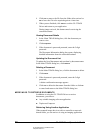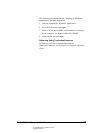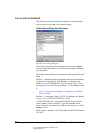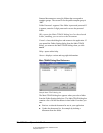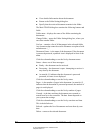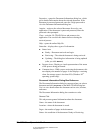06_ScanRetrieving.fm Modified: 8/7/02
Template Version 1.0
58 GL-1020 Scan Operator’s Guide
RETRIEVING SCANNED DOCUMENTS (TWAIN)
When scanned data is saved as a TWAIN-compliant image on the
controller, you can retrieve it using a TWAIN-compliant software
application such as “Imaging for Windows,” a Windows
®
98, Me,
and 2000 operating system accessory. To do this, you must have
the GL-TWAIN Driver installed on your workstation.
Note: Some applications that support TWAIN formats may
not work with the GL-TWAIN Driver. Refer to the
application’s manual or online Help in that case.
The Windows NT
®
4.0 operating system does not come with
any TWAIN application software installed; you must obtain
the software separately.
The retrieval process consists of three parts:
1 Select the GL-TWAIN Driver, using your application’s Select
Source dialog box.
2 Find the document folder, using the GL-TWAIN Driver’s
Folder Setting dialog box.
3 Retrieve the document, using the Main TWAIN dialog box.
From this dialog box, you can also:
n Update the document list
n Delete a document
n Access the Document Information dialog box to view
document details
Selecting the GL-TWAIN Driver
You must select the GL-TWAIN Driver before you can retrieve
stored documents for the first time. You don’t need to repeat this
step unless you want to change drivers.
1 From the File menu in the application you are using, click
Select Device. (This option may appear as Select Source,
Scanner Selection or Data Source Selection.)
2 In the Select Source dialog box, select the
TOSHIBA e-STUDIO
GL-TWAIN Driver.
3Click
OK.