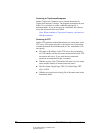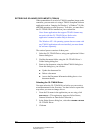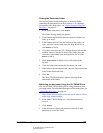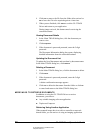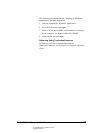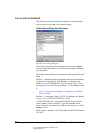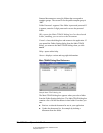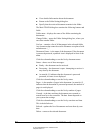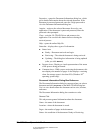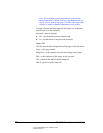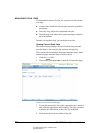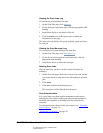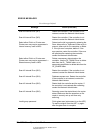05_ScanTWAINReference.fm Modified: 8/7/02
Template Version 1.0
64 GL-1020 Scan Operator’s Guide
n View detailed information about the document
n Return to the Folder Setting dialog box
n Specify that the retrieved document remains in the folder
The Main TWAIN dialog box contains the following buttons and
fields:
Folder name—displays the name of the folder containing the
documents.
Change Folder—opens the Folder Setting dialog box, where you
can select another folder.
List box—contains a list of all documents in the selected folder.
Any characters that cannot be used in filenames are replaced with
an underscore “_”.
Document Name—is the name of the document. If the document
is password protected, a padlock icon is displayed in front of the
name.
Click the column heading to sort the list by document name.
Status—shows one of three messages:
n Ready—the document can be retrieved.
n Processing—the document is open. Attempting to retrieve it
may destroy the document.
n An asterisk (*) indicates that the document is password
protected; its status is not displayed.
Click the column heading to sort the list by status.
Pages—is the number of pages in the document. An asterisk (*)
indicates that the document is password protected; the number of
pages is not displayed.
Click the column heading to sort the list by number of pages.
Created—is the date and time the document was scanned or
routed from fax to the controller. The date format depends on
your system date settings.
Click the column heading to sort the list by scan date and time.
This is the default sort.
Refresh—updates the list of documents and sorts them by scan
date.
Delete—removes the selected document.