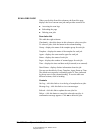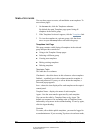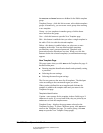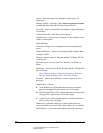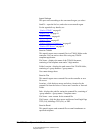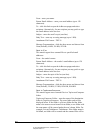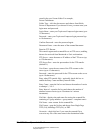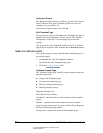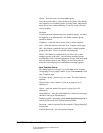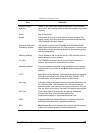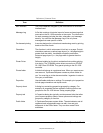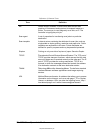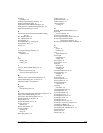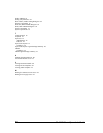05_ScanTemplateReference.fm Modified: 8/7/02
Template Version 1.0
GL-1020 Scan Operator’s Guide 85
Owner—lists the owner of each template group.
You can sort the table by Group Name or by Owner. The default
sort sequence is in ascending order of Group Name, indicated by
an up arrow in the column heading. To sort by owner, click the
Owner heading.
Controls
To delete password-protected private template groups, you must
be logged in as an administrator. The Public template group
cannot be deleted.
Templates—click this link to create, edit or delete templates.
New—click this button to open the New Template Group page.
Edit—this button is enabled when you select a single template
group in the table. Click it to edit the selected group.
Delete—this button is enabled when you select one or more
template groups in the table. You can delete multiple groups
provided they aren’t password protected. Groups with passwords
must be deleted one at a time. When you click this button to
delete the selected group(s) a confirmation message appears.
New Template Group
This dialog appears as a page if you click
New on the Template
Groups page, or as a popup window if you click
New Group on the
New Template page.
To define a group, you must give it a name. The other fields are
optional.
Group Name—enter a name for your new group (up to 11
characters).
Owner—enter the name of the group’s owner (up to 20
characters).
Email Address—enter the email address to which error messages
should be sent (up to 90 characters).
Padlock symbol—optionally, check
Password protect this group to
enable the Password and Confirm Password fields.
Password—enter a password for the template (5 digits displayed
as asterisks).
Confirm Password—enter the password again.