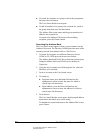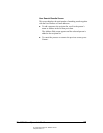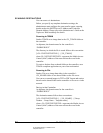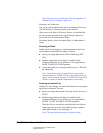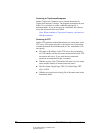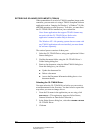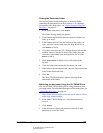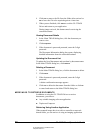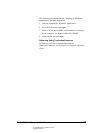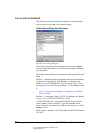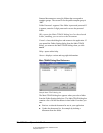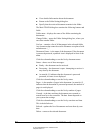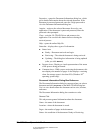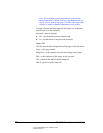06_ScanRetrieving.fm Modified: 8/7/02
Template Version 1.0
60 GL-1020 Scan Operator’s Guide
4Click Yes to remove the file from the folder after retrieval or
No to leave the file to be acquired again at a later time.
5 When you are finished, click
Close to exit the GL-TWAIN
Driver and return to your application.
During image retrieval, this button cancels retrieving the
current document.
Viewing Document Details
1 In the Main TWAIN dialog box, click the document you
want to view.
2Click
Properties.
3 If the document is password protected, enter the 5-digit
password.
The Document Information dialog box opens, displaying
detailed information about the selected document.
Updating the Document List
To update the list of documents and sort them by document name:
In the Main TWAIN dialog box, click
Refresh.
Deleting a Document
1 In the Main TWAIN dialog box, click the document to delete.
2Click
Delete.
3 If the document is password protected, enter the 5-digit
password.
A delete confirmation message appears.
4Click
Yes to delete the document from the folder or click No
to cancel and return to the Main TWAIN dialog box.
MORE WAYS TO RETRIEVE DOCUMENTS
In addition to using the GL-TWAIN Driver to retrieve
documents, you can use:
n Any suitable imaging software application
n TopAccessComposer
Retrieving Using Another Application
When scanned image data is saved in a controller or network-
shared folder, you can retrieve it using an imaging application.