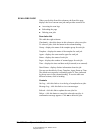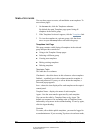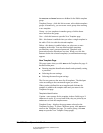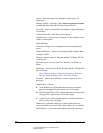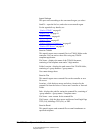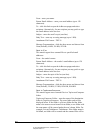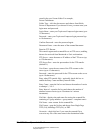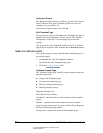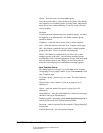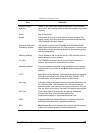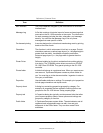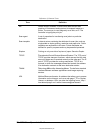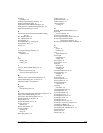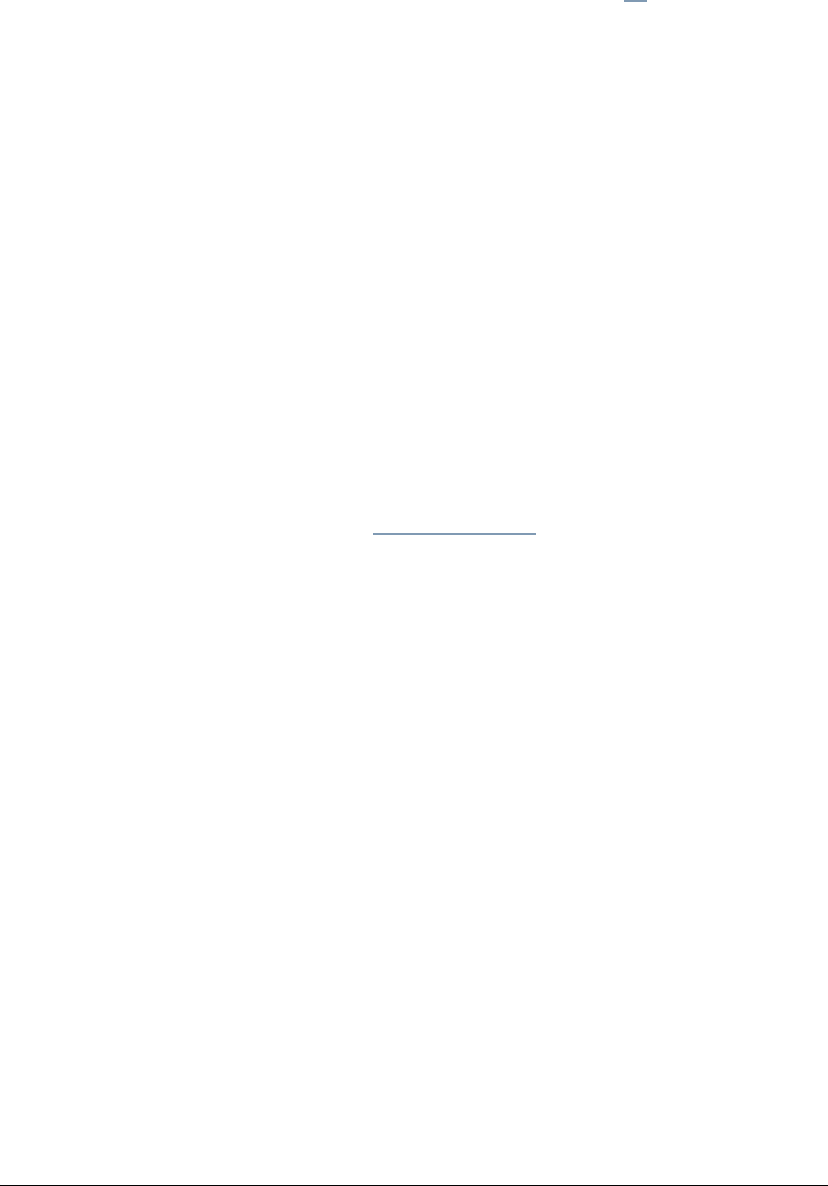
05_ScanTemplateReference.fm Modified: 8/7/02
Template Version 1.0
84 GL-1020 Scan Operator’s Guide
Addresses Popup
This dialog box opens when you click the
To link for the Scan to
Email or Scan to iFax agent. It enables you to select a list of
recipients for your email or fax.
Check each recipient’s name, then click
OK.
Edit Template Page
This page opens when you click
Edit on the Templates list page. It
displays the selected template’s current settings. The Template
Group name is read-only. You can change any of the other
settings.
This page has the same fields and controls as the New Template
page with one exception. Edit Template has no
New Group button.
TEMPLATE GROUPS PAGES
You use these pages to create, edit and delete template groups. To
access these pages:
1On the
Scan tab, click the Templates submenu.
By default, the main Templates page opens.
2Click the
Template Groups link.
Template Groups Page
The Template Groups page lists all existing template groups and
provides controls for:
n Going to the Templates pages
n Creating new template groups
n Editing existing template groups
n Deleting template groups
Template Groups List
This table has four columns:
Checkmark—check the boxes in this column to select template
groups.
Padlock—a padlock icon in this column means the template
group is password protected. If you try to edit or delete the group,
the Group Password popup appears.
Group Name—displays the name of each template group.