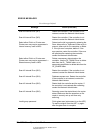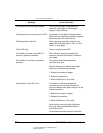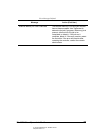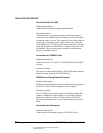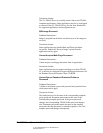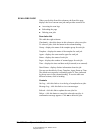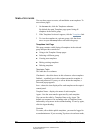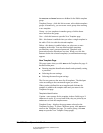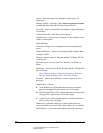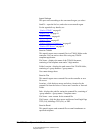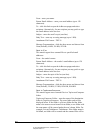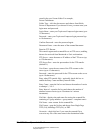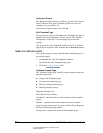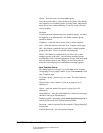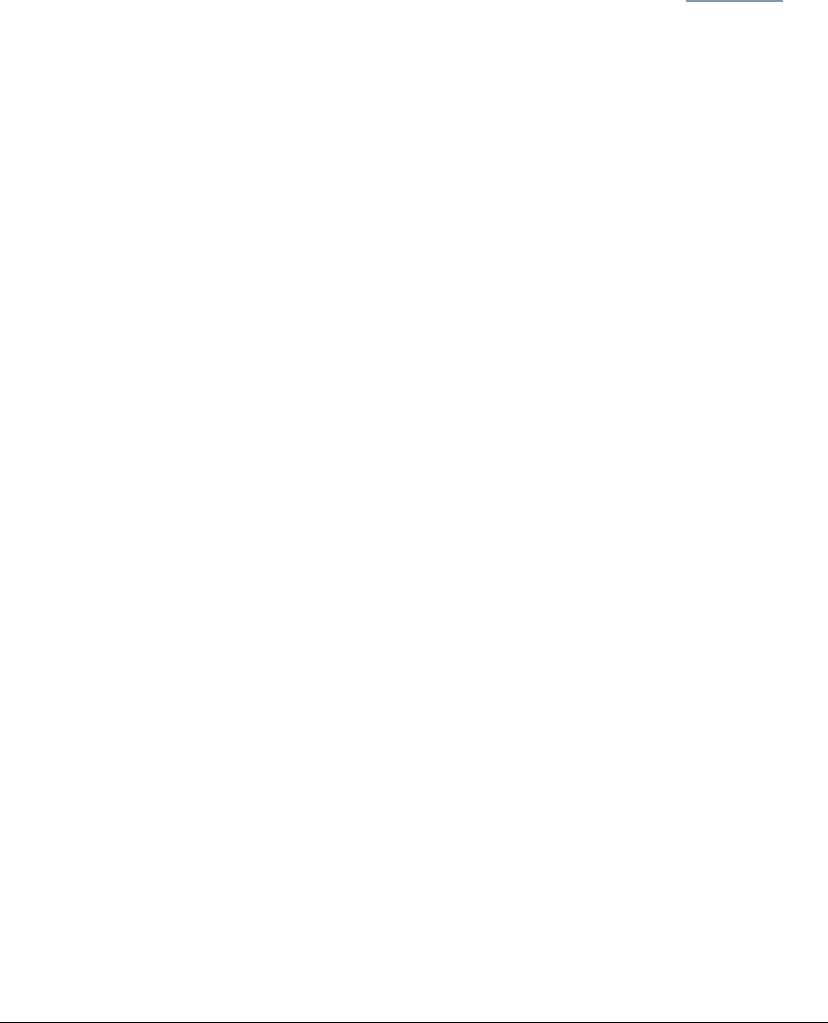
05_ScanTemplateReference.fm Modified: 8/7/02
Template Version 1.0
78 GL-1020 Scan Operator’s Guide
TEMPLATES PAGES
You use these pages to create, edit and delete scan templates. To
access these pages:
1On the Scan tab, click the Templates submenu.
By default, the main Templates page opens listing all
templates in the Public group.
2 If the Templates list doesn’t appear, click the
Templates link.
3 To view the templates in a private group, click the down
arrow to open the
Group listbox and select the group.
Templates List Page
This page contains a table listing all templates in the selected
group and provides controls for:
n Going to the Template Groups pages
n Selecting a different group
n Creating new templates
n Editing existing templates
n Deleting templates
Templates Table
This table has five columns:
Checkmark—check the boxes in this column to select templates.
Padlock—a padlock icon in this column means the template is
password protected. If you try to edit or delete the template, a
Password popup appears.
Icon—shows the icon displayed for each template on the copier’s
control panel.
Template Name—displays the name of each template.
Agent—lists the scan transfer agent used by each template.
You can sort the table by Template Name or by Agent. The
default sort sequence is in ascending order of Template Name,
indicated by an up arrow in the column heading. To sort by agent,
click the Agent heading.
Controls
To create, edit or delete public templates, you must be logged in
as an administrator. If you are using TopAccess in end-user mode,