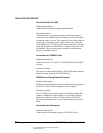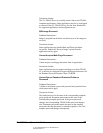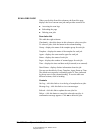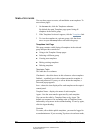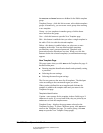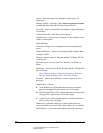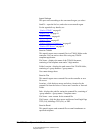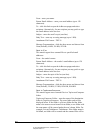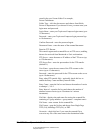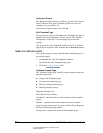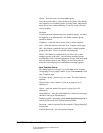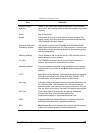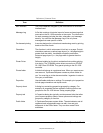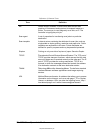05_ScanTemplateReference.fm Modified: 8/7/02
Template Version 1.0
82 GL-1020 Scan Operator’s Guide
From—enter your name.
Return Email Address—enter your email address (up to 128
characters).
To—click this link to open the Addresses popup and select
recipients. Alternatively, for one recipient you may prefer to type
the email address in the text box.
Subject—enter the email’s topic (one line).
Body Text—enter any covering message (up to 1 KB).
Attachment File Format—TIFF-S.
Message Fragmentation—click the down arrow and choose from
None (default), 64 KB, 256 KB, 512 KB.
Send to iFax
This transfer agent faxes scanned files to specified email
addresses.
From—the sender’s name.
Return Email Address—the sender’s email address (up to 128
characters).
To—click this link to open the Addresses popup and select
recipients. Alternatively, for one recipient you may prefer to type
the email address in the text box.
Subject—enter the topic of the fax (one line).
Body Text—enter any covering message (up to 1 KB).
Attachment File Format—TIFF-S.
Message Fragmentation—click the down arrow and choose from
None (default) ,256 KB, 512 KB, 1024 KB, 2048 KB.
Send to TopAccessComposer
This transfer agent stores scanned files in a TopAccessComposer
folder.
TopAccessComposer Folder—enter the name of the destination
folder in TopAccessComposer. The exact folder path will be
displayed below. If the folder is a Private folder and the folder
name is the same as a user home Private folder, a new folder with
the same name will be created under the user’s home folder. For
example, Private\Toshibauser \Toshibauser. If the folder name is
left blank, no folder will be created and the scanned files will be