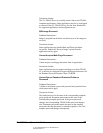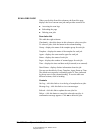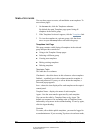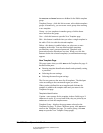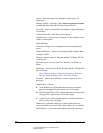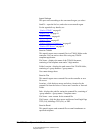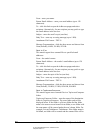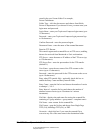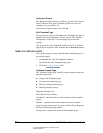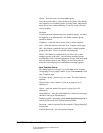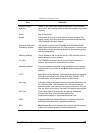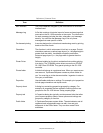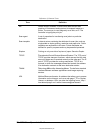05_ScanTemplateReference.fm Modified: 8/7/02
Template Version 1.0
GL-1020 Scan Operator’s Guide 83
stored in the user’s home folder. For example,
Private\Toshibauser.
Folder Type—click the down arrow and choose from Public,
Private or Department. If you choose Private, you must enter your
login name and password.
Login Name—enter your TopAccessComposer login name (up to
15 characters).
Password—enter your TopAccessComposer login password (up
to 10 characters).
Confirm Password—enter the password again.
Document Name—enter the name of the scanned document.
Send to FTP Server
This transfer agent sends scanned files to an FTP server, enabling
them to be retrieved from Macintosh or Unix workstations.
FTP Server—enter the name or IP address of the FTP server (up
to 128 characters).
FTP Server Port—enter the port number for the FTP transfer
(default 21).
User Name—enter the user name of the FTP account on the
server (up to 15 characters).
Password—enter the password for the FTP account on the server
(up to 10 characters).
Retry when FTP transfer fails—optionally check this box to
enable the Retry Count and Retry Interval fields.
Retry Count—open the list box and choose the number of retries
to attempt: 1, 2 or 3.
Retry Interval—open the list box and choose the number of
minutes between retries (up to 59 minutes in 1 minute
increments).
File Path—displays the path name for storing the scanned file,
consisting of <group number>-<group name>-<template name>.
File Name—enter a name for the scanned file.
File Format—open the list box and choose from Single Page
TIFF (G4), MultiPage TIFF (G4), or PDF.
Overwrite—check this box if you want the scanned file to
overwrite any file of the same name in the destination folder.